Navigate the app
When you enter your app, you will see the following buttons at the bottom.

- Home: Allows you to navigate carousels and content just as you would from the web. By clicking on the cover of a content, you can “Access” them.
- Search: Allows you to search for content by name, author, language, and more. Use the filters at the top.
- Bookshelf: Allows you to access your resources that are currently on an active loan period. From this section, you can download the content to your app bookshelf for offline access during the loan period.
- Lists: Allows you to create, view, edit, and share lists, as well as access the lists and authors you follow.
- More: Corresponds to the user area of your Learning Ecosystem. From here, you can access your account and download settings for your app to set your download preferences.
Access “Settings” and click “Automatic downloads”. In this area, you can customize the settings for content downloads made through your bookshelf.
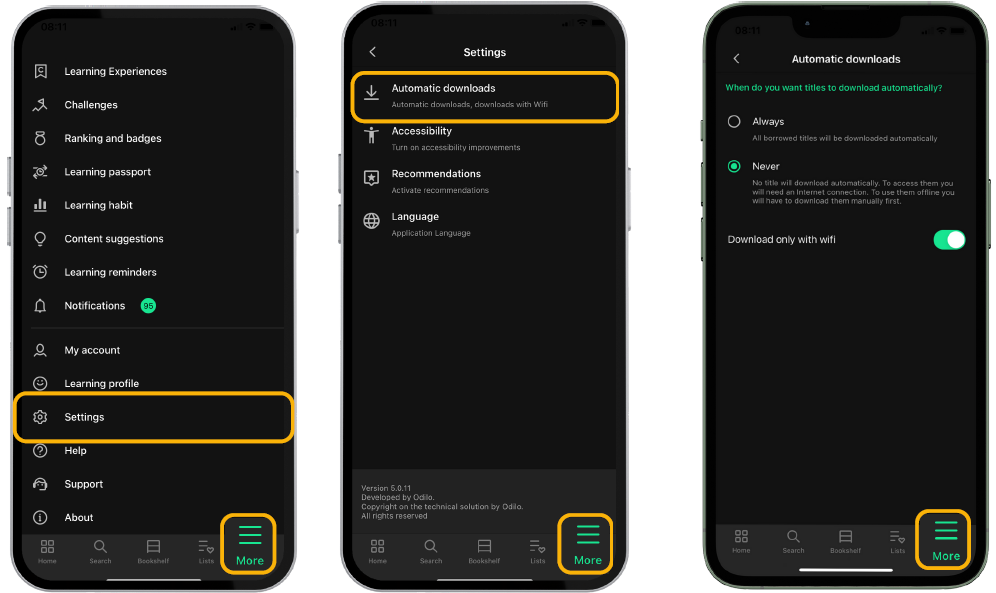
You will also be able to access the app’s specific help page, which will teach you in detail how to navigate and use it. Click “Help” to check it.
Important: Keep in mind that each download will contribute to the overall size of your app on your mobile device.