Navigating a Learning Experience
To begin browsing any Learning Experience, access any of them and click “Continue”.
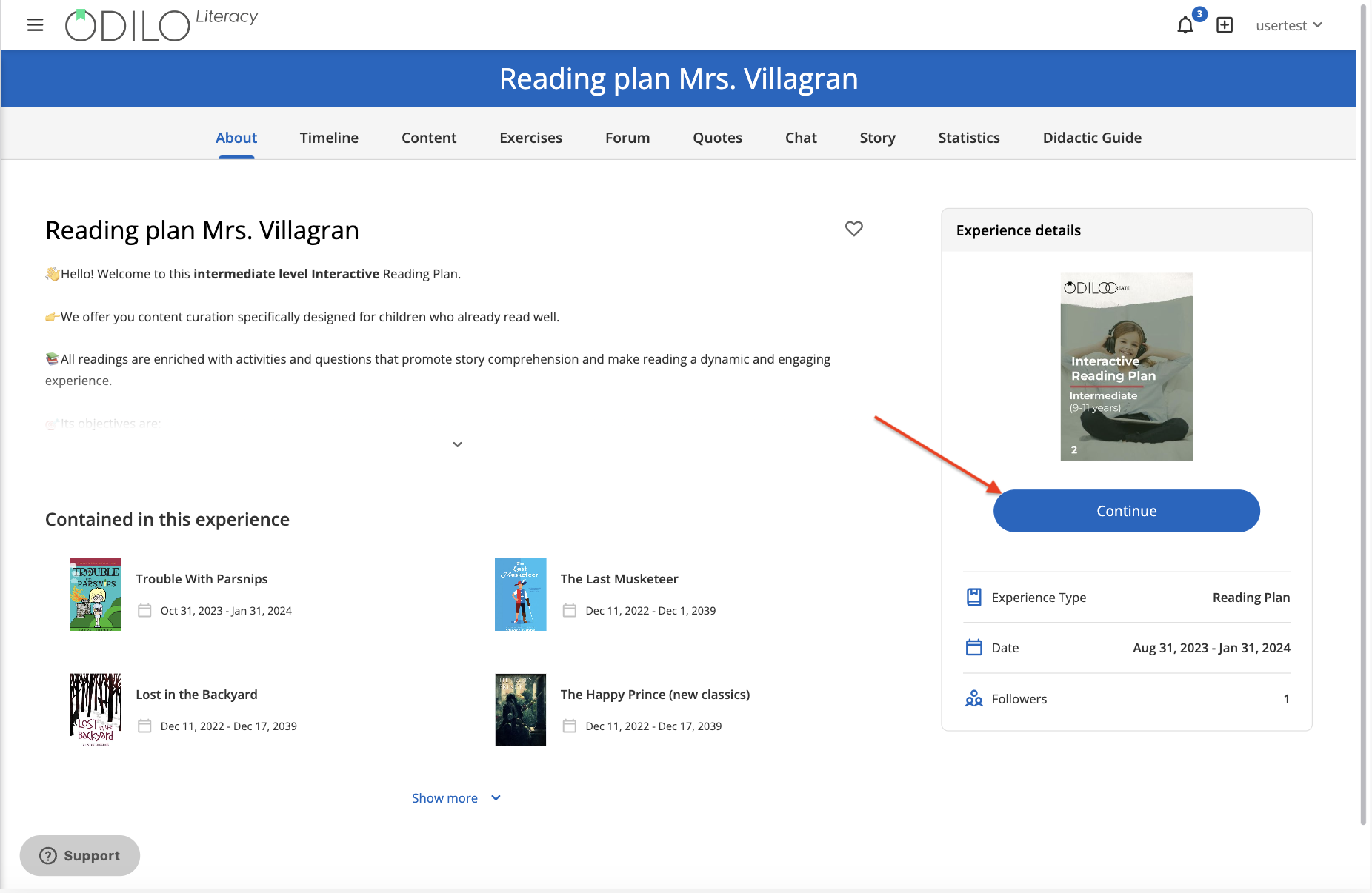
Literacy experiences – Reading plan and Book Club:
Access content
To access the contents within an Experience, click on the “Access” button to activate the loan period. Then, access directly from the button “Read”.
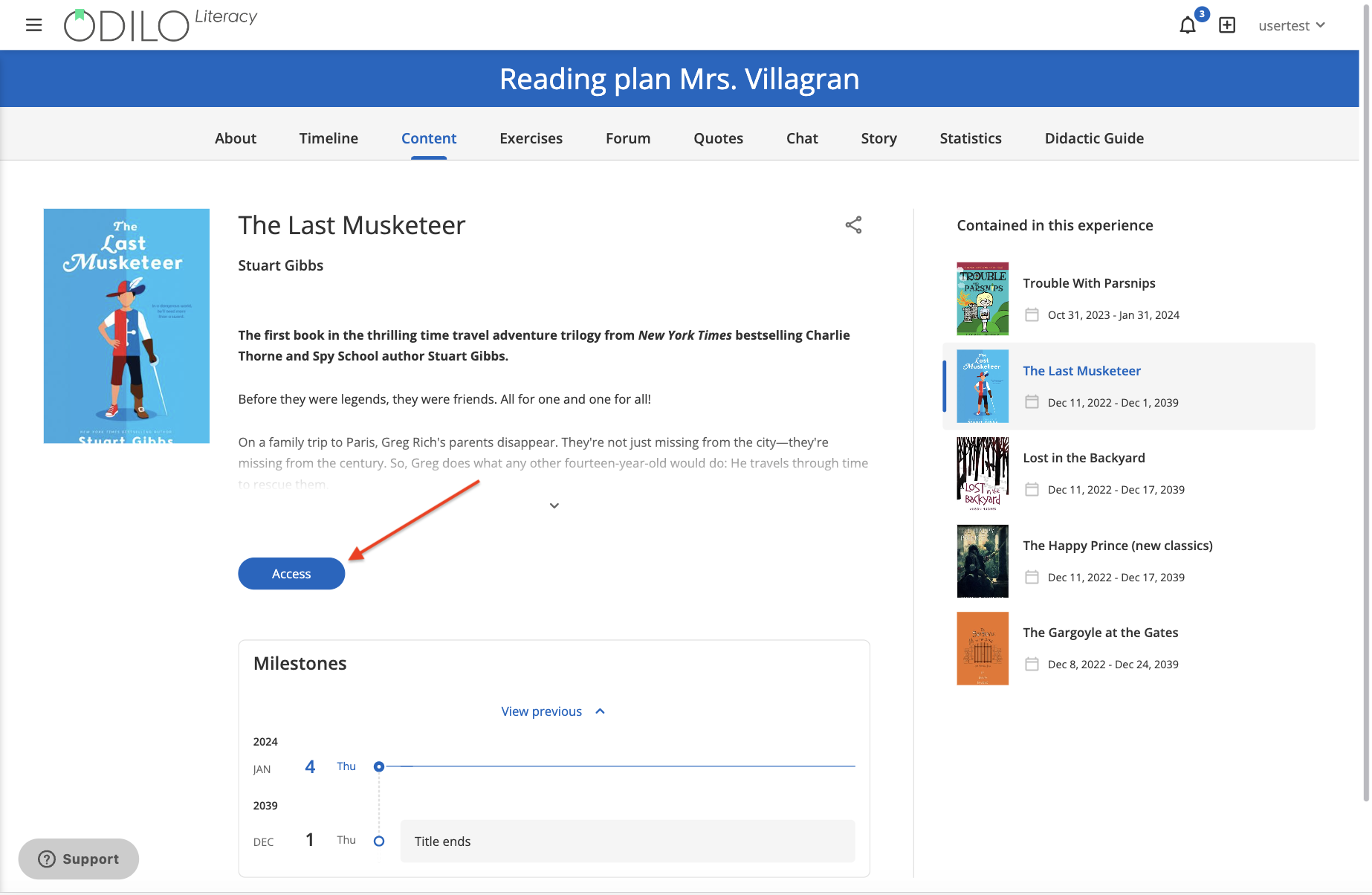
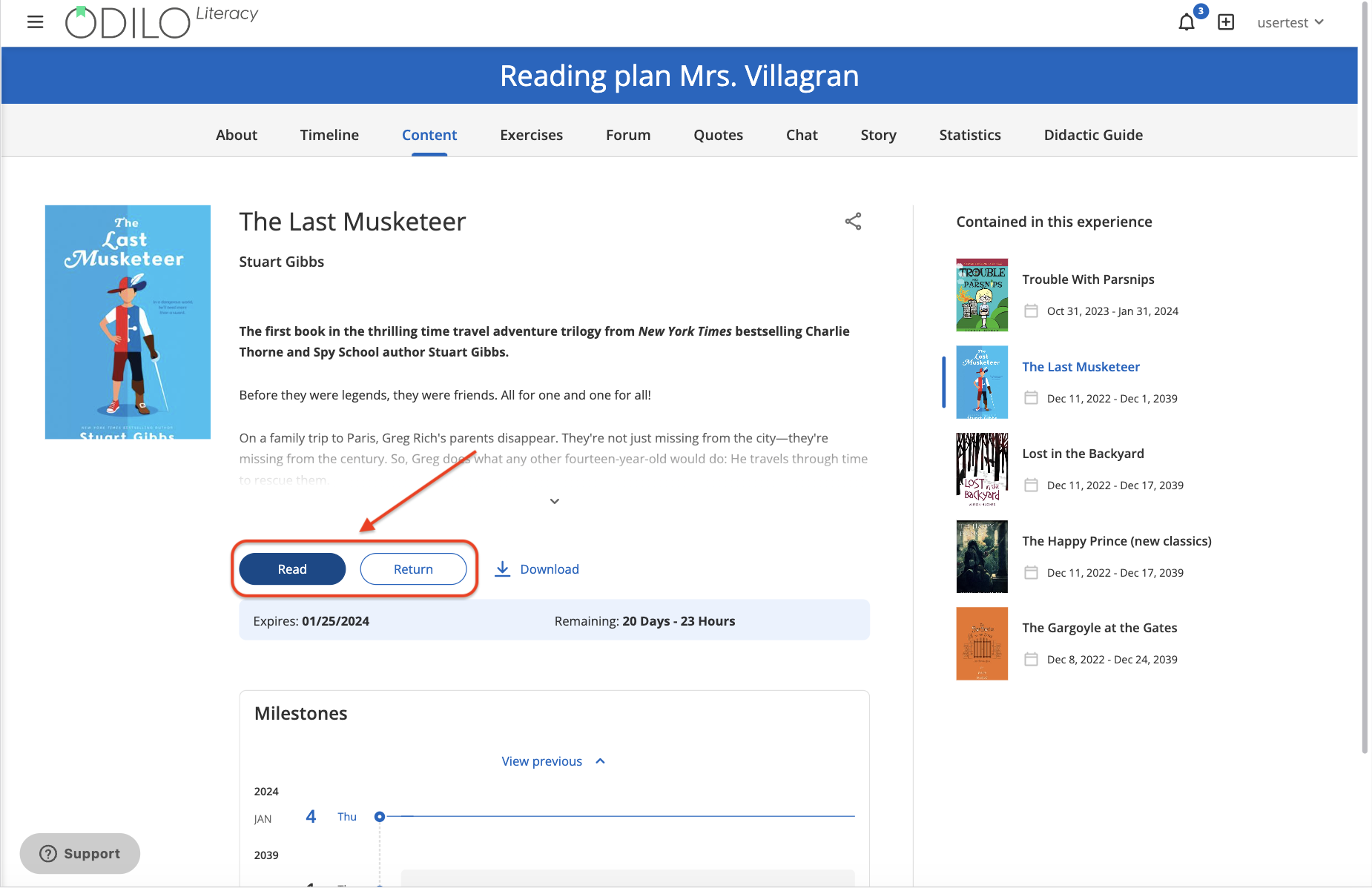
Activities within the readings
Access the activities within the reading pages by clicking on the icons at the top right.
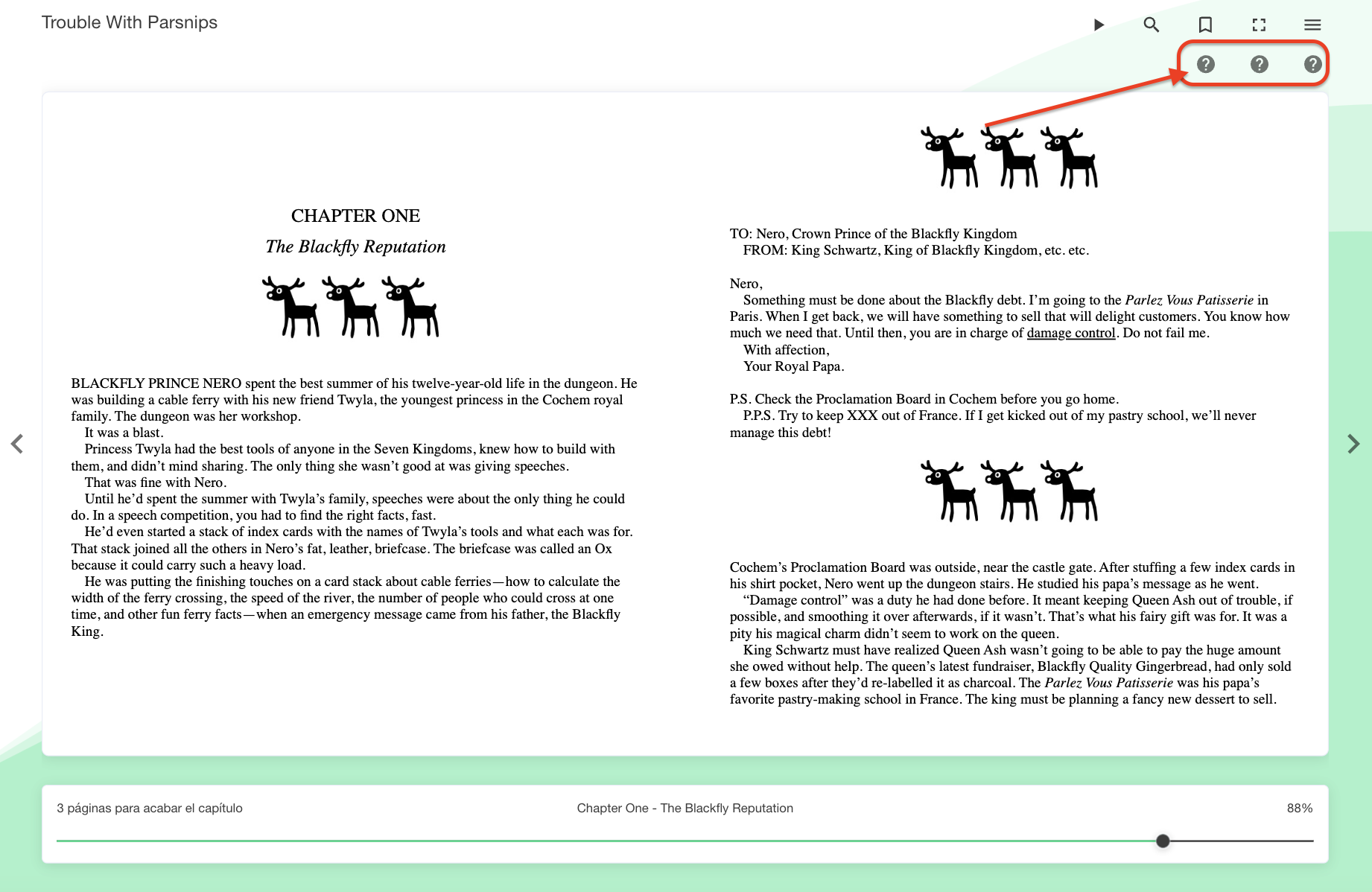
Respond, save and submit your answers. You will not be able to go to the next page if you have not completed the activities.
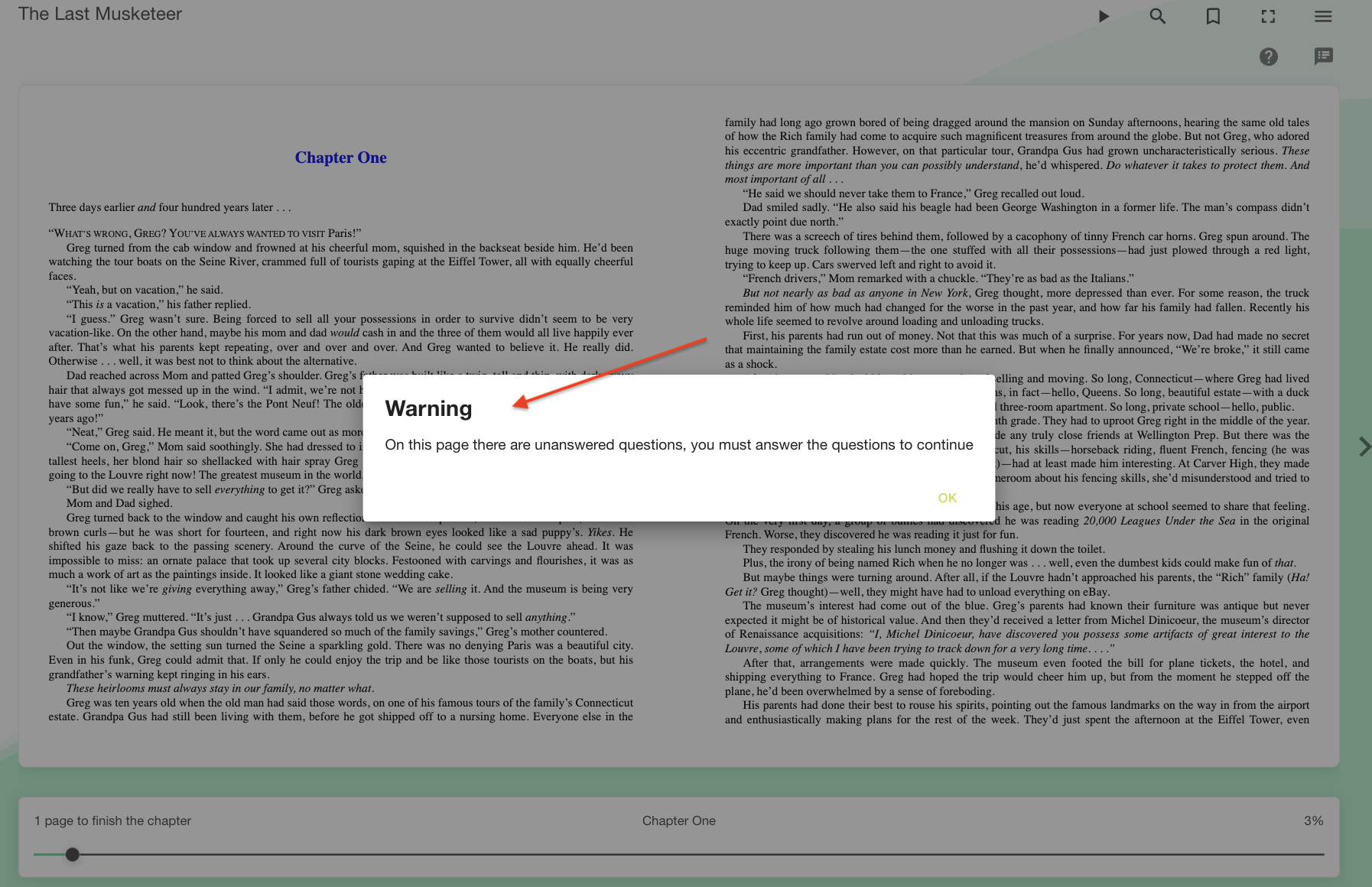
Complete and submit exercises
To complete exercises, go to the “Exercises” tab, then click on them and respond.
Important: Make sure you read the exercise information carefully before accessing and answering.
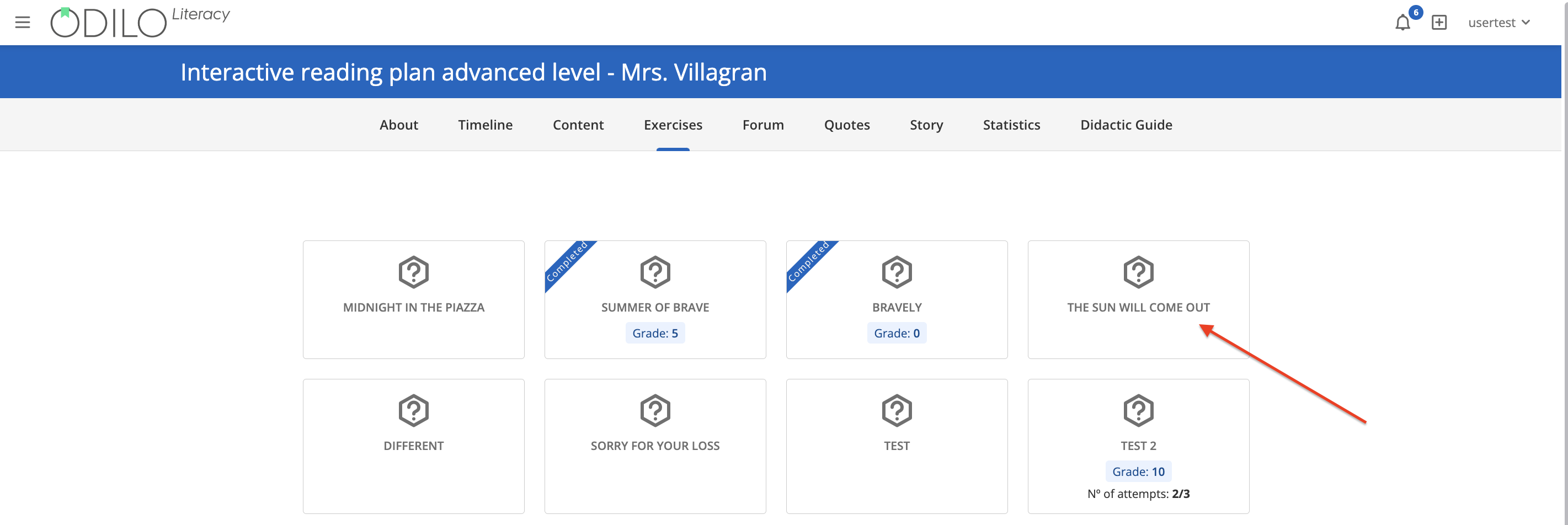
Save your answers at the bottom.
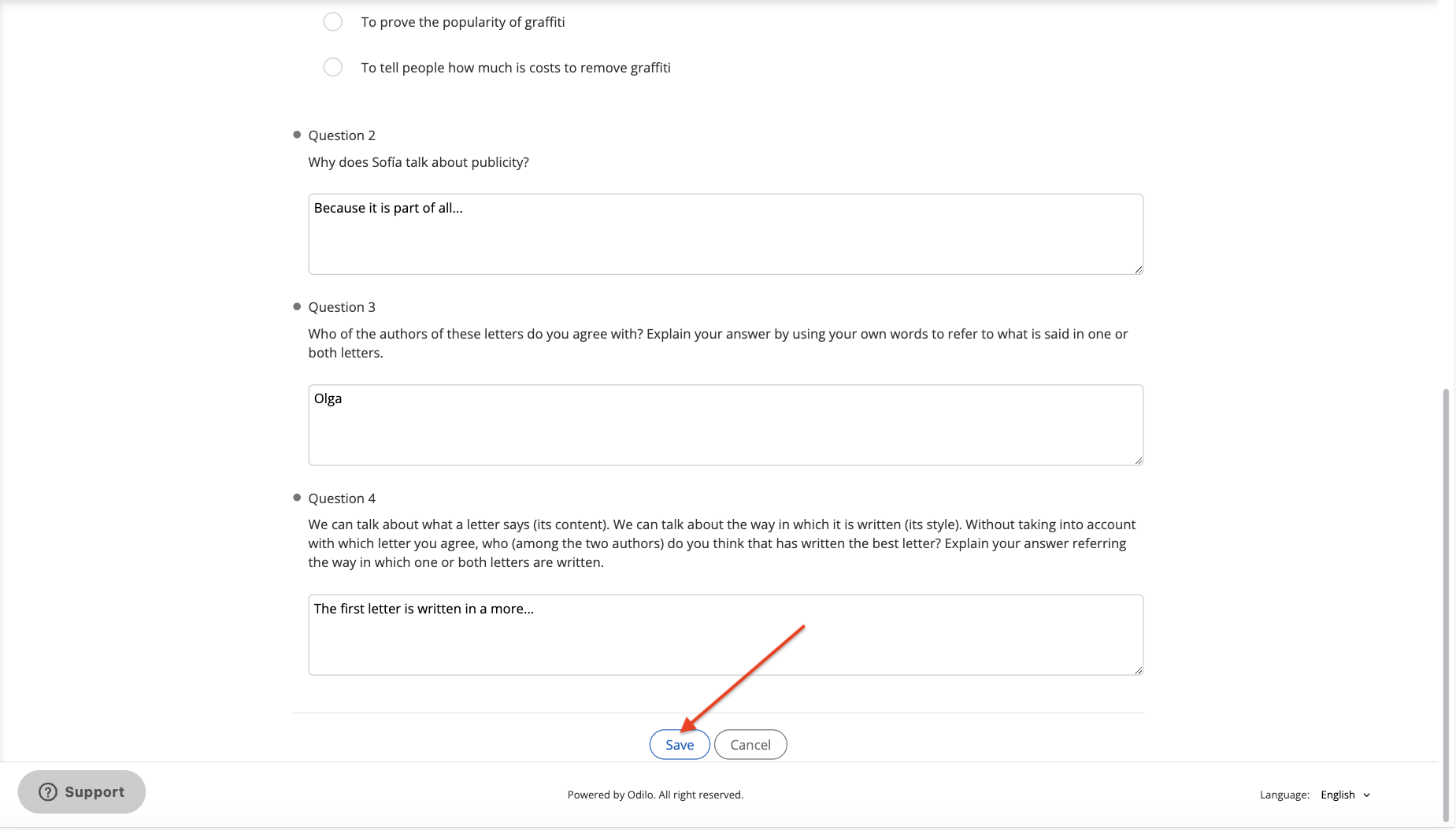
If your exercise allows only 1 attempt, it will be marked as “Completed” immediately and your answer will be submitted.

If the exercise allows more than 1 attempt, you will see it on the cover of the exercise.

Once your answers are submitted, you will be able to review the score at the top. Click “Try again” to delete your answers and answer them again. Click “Send” to submit your exercise (once submitted, you will not be able to make changes).

Important: If the teacher has structured the exercise with a minimum grade, you will not be able to see the “Send” button until you reach the minimum expected score. You must complete the exercise as many times as necessary.

Participate in a collaborative story
Access the “Story” tab (this tab will not be by default in all experiences, check that it is active before moving forward).
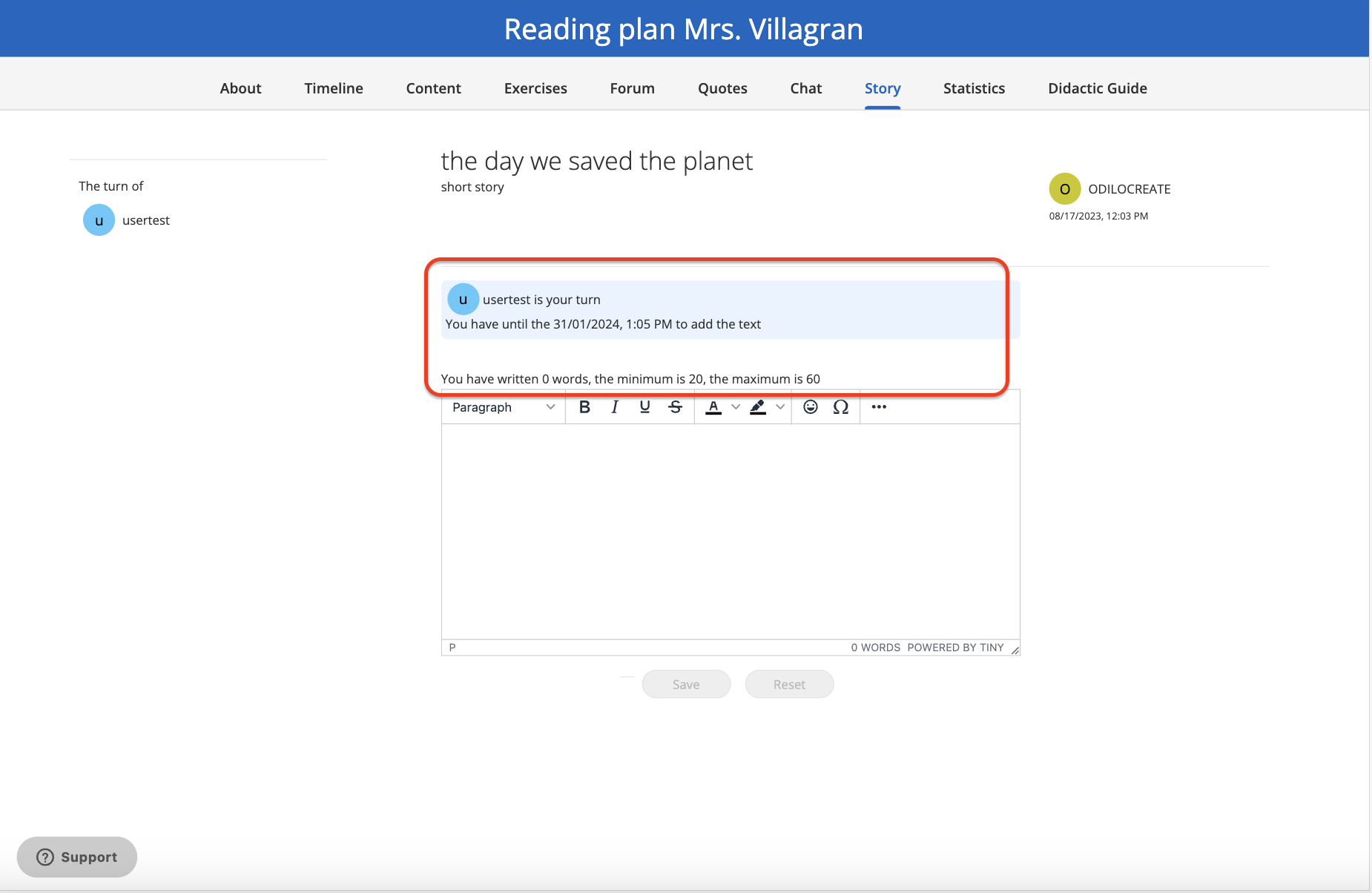
You will find the information regarding your participation turn (dates and deadline) in this section. You will also be able to review the criteria established by the moderator regarding the minimum and maximum number of words required to submit your activity.
Write in the text section and click on “Save” to submit.
Experiences as learning routes
Complete lessons and sections
The experiences are organized by tabs located at the top and by modules and sections. You can navigate through them with a simple click.
To begin completing the Experience, click “Begin” and you will be able to advance through the areas of the panel on the left.
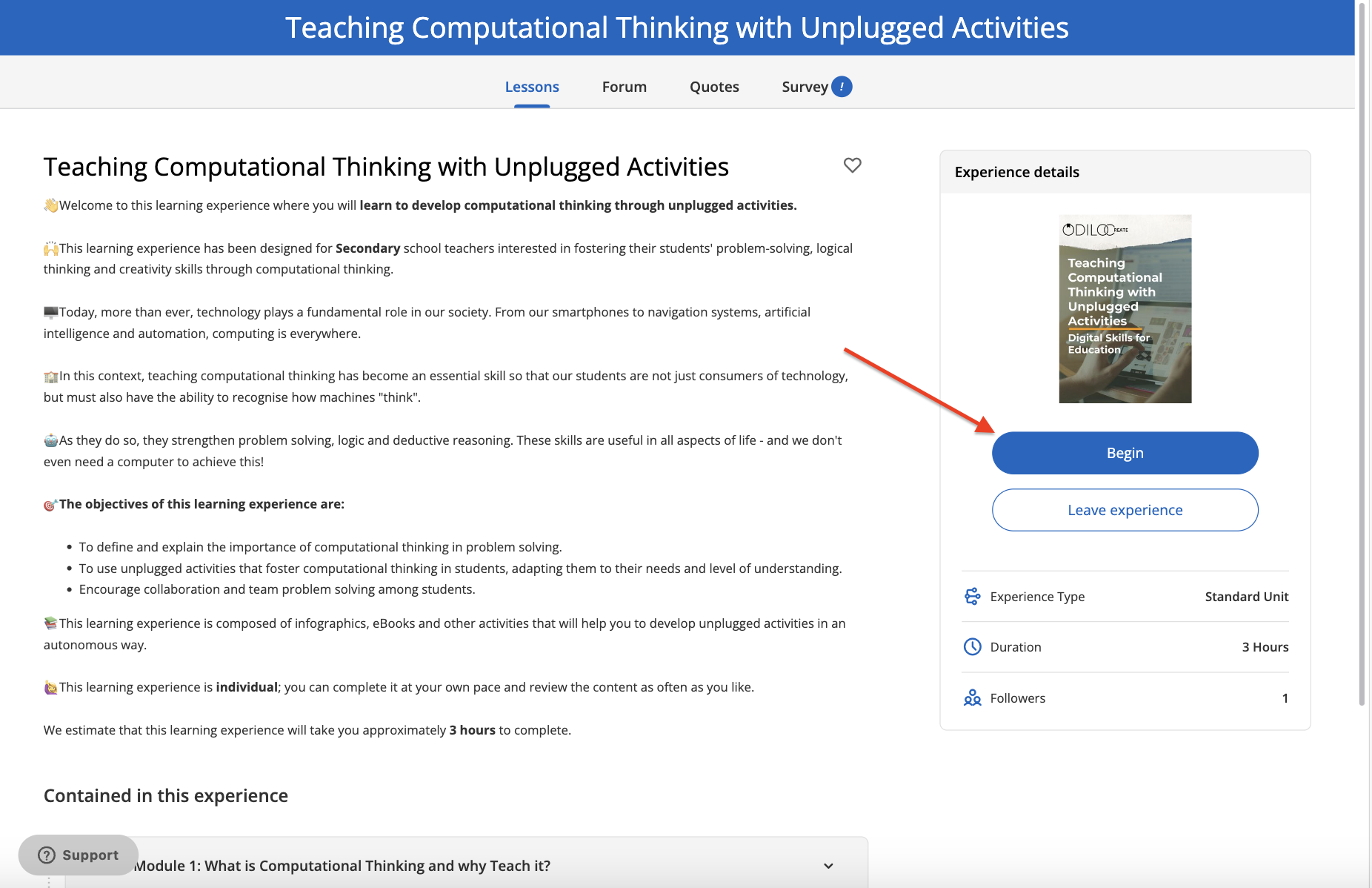
Once the section is complete, click “Complete and continue” to go to the next section.
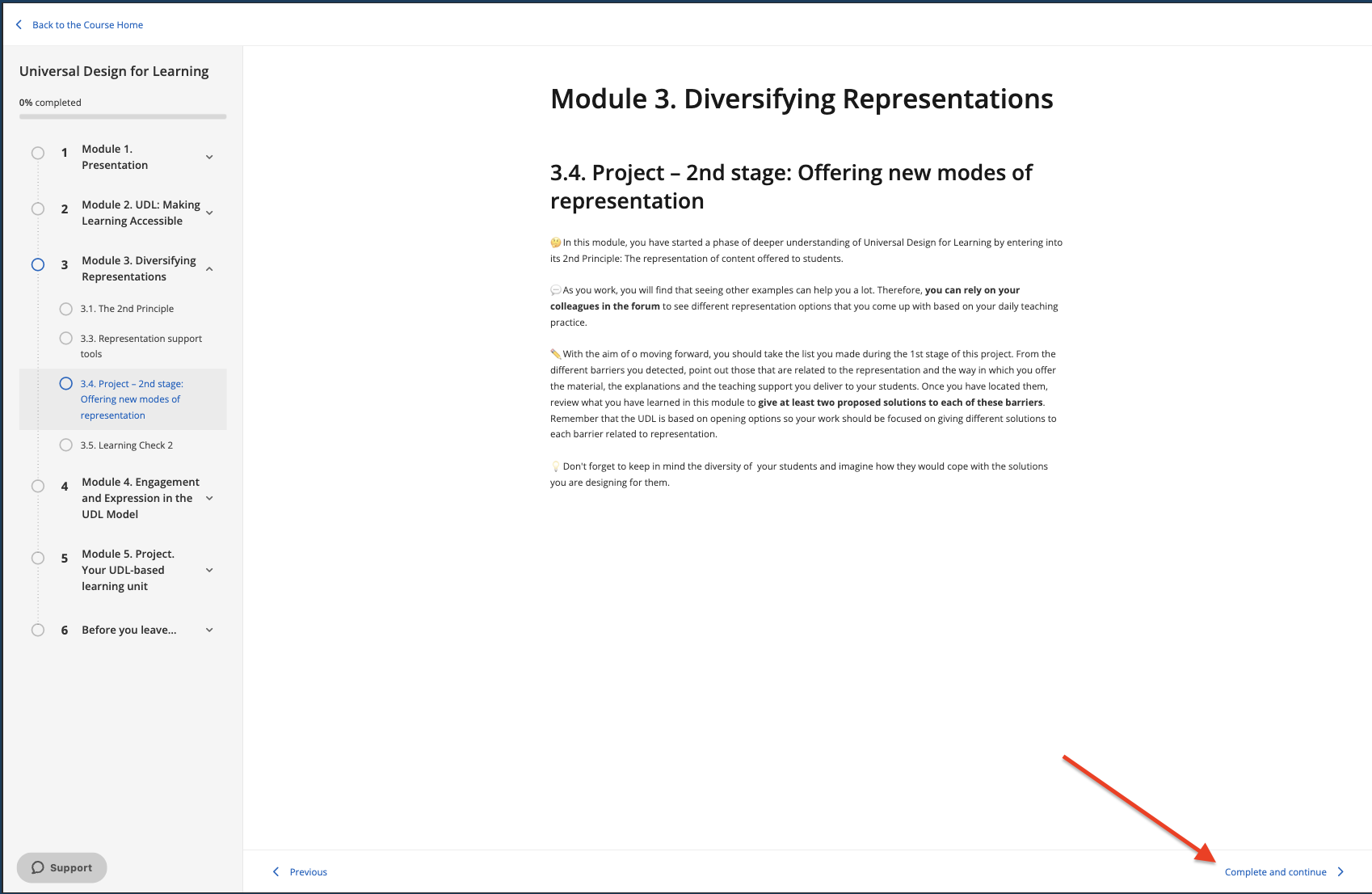
Within your Experience, you can find different resources such as: videos, interactive activities, content, among others. If you see this symbol ![]() It is an interactive multimedia activity, which you can access by clicking on its images or instructions on the screen.
It is an interactive multimedia activity, which you can access by clicking on its images or instructions on the screen.
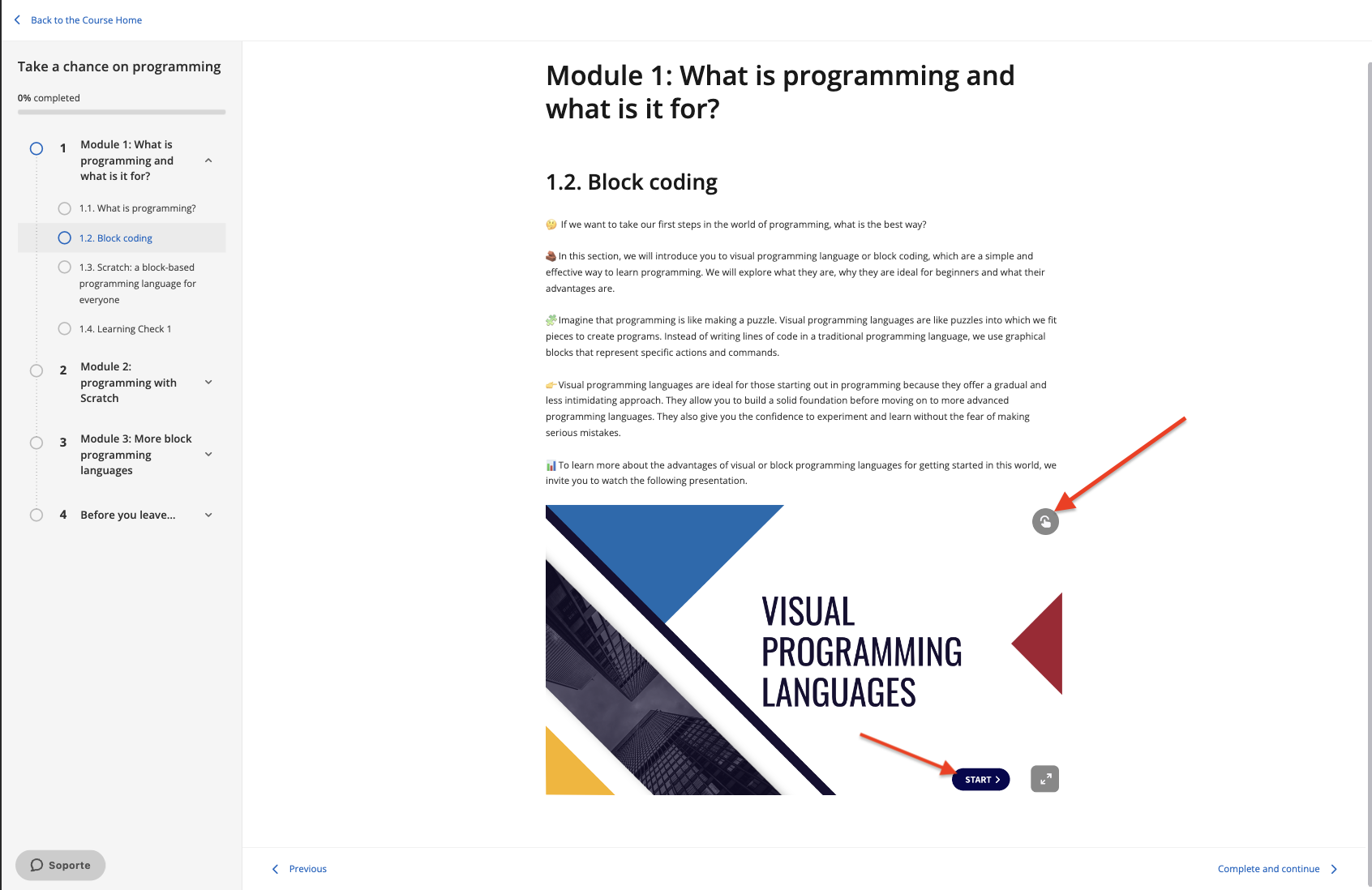
Access content
If your Experience has content within its sections, you can access them by clicking on the “Access” and then “Read” or “Listen“, as appropriate.
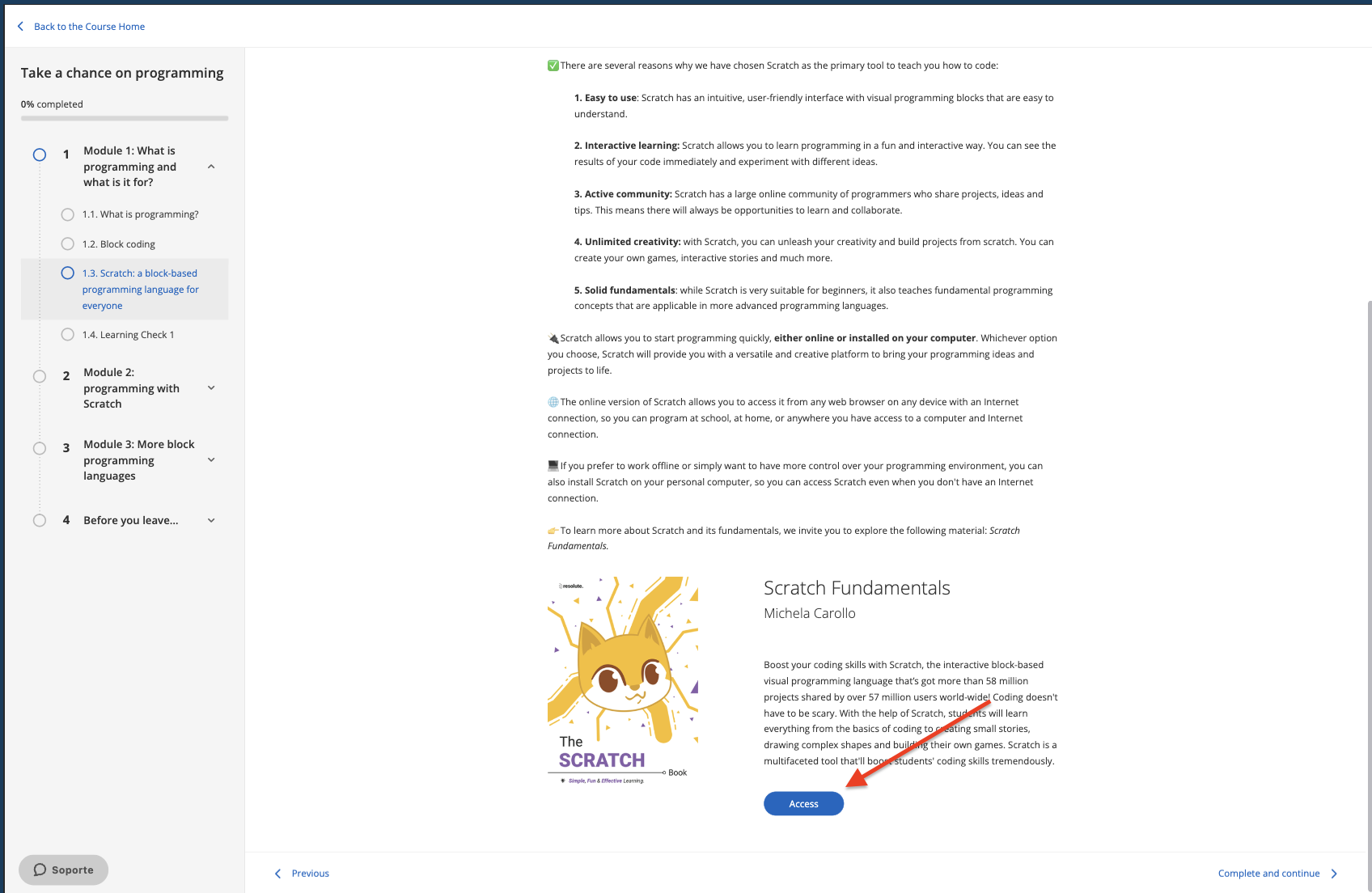
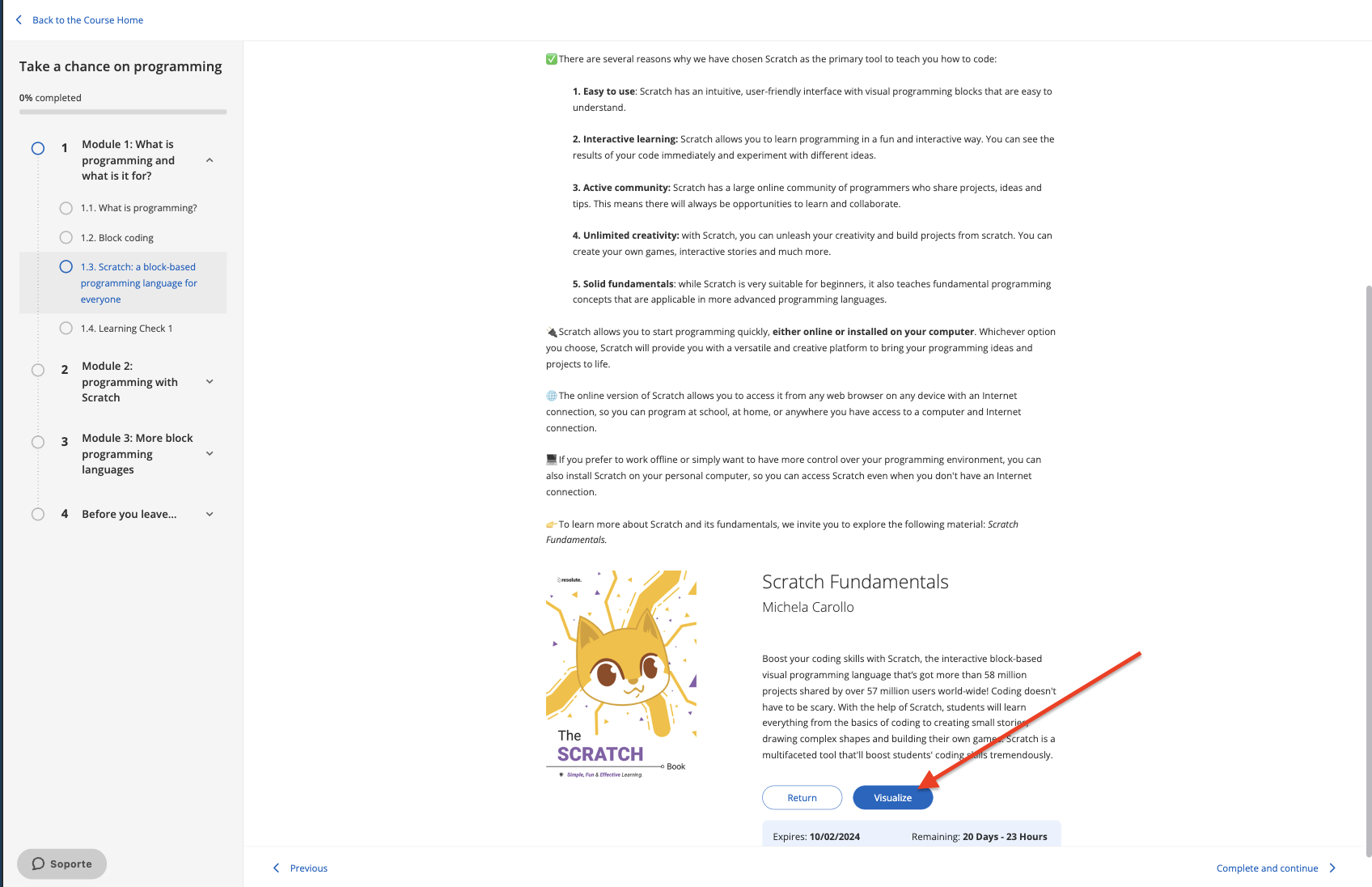
Complete and submit exercises
If your sections contain exercises, click on them and answer.
Important: Make sure you read the exercise information carefully before accessing and answering.
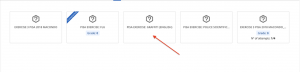
Save your answers at the bottom.
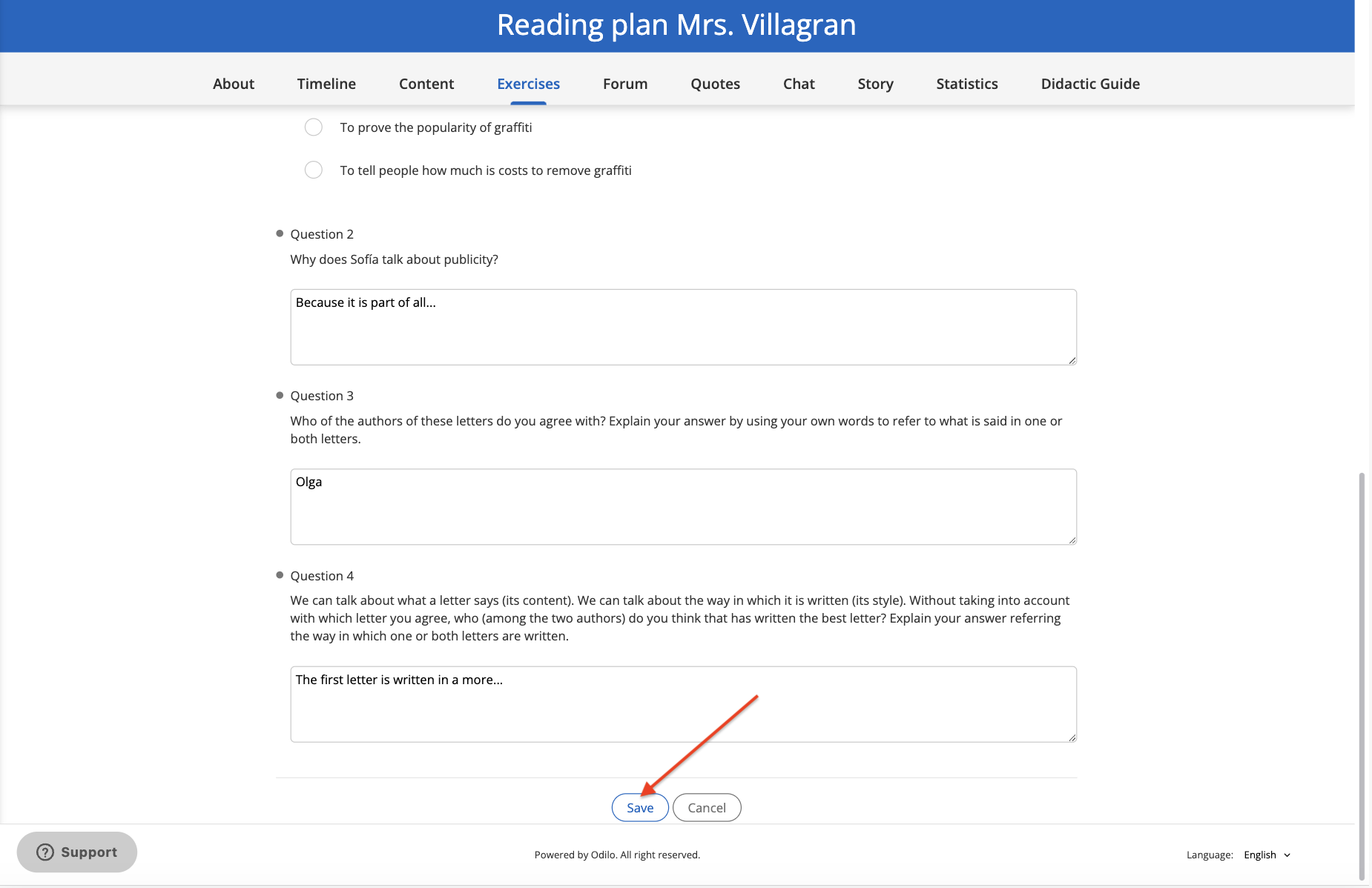
If your exercise allows only 1 attempt, it will be marked as “Completed” immediately and your answer will be submitted.
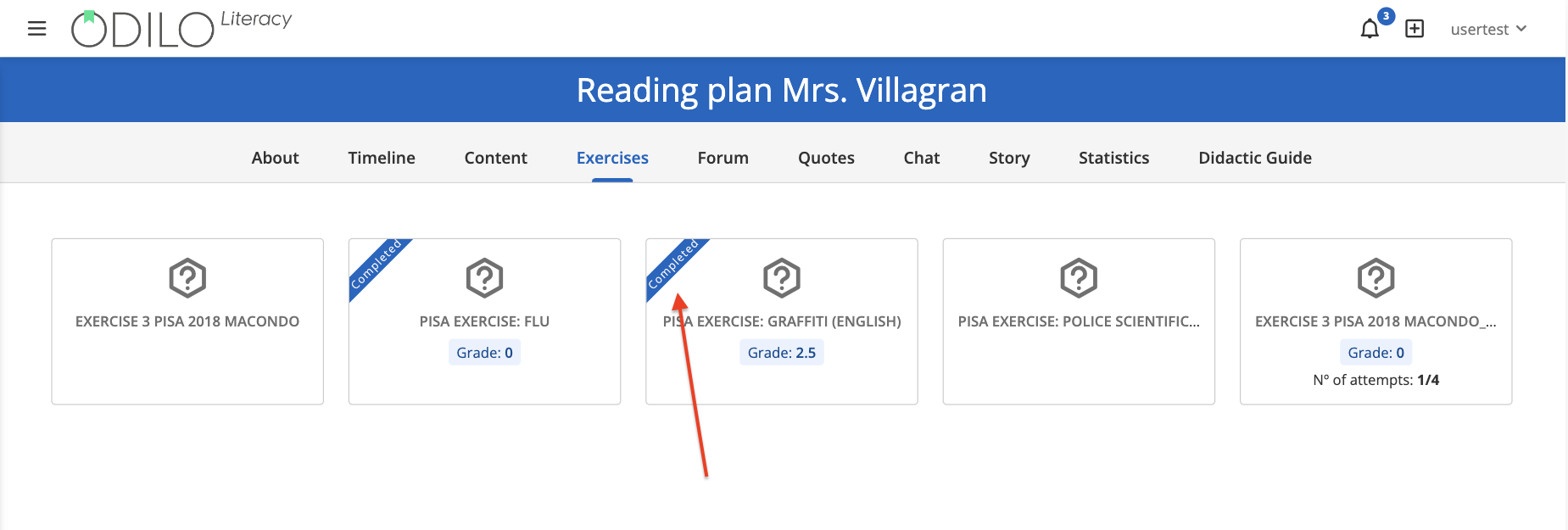
If the exercise allows more than 1 attempt, you will see it on the cover of the exercise.
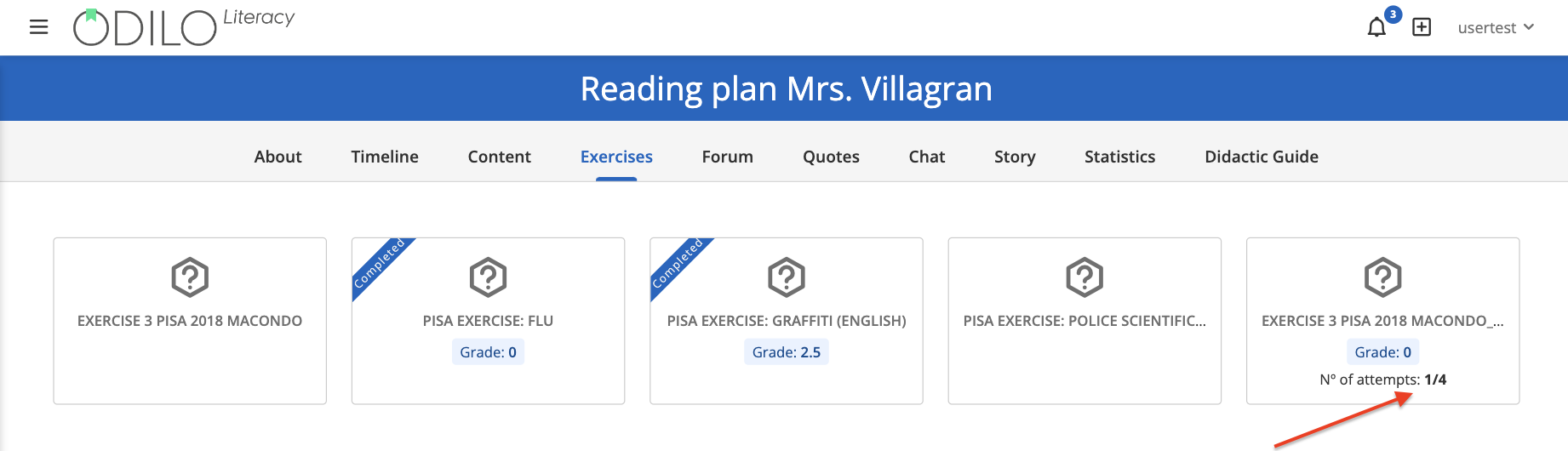
Once your answers are submitted, you will be able to review the score at the top. Click “Try again” to delete your answers and answer them again. Click “Send” to submit your exercise (once submitted, you will not be able to make changes).

Important: If the teacher has structured the exercise with a minimum grade, you will not be able to see the “Send” button until you reach the minimum expected score. You must complete the exercise as many times as necessary.
