Navigate the app
When you enter your app, you will see the following buttons at the bottom.

- Home: Allows you to navigate carousels and content just as you would from the web. By clicking on the cover of a content you can request it for loan.
- Search: Allows you to search for content by name, author, language, and more. Use the filters at the top.
- Bookshelf: Allows you to view your content that has active loans. From this section you can download the content to your bookshelf for offline access during the loan period.
- Lists: Allows you to view the lists you have created, edit them and share them. You can also access the lists and authors that you actively follow.
- More: Corresponds to the user area of your learning ecosystem. From here you can access your account and download settings for your app to set your download preferences.
Access “Settings” and click “Automatic downloads”. From this area you can configure the content downloads you make from your app. 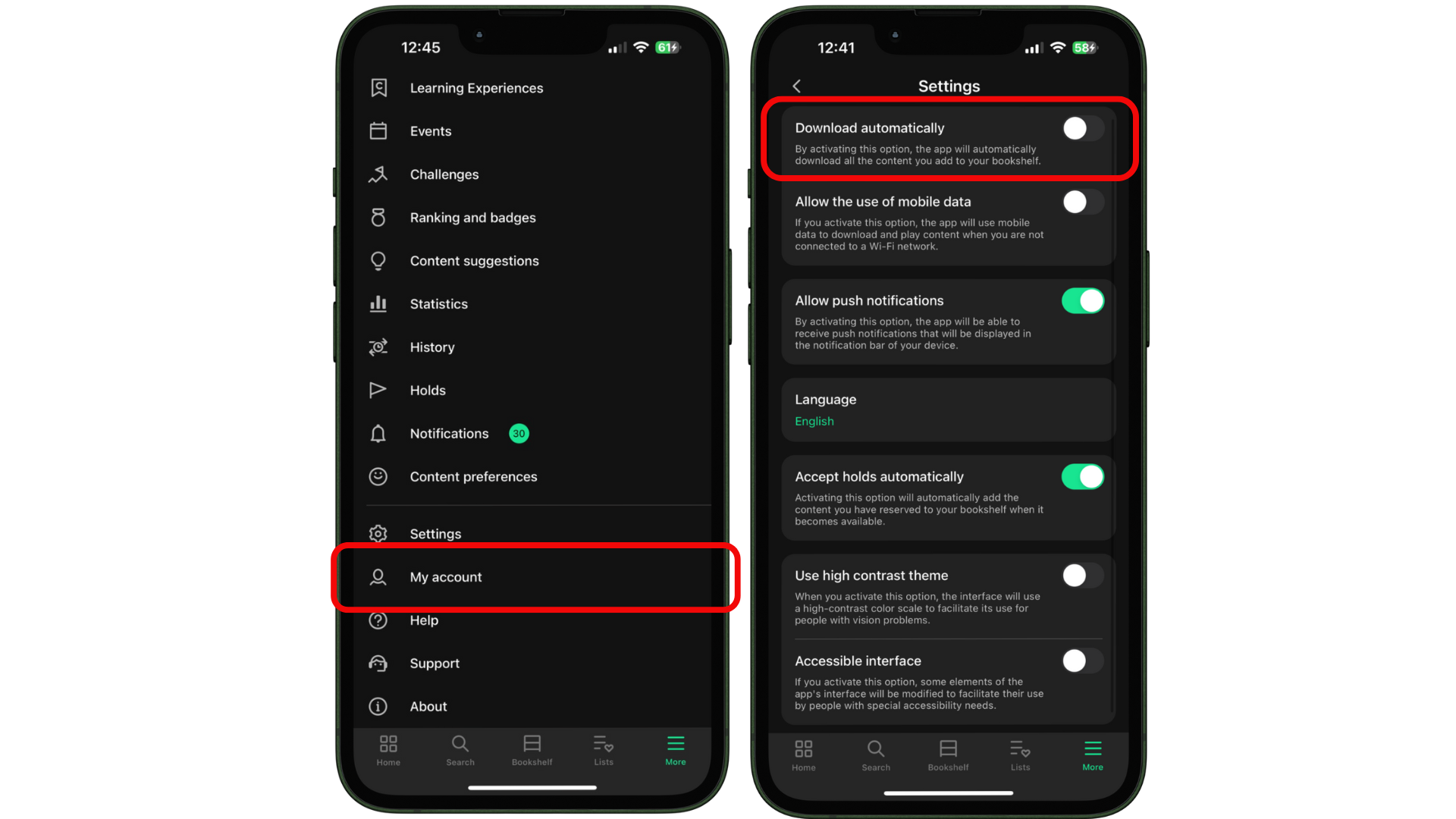
You will also be able to access the app’s specific help page, which will teach you in detail how to navigate and use it. Click “Help” to check it.
Important: Consider that each download will increase the size of your app on your mobile device.