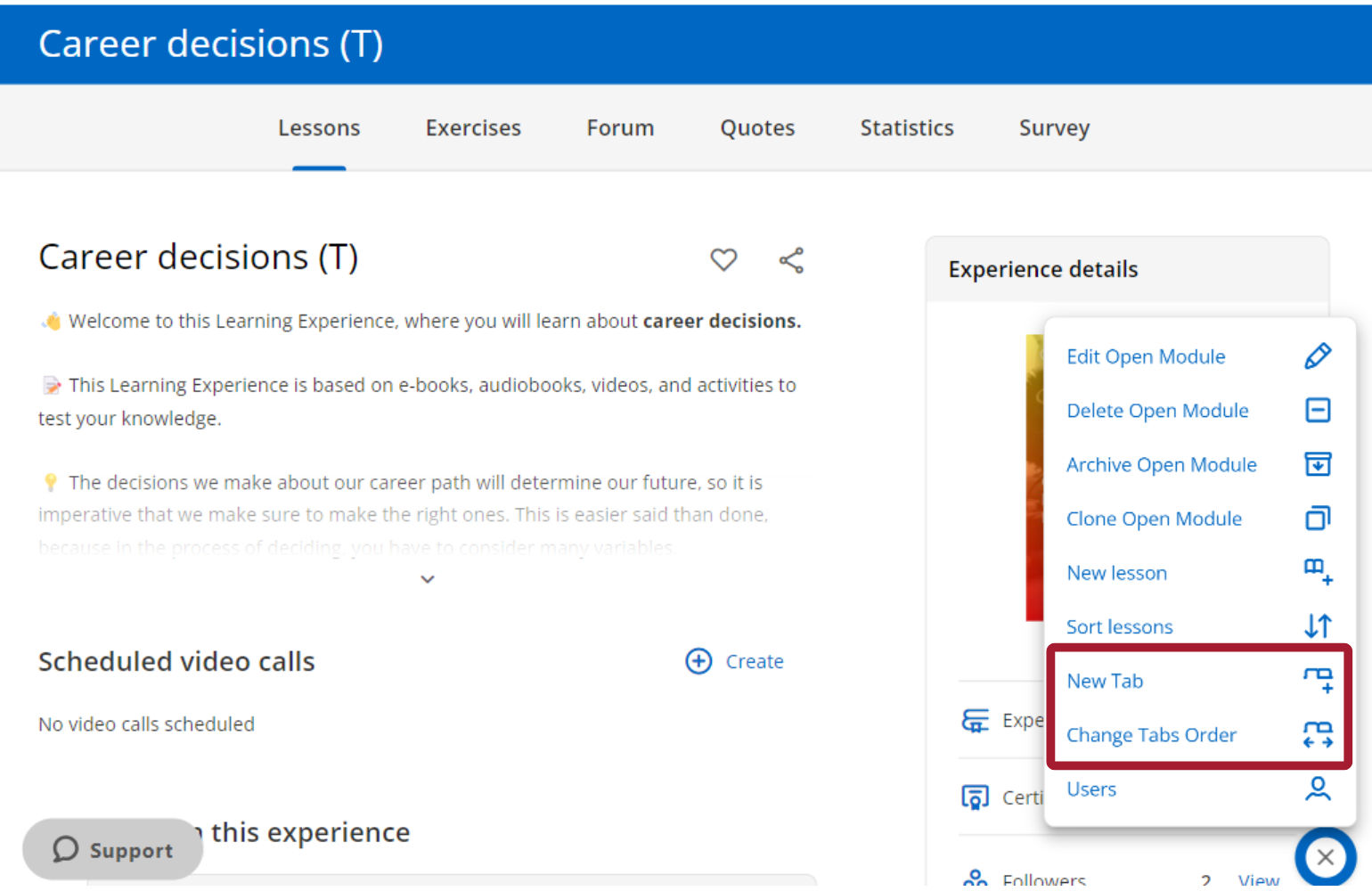Edit a Learning Experience
Once you have created an experience, you can edit it as you wish. This will allow you to customize each experience to the needs of your institution. You can edit lessons and sections, activities and exercises, and incorporate discussion forums if you wish.
Edit experience settings
If you want to return to your experience settings area and edit the fields, click the editing button and select the first option.
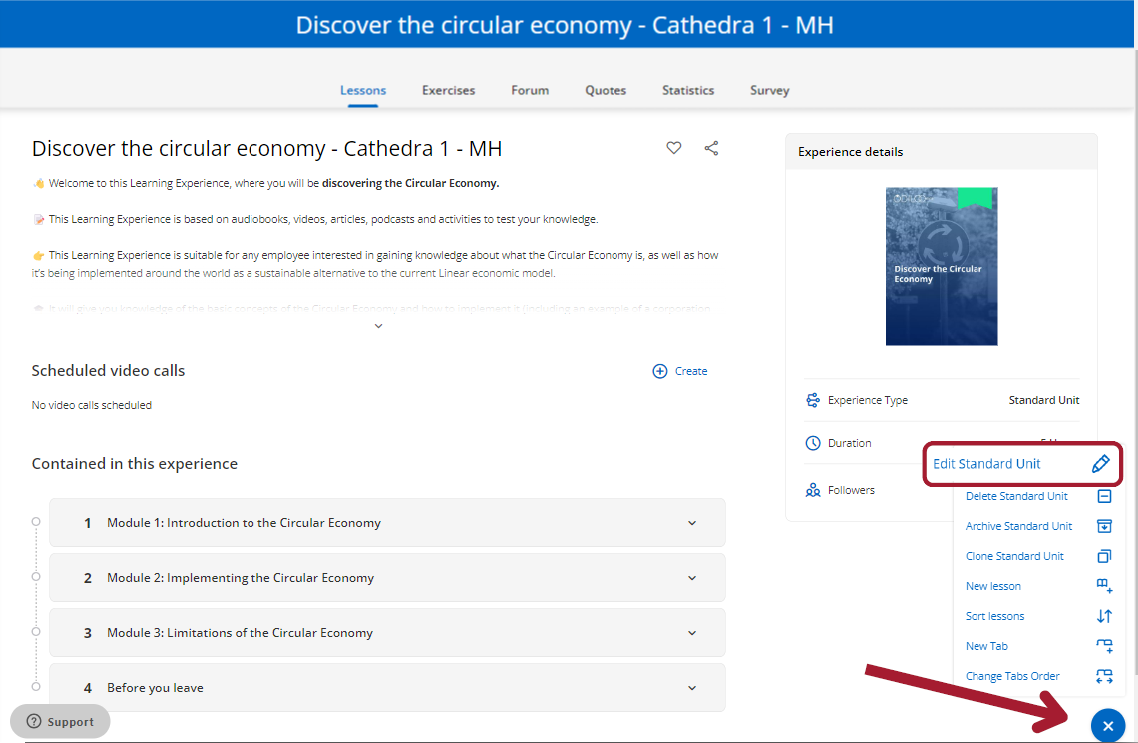
Edit lessons
To edit any lesson, click on its name, then choose a section within it. From there, access the “Edit lesson” option using the editing button located in the lower right corner. This will take you to the editing area, where you can make modifications and/or add additional sections.
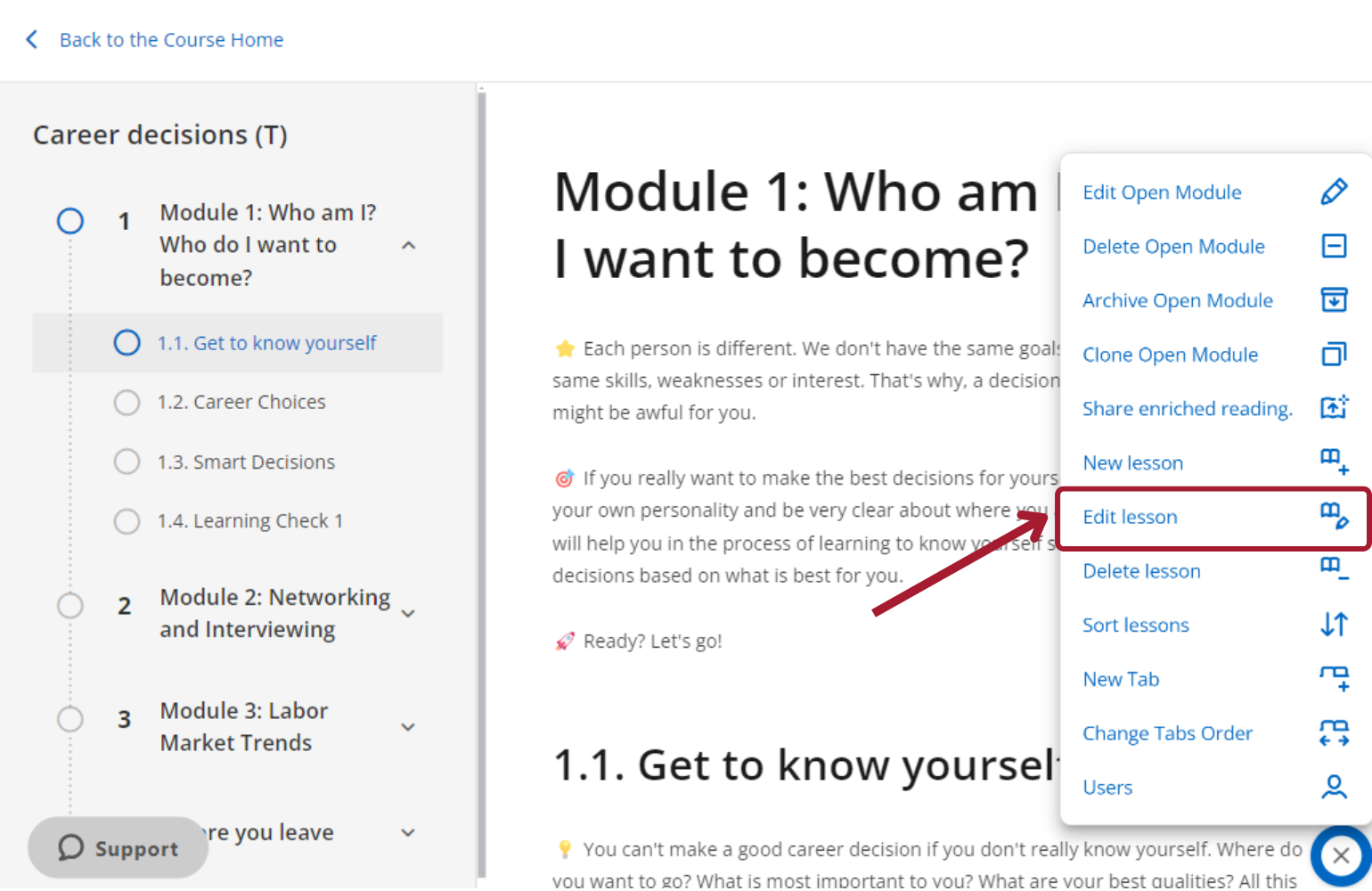
When you finish editing, click “Save” and you will return to your Learning Experience.
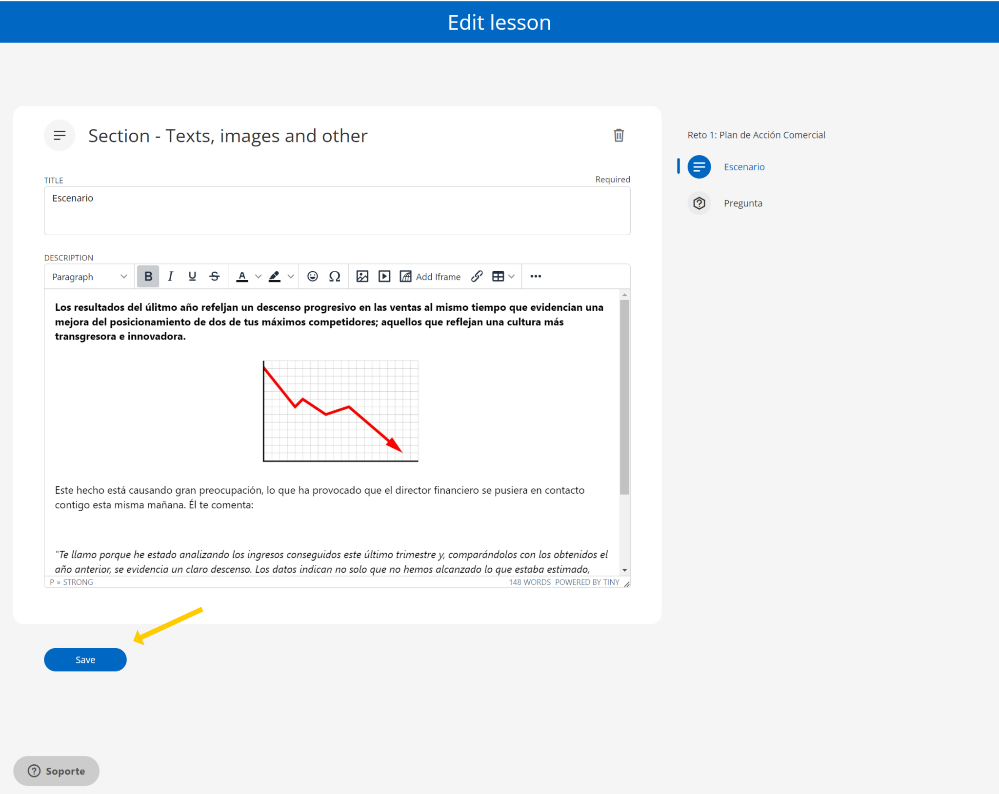
Edit sections
If you want to edit or add sections to a lesson, access “Edit lesson”. From here, you can navigate by clicking on them from the panel on your right.
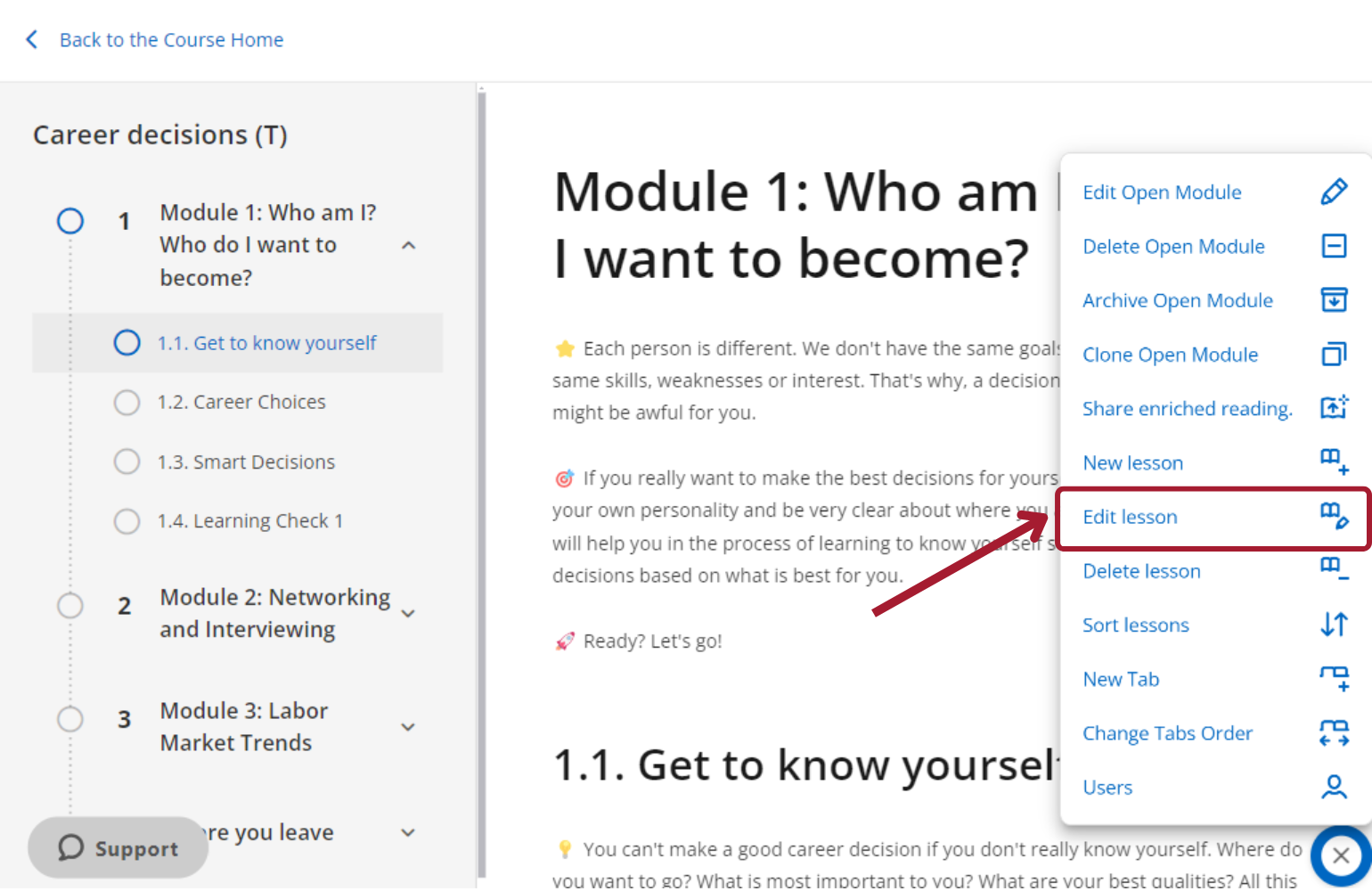
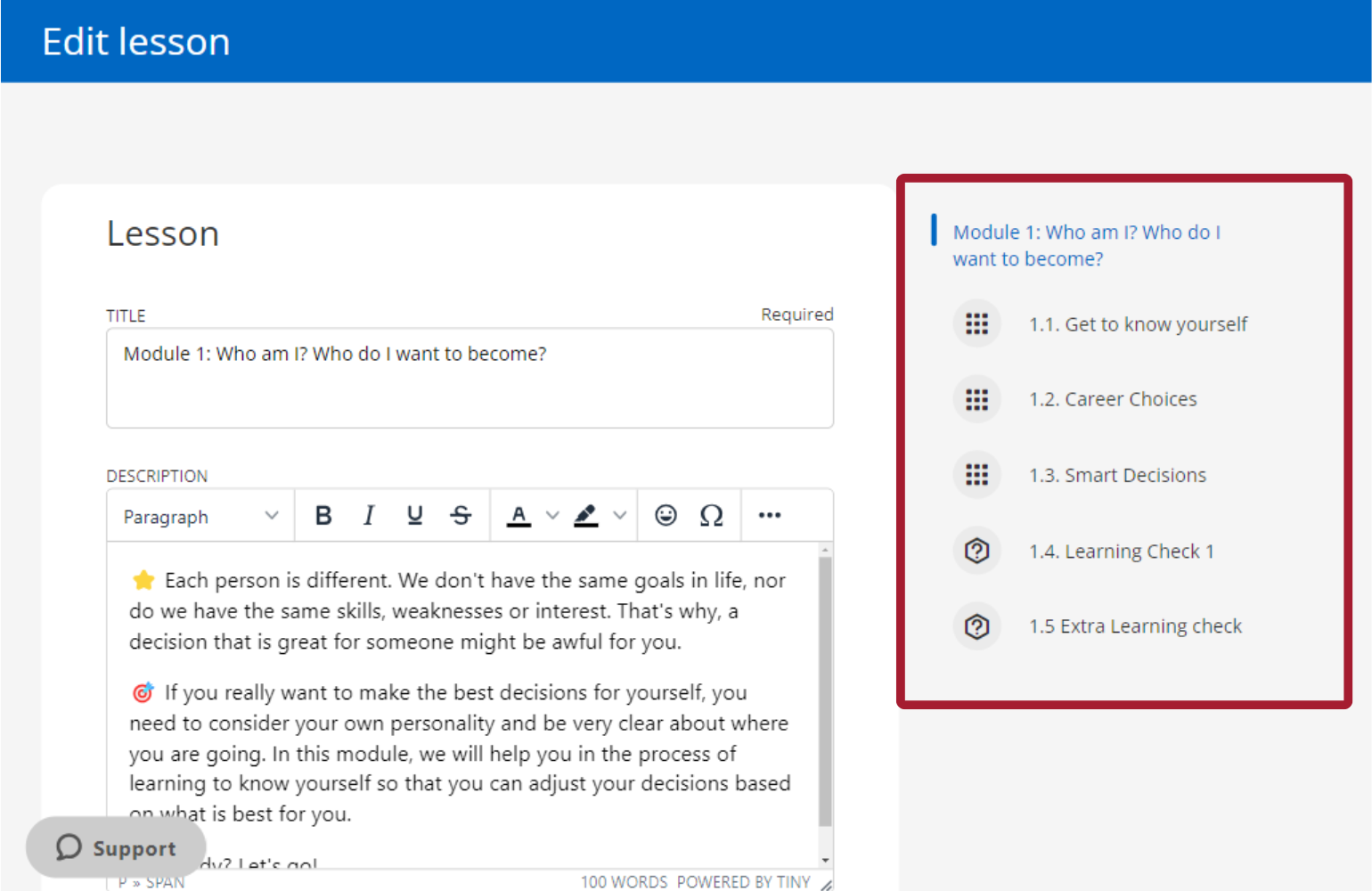
To create a new section, click “Add section” and select the type of section to include and save your changes at the bottom.
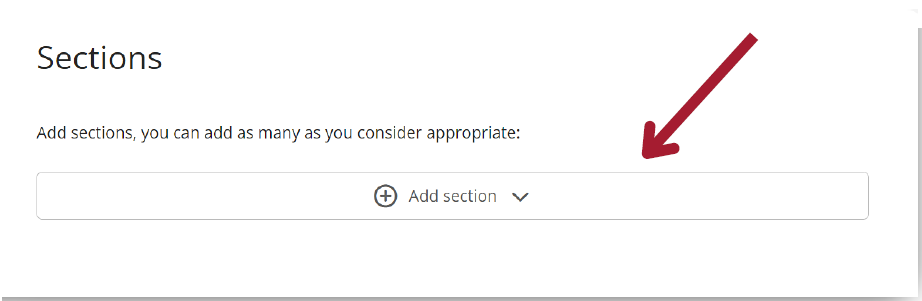
Click “Save” at the bottom when you finish.
Edit exercises
If you want to edit the activities that your Learning Experience contains, go to the “Exercises” tab and click the pencil button to edit the exercise.
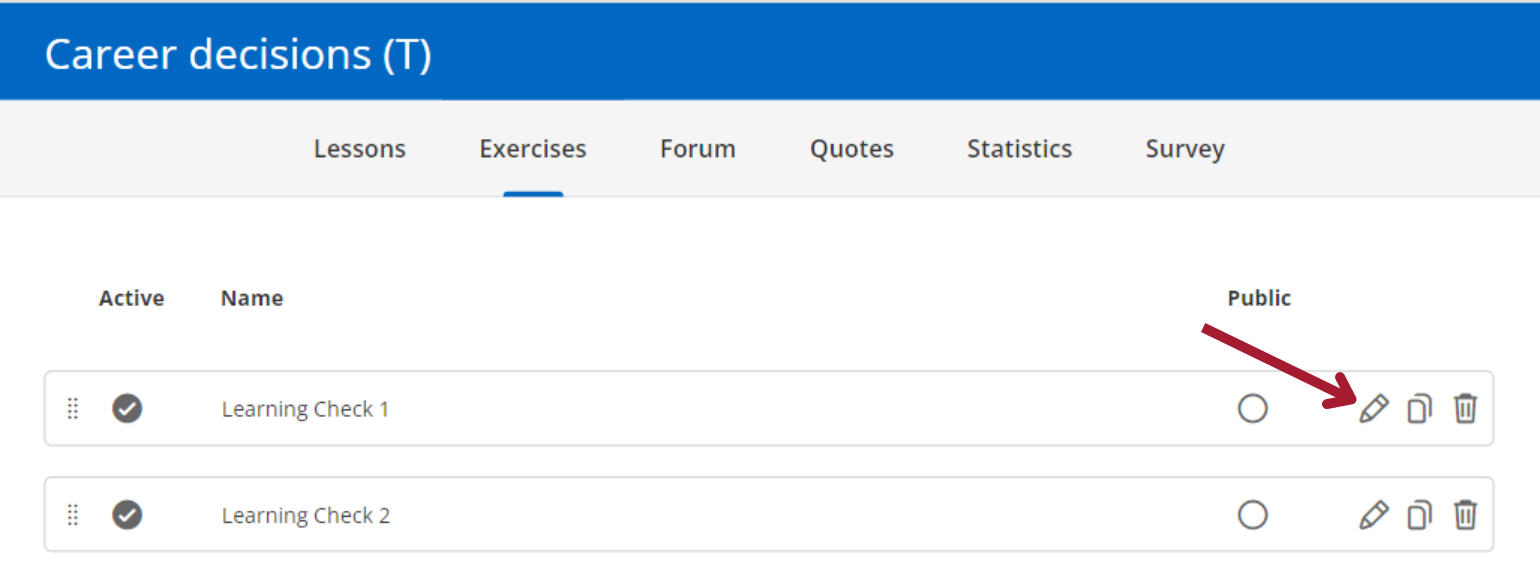
Create forums
To create discussion forums where all users of your Learning Experience can participate, click on the “Forum” tab and start a new thread. Only the moderator can initiate a new thread; otherwise, participants will not be able to comment.
From the text box, you can add text, images, videos, and iframe elements.
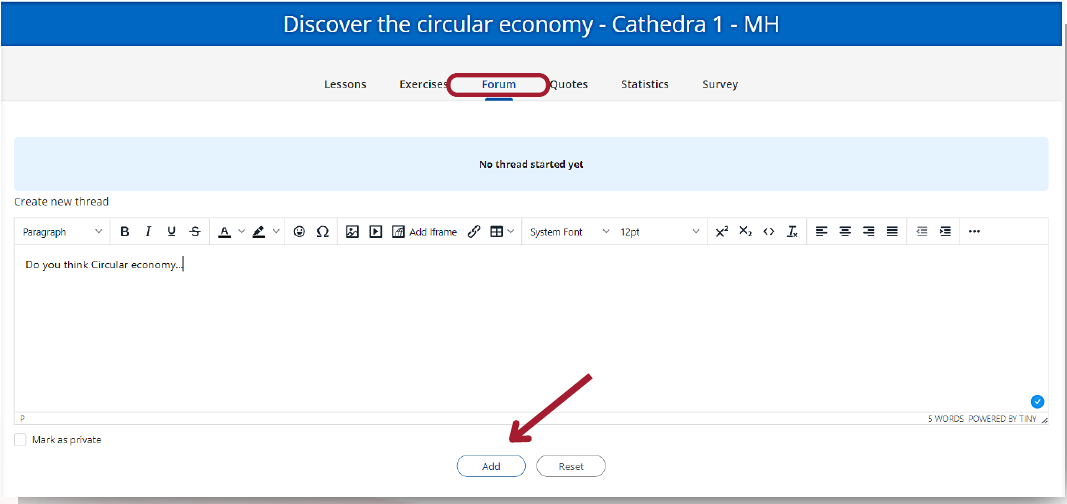
Add and reorder tabs
You can add tabs to your experience or reorder existing ones from the editing button.