User area
To access this area, just click on the user initial (top right).
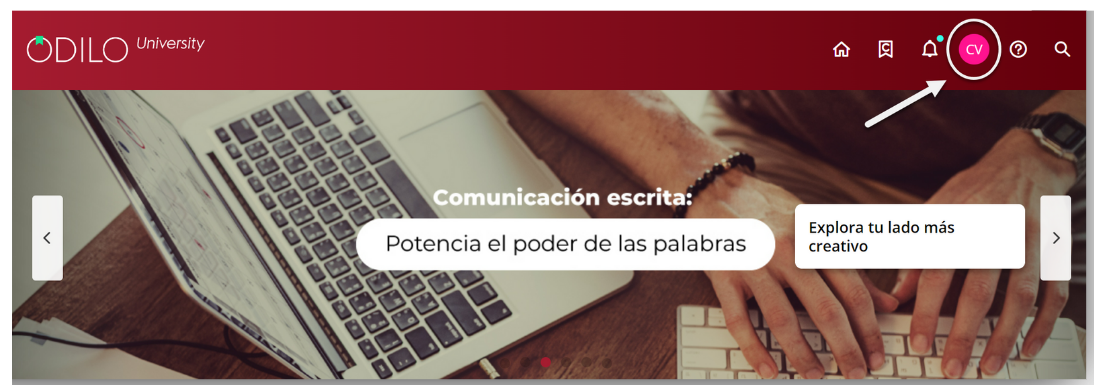
Different options will be displayed in this area.
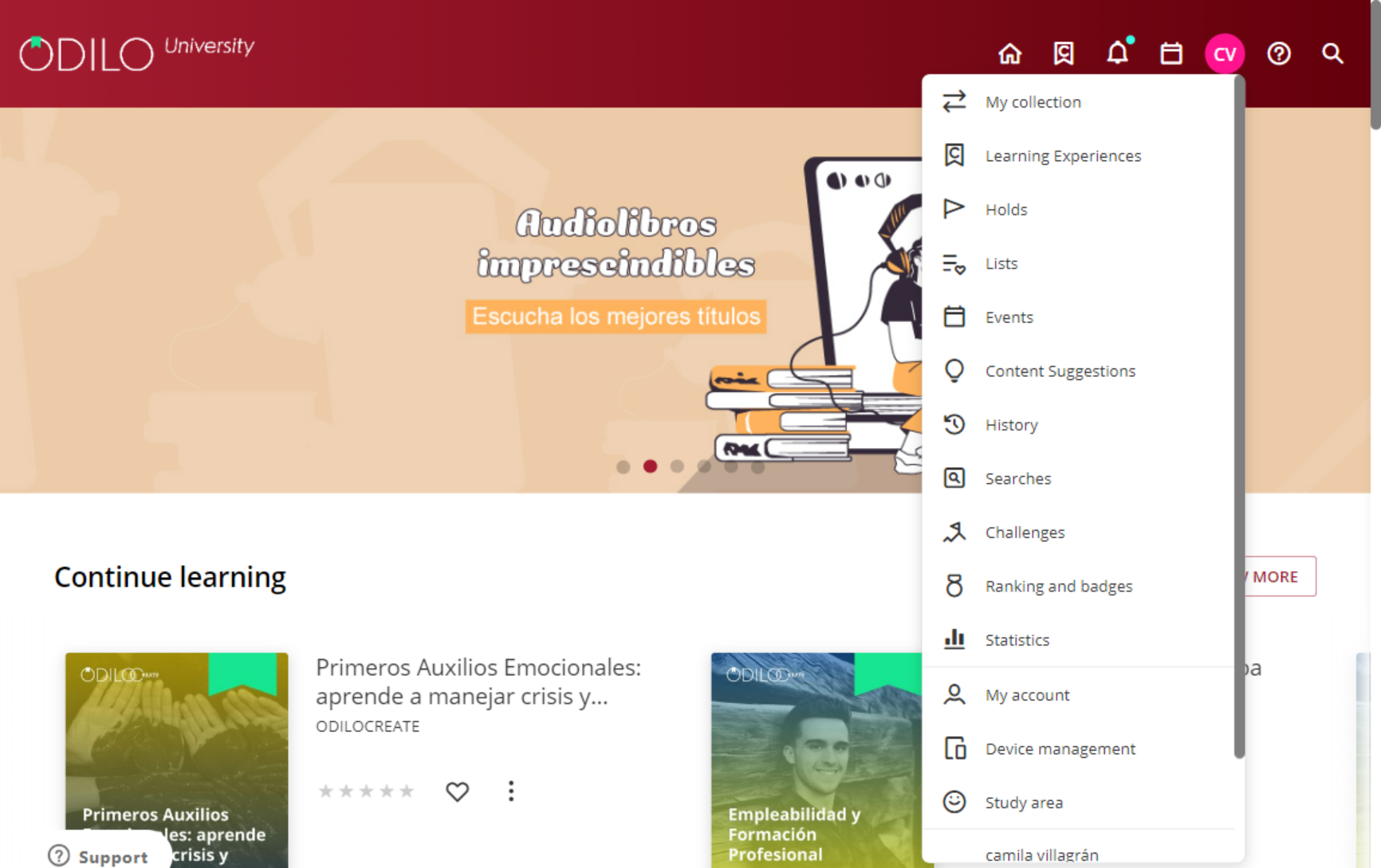
- My collection
Shows resources which you have accessed. You can also check the remaining access time and return the content.
- Learning Experiences
From this option it will be possible to directly access the Learning Experiences.
- Holds
In case there are no remaining digital copies of the same content, you will have to reserve it. In this area, the status of your request will be displayed.
- Lists
In this section, you can create lists, as well as access the public and/or private lists you have created.
- Events
In this section you will be able to see all the scheduled events that are linked to the Learning Experiences that you actively follow.
- Content suggestions
From this section you can suggest the acquisition of a specific title.
- History
Shows the layout of titles that you have accessed throughout your time in the Learning Ecosystem.
- Searches
The terms you have been using in your searches appear.
- Challenges
You will be able to design personal challenges for the long or short term through this section. To create one, simply click on “Monthly Challenge” or “Daily Challenge”. In both cases, a menu will open where you can set the frequency you wish to access a content.
- Ranking and badges
If your institution has the Ranking and Badges option, this section will allow you to know the result of your achievements and positioning in your organization.
- Statistics
Displays data related to the usage you have given to your Learning Ecosystem.
- My account
You will be able to verify information related to your account and set preferences.
- Device management
You can have up to 6 active devices per user. From here you can also deactivate a device if necessary.
- Study area
If your institution has this option, you can select the area of interest so that your Learning Ecosystem can recommend suggestions based on your preferences.
Back