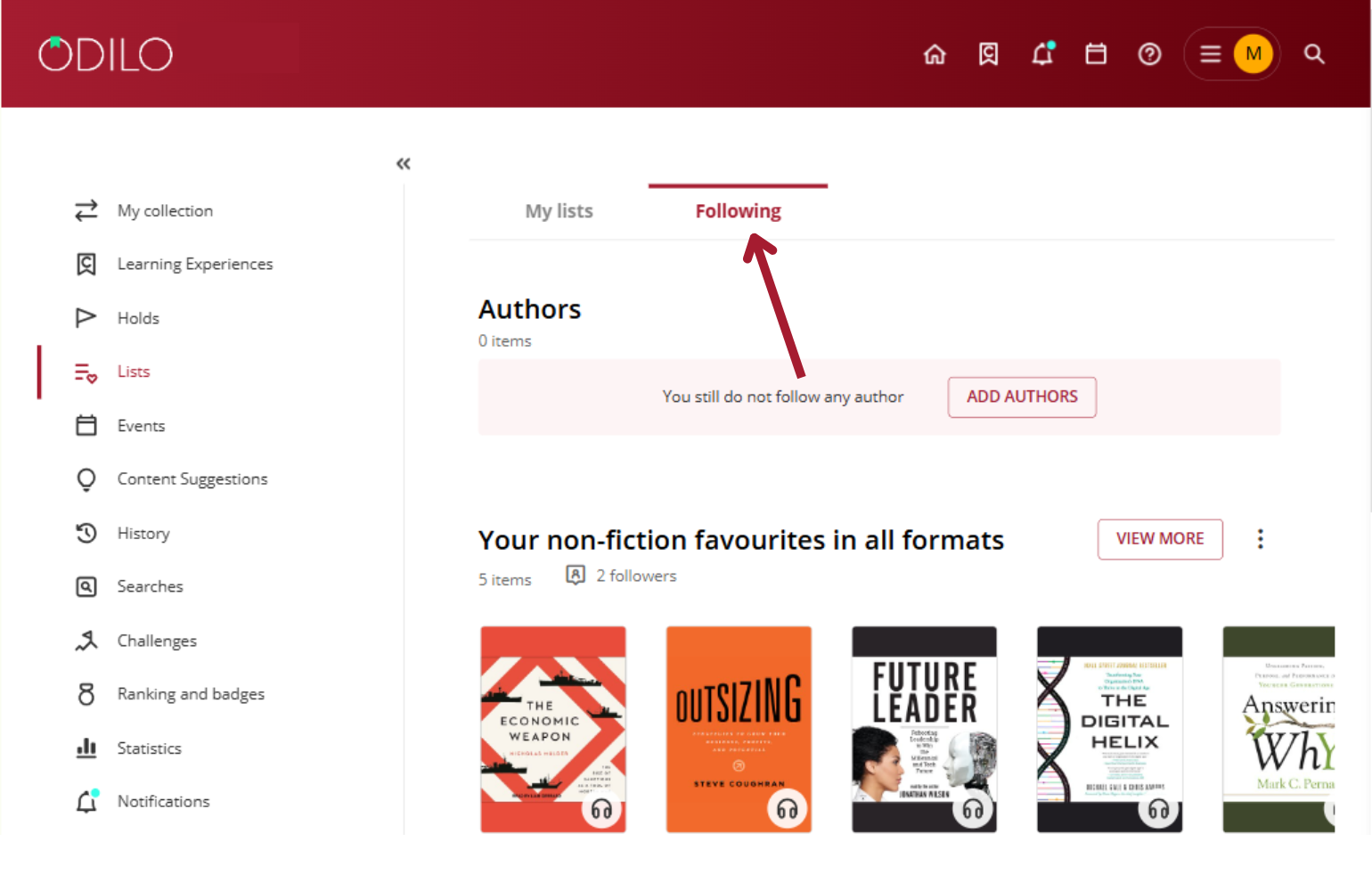Contents lists
Create lists
The digital library allows you to create lists of content that can be useful to keep content organized and quickly accessible.
You can create as many lists as you want in 2 formats: “Private list” (for personal use) and “Public list” (visible for all library users and can be shared via link).
There are two options for creating lists to organize content.
- From your User Area: Click on “Create List” in the lists section and add the content you want.
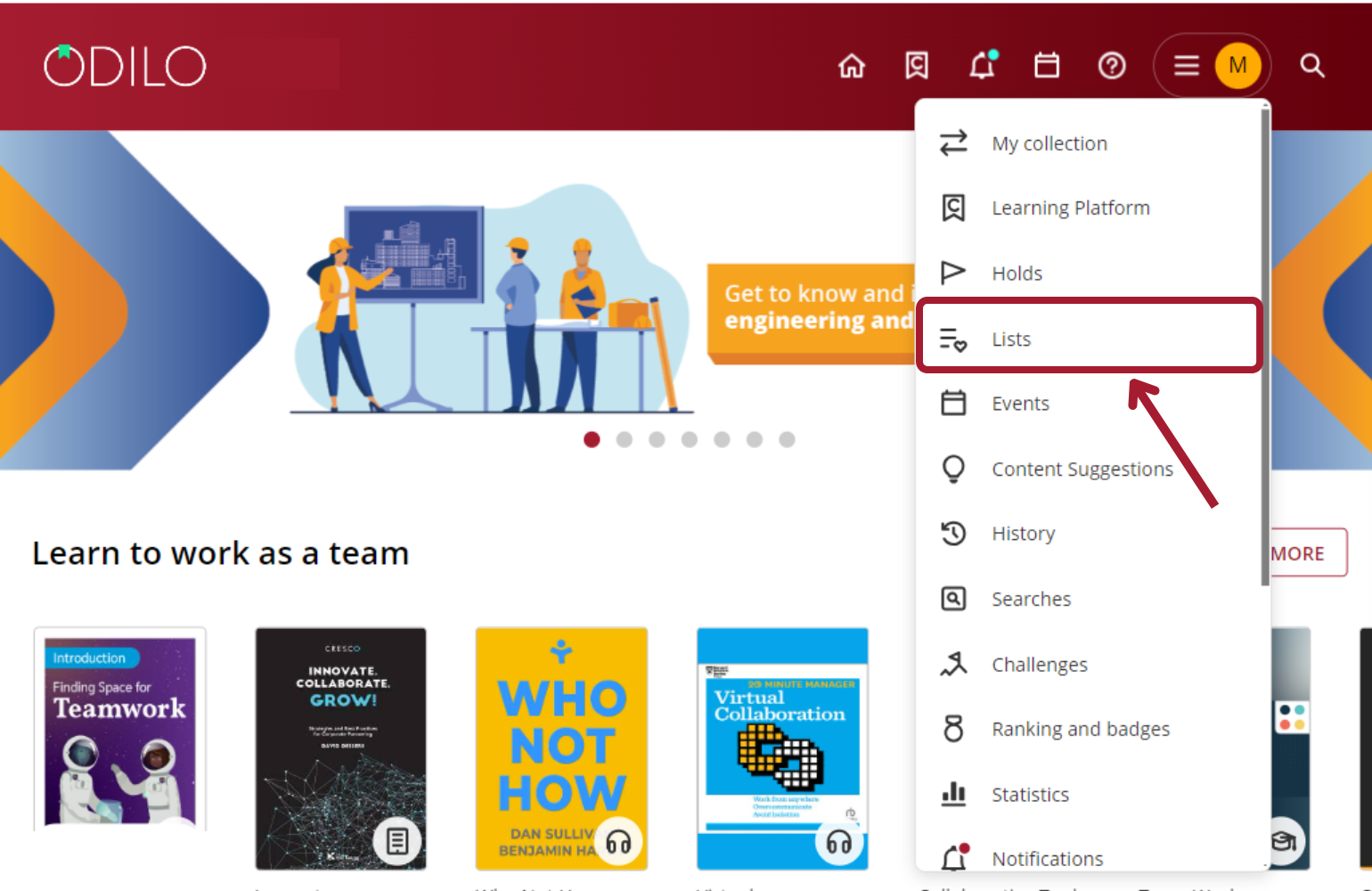
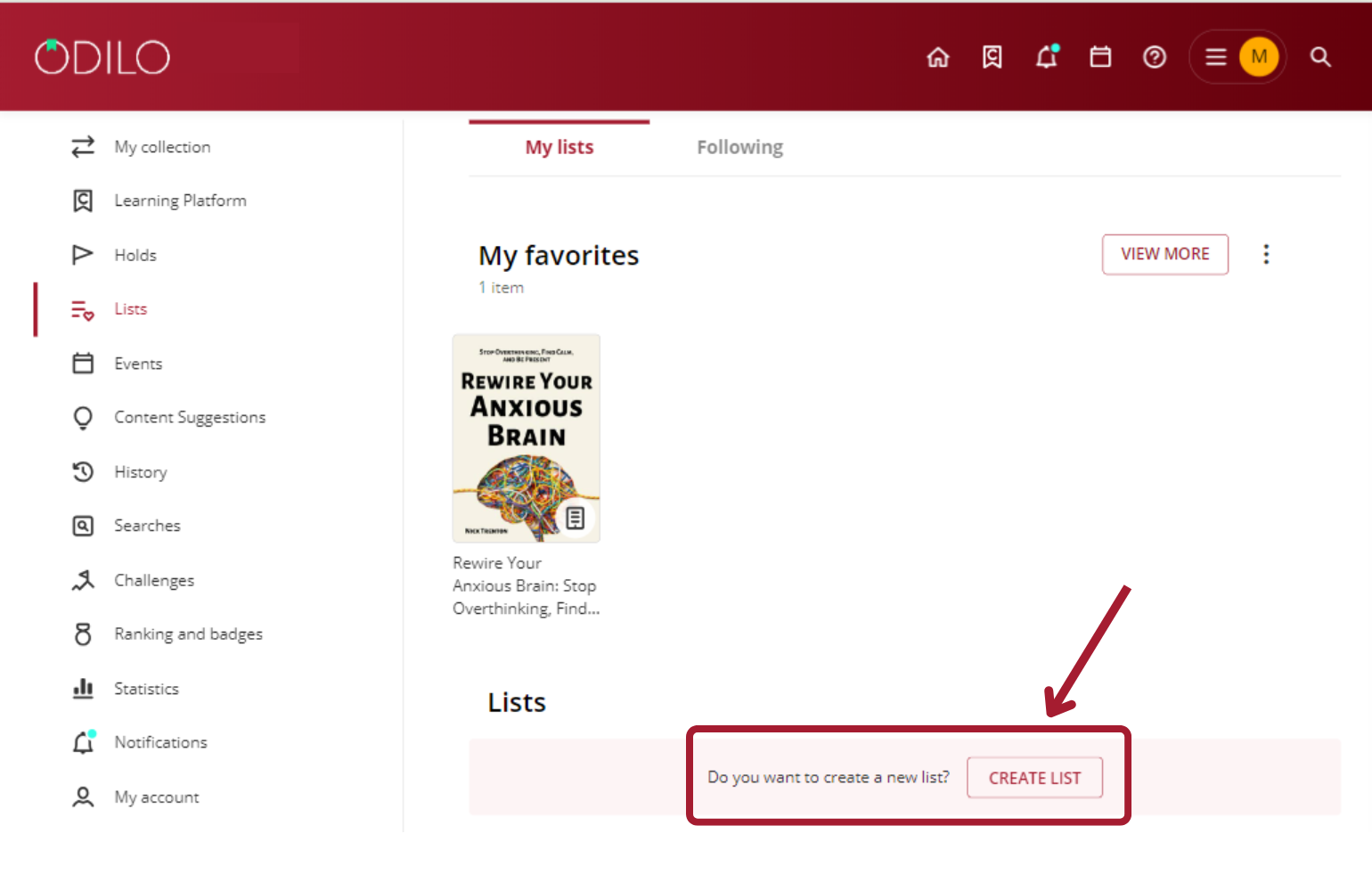
- From Content: To create a list, go to the content information area of any content, click on the list icon and select the option “New list“.
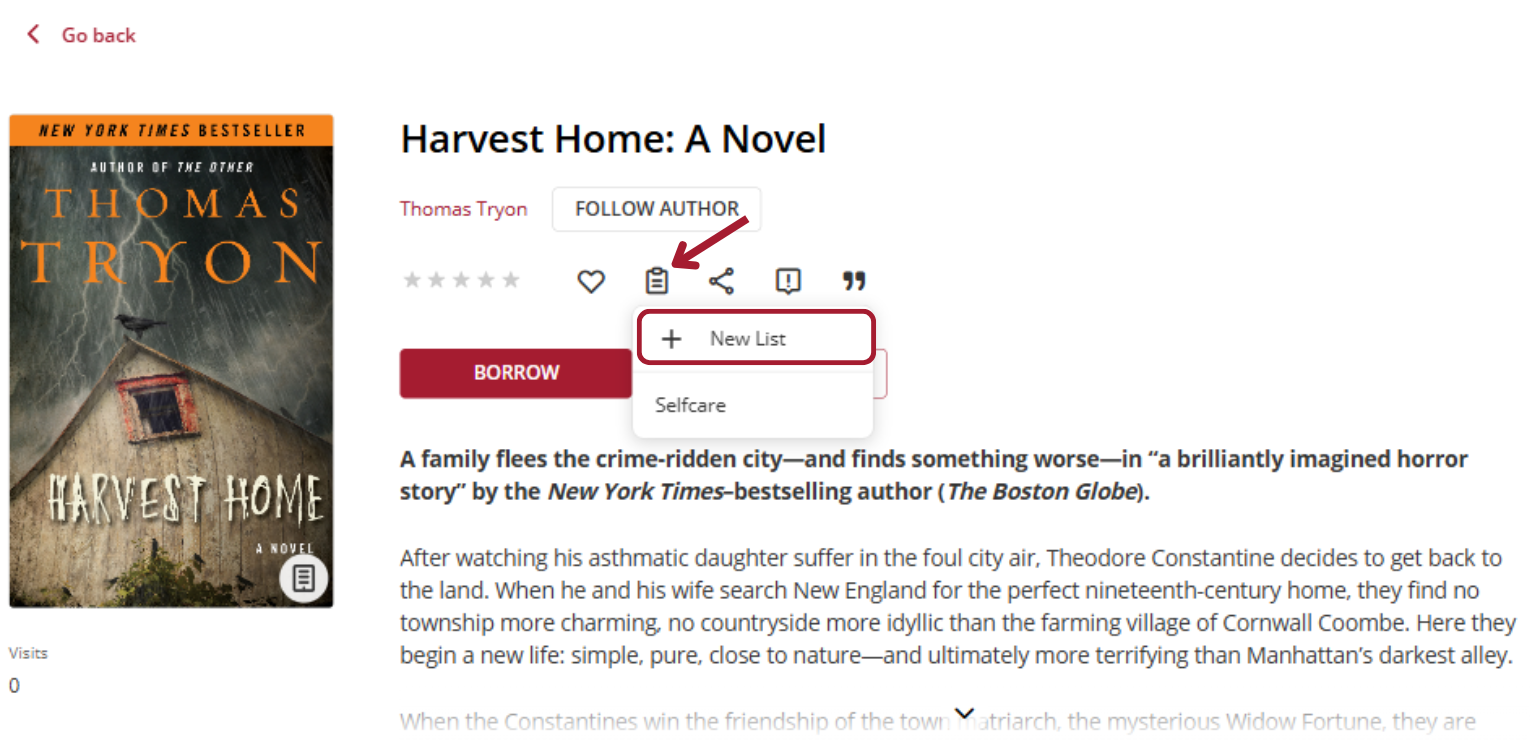
Next, check the option you want, “Private list” (only visible to your user) o “Public list” (visible to other users and can be shared through link) and fill out the title and description fields (optional). Click on “Add” and your list is now created with this first added resource.
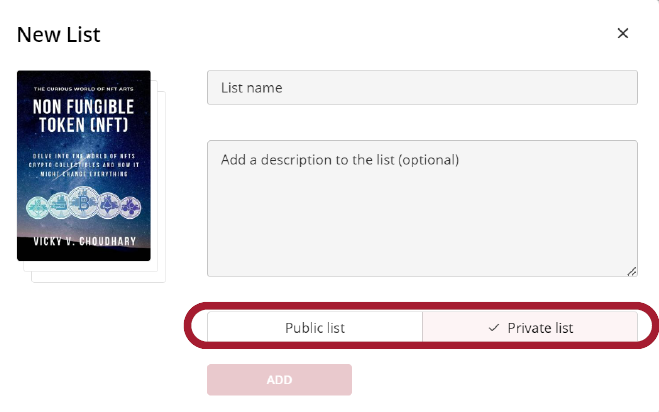
To add other content to your list, you must access the information area of the new resource you want to include, click on the list icon and select the name of the list you want to add it to. The list will be updated automatically.
Share lists
To find your created lists, enter the area username (colorful circle with your initials on the home page) and select “Lists”.
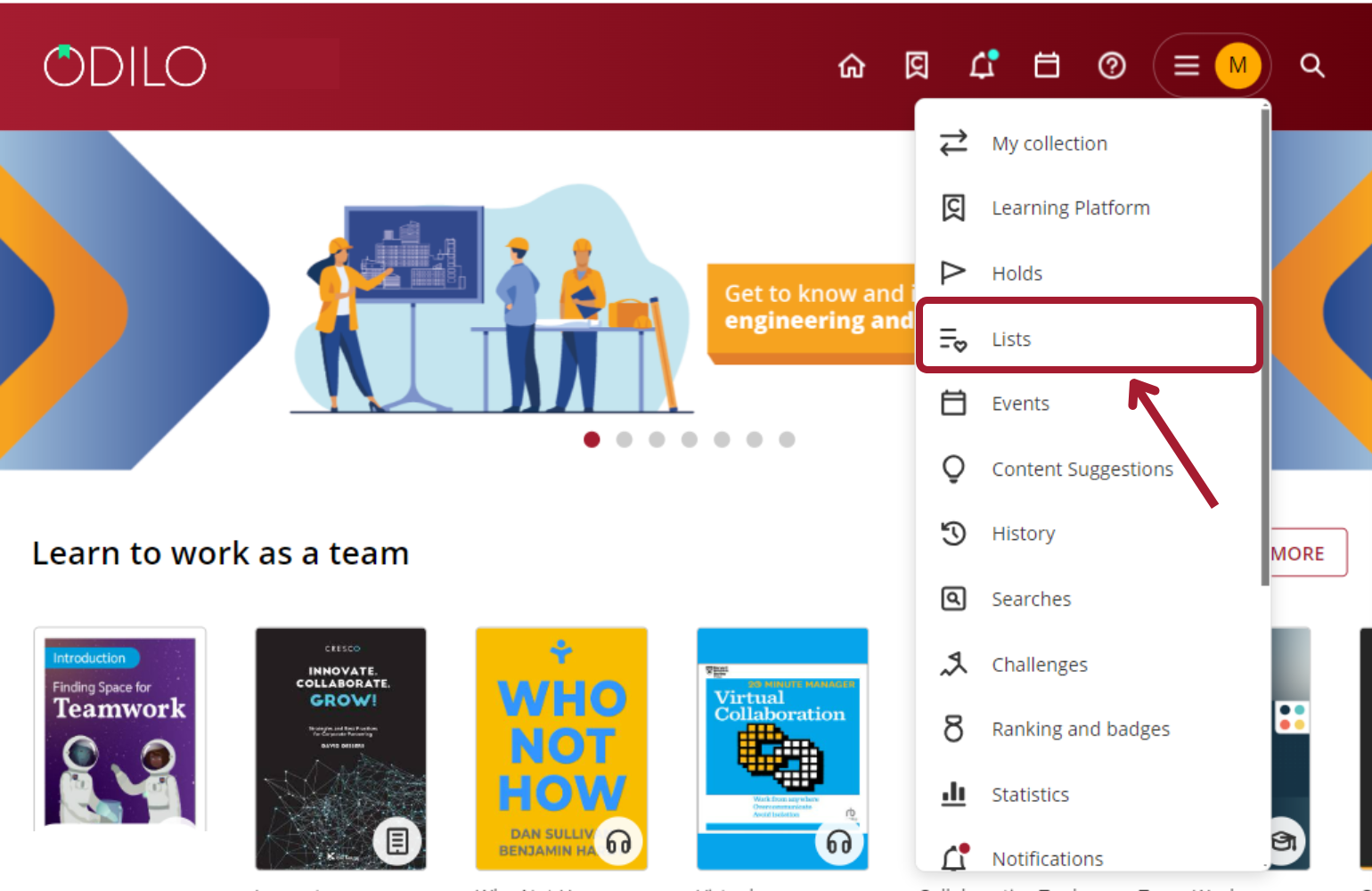
If you have created a public list and want to share it, click the three dots on the right side of it, and select “Copy link”, you can now paste your link and share it with other users.
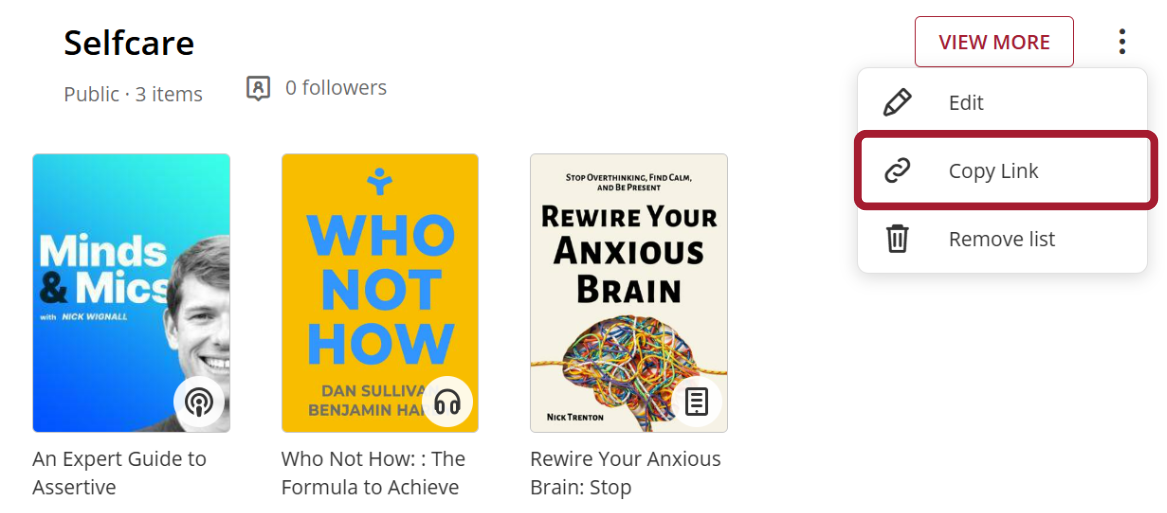
Follow lists
Explore the public lists available in your catalog by selecting the “List” from the search icon. This way you can review all existing lists.
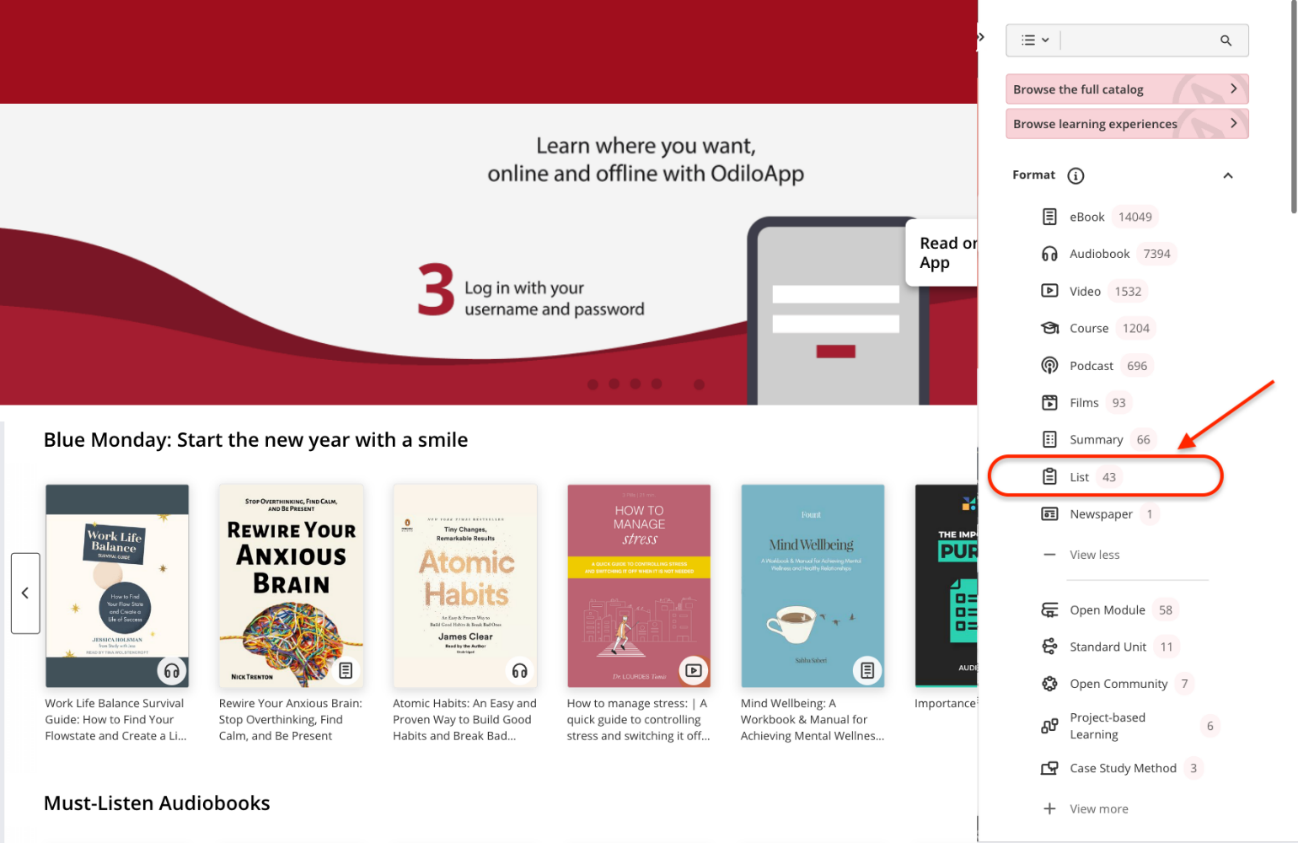
If you want to follow a content list created by another user, when accessing the link of any public list click on “Follow” at the top right.
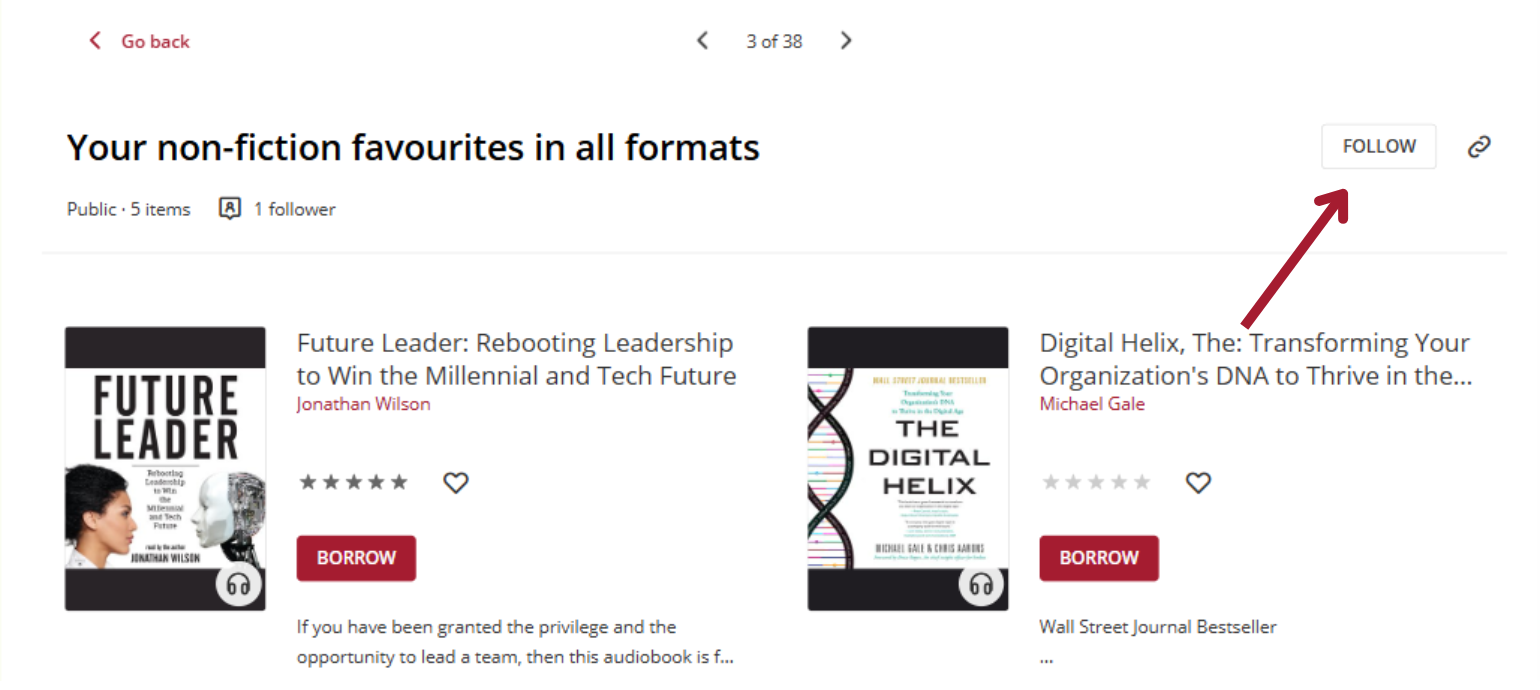
This action will allow you to be fully informed, through the notifications that you will receive every time the author of the list adds new content to it.
You can find the lists you follow from the “Following” tab within the “Lists” section of your user area.