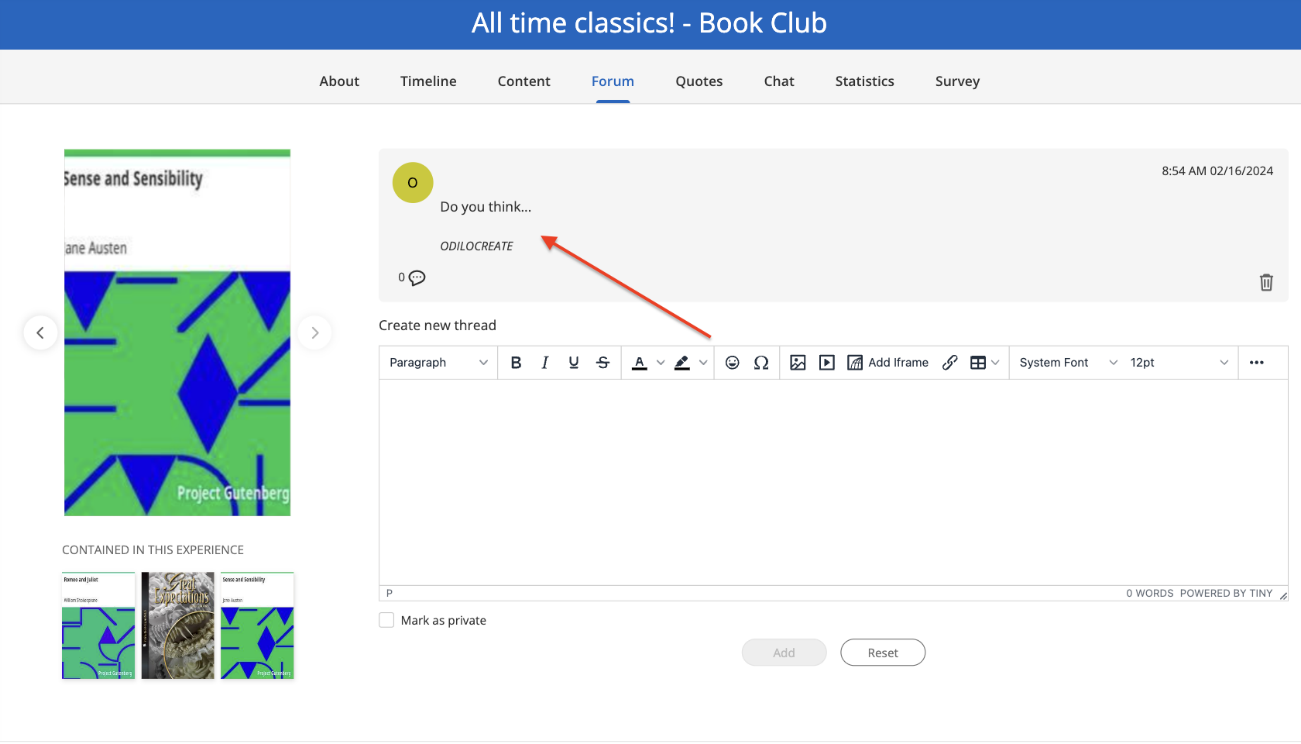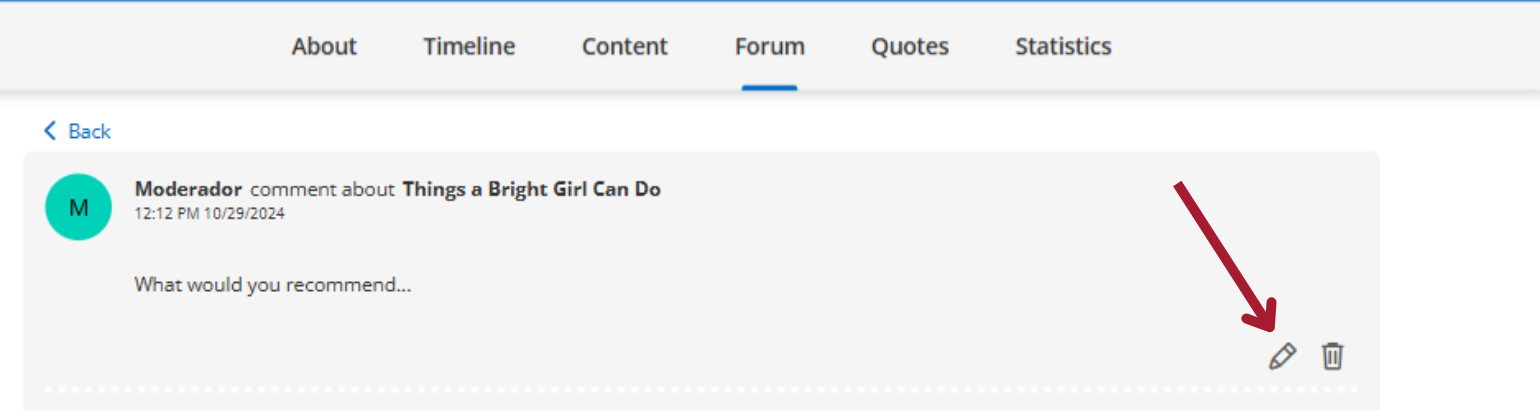Edit a Book Club
Edit Book Club settings
To edit the initial settings for any Book Club, click the editing button at the bottom right, from the “About” tab. Click on “Edit Book Club” to enter o the settings.
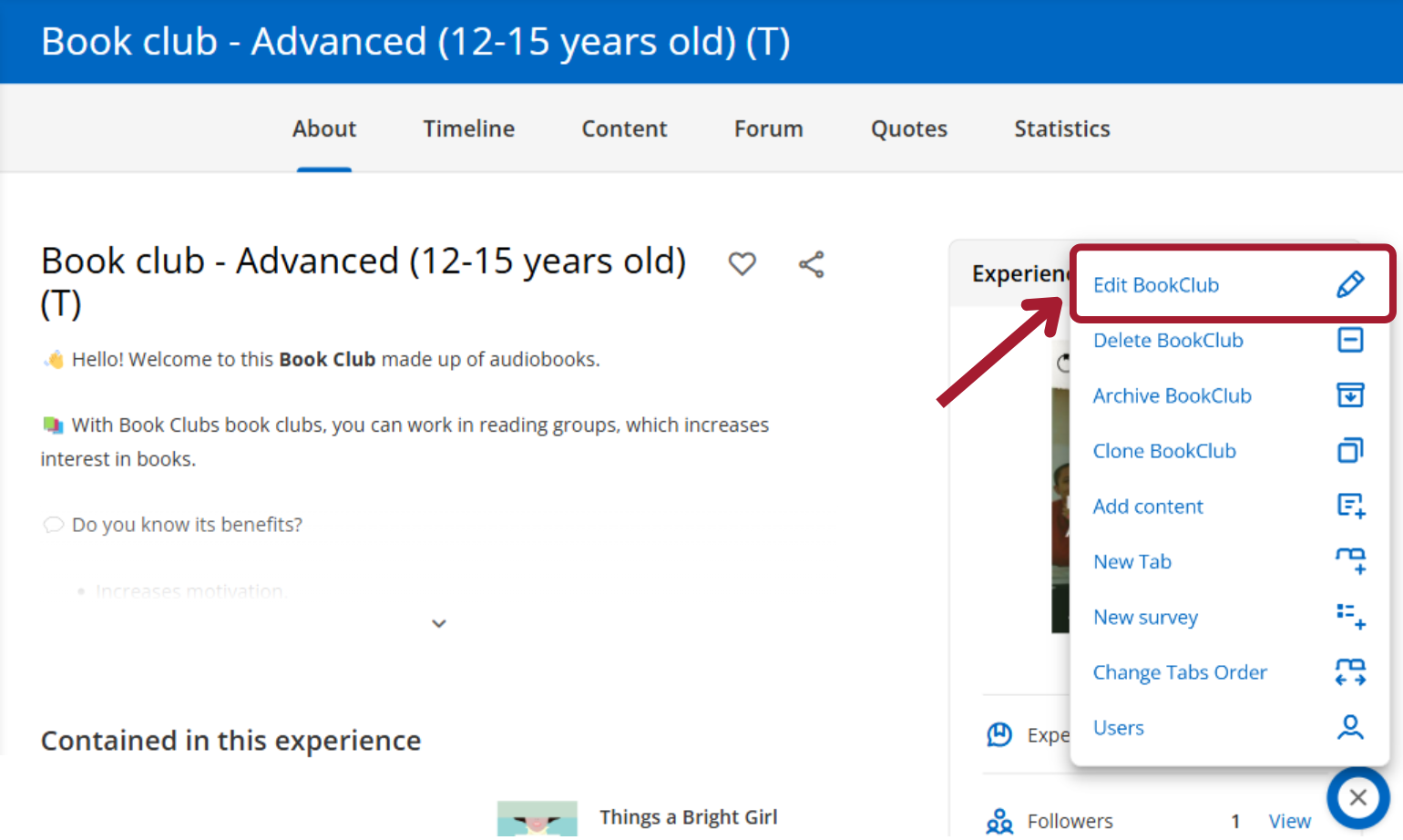
To edit this type of Experiences, you will have an editing button that will enable options within each top tab.
Edit content
If you want to edit the information of a content, its date, cover and more, click on the content and look for the option “Edit content” from the editing button drop-down menu.
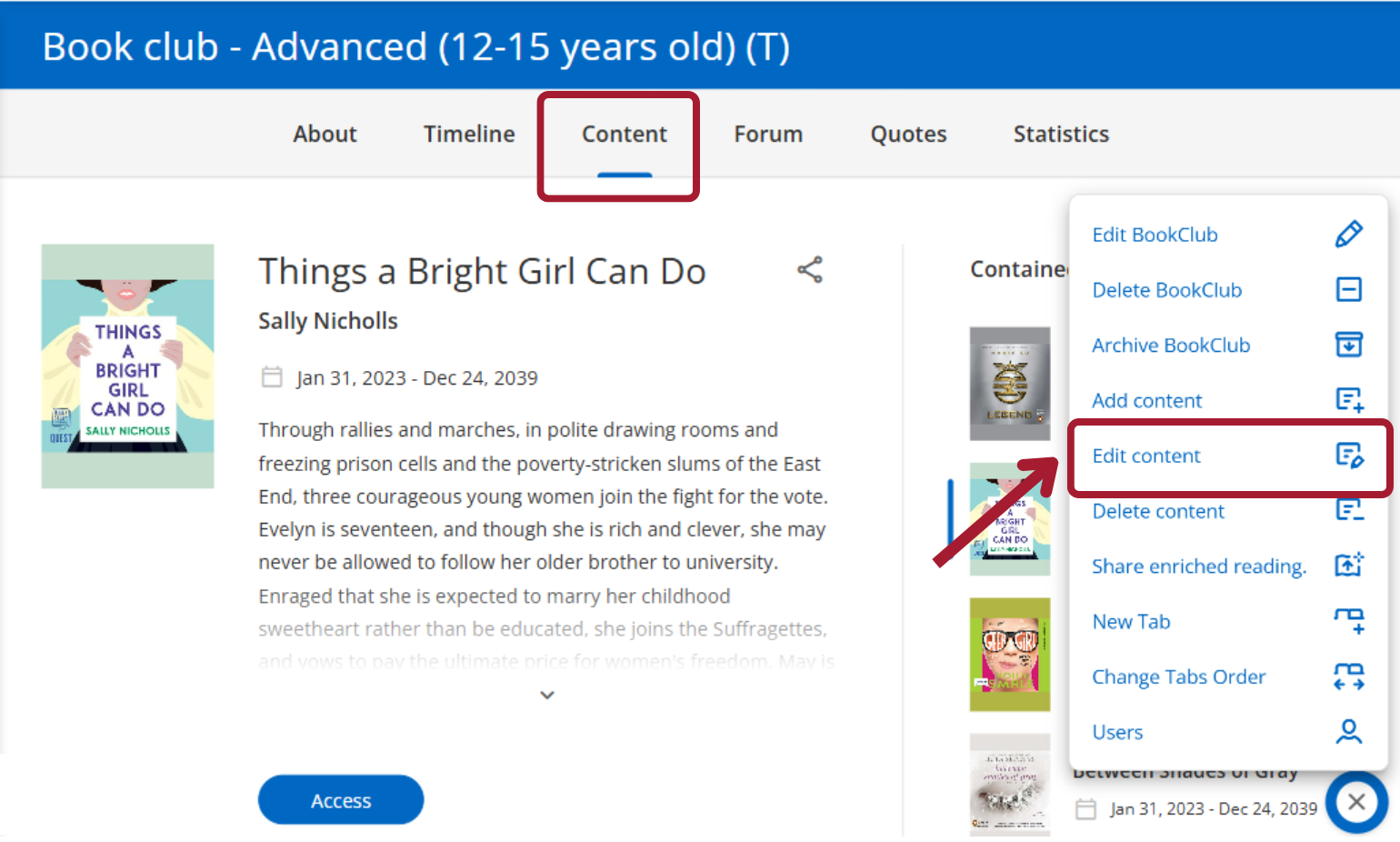
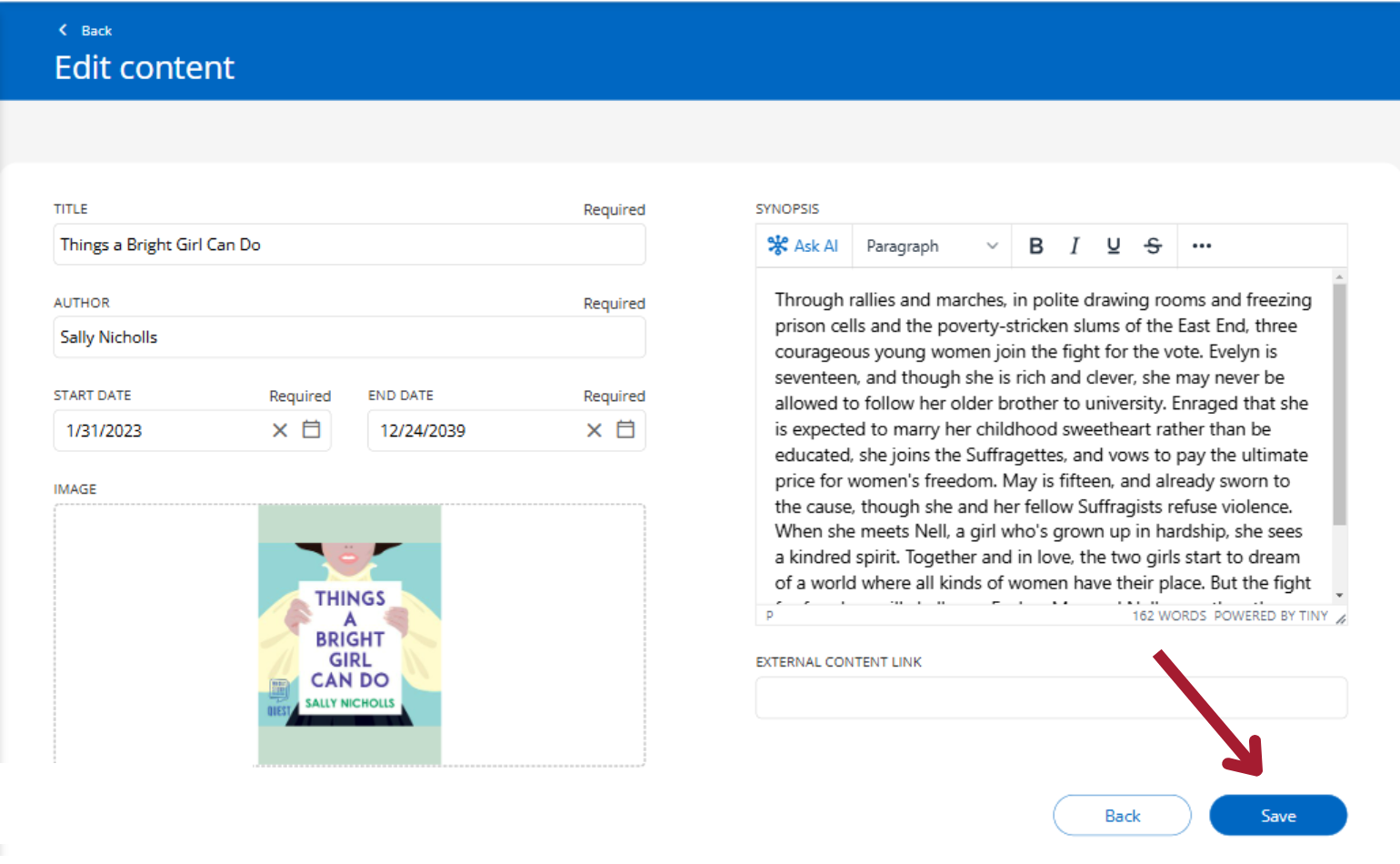
From here you can edit dates and information and then click save to view the changes.
Delete content
To delete content (in this case ebooks), click on the “Content” tab. Select the content to delete by clicking on the cover.
Click on the editing button located in the lower right corner and select the option “Delete content”.
Click accept and the content will be deleted.
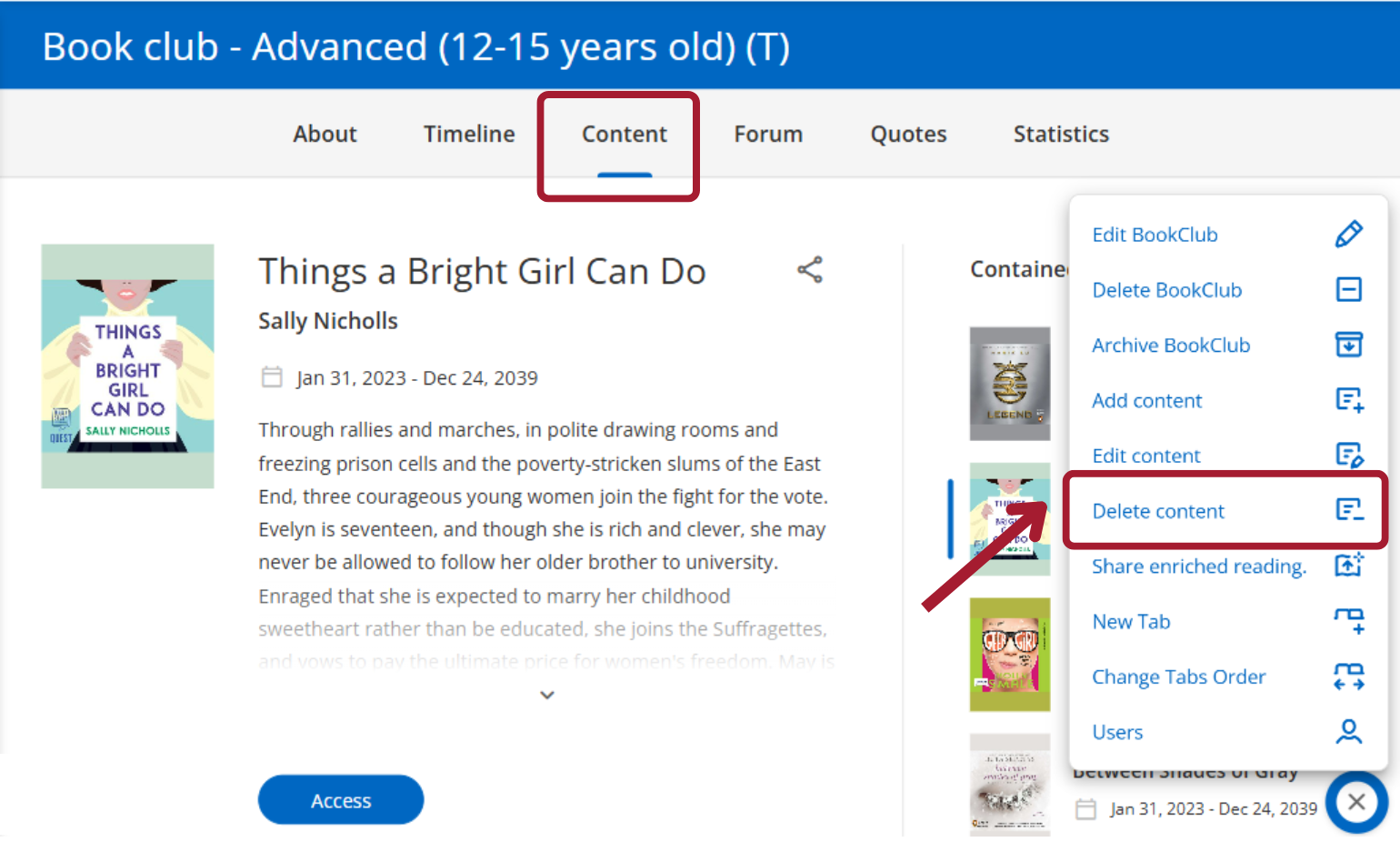
To add new content, from the content tab, click on “Add content’‘ on the button in the lower right corner.
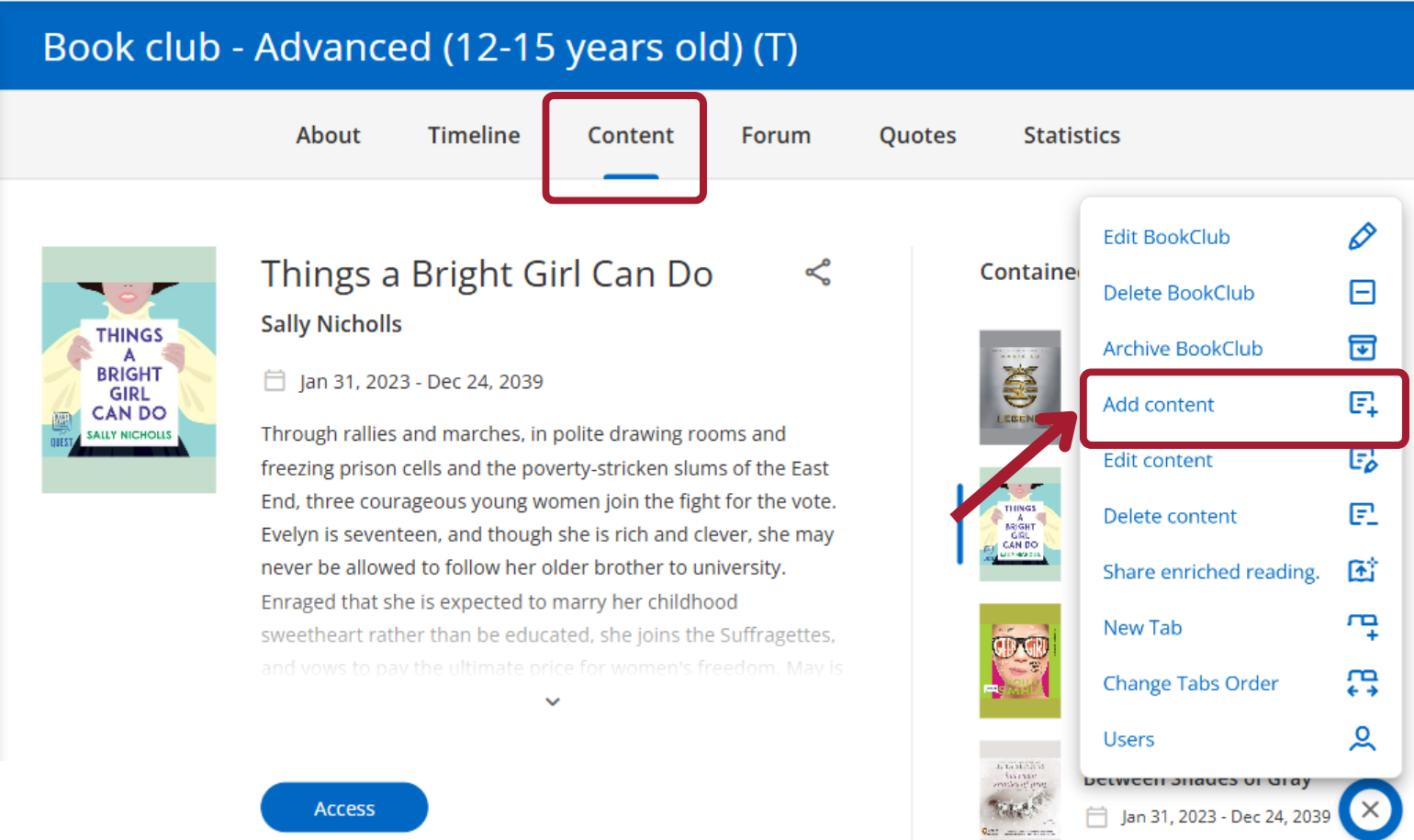
You can add content that is available in the digital library’s catalog or from an external link.
Add new content from catalog
Write the name of the content in the search bar and then choose from those that are marked as “Recommended”.
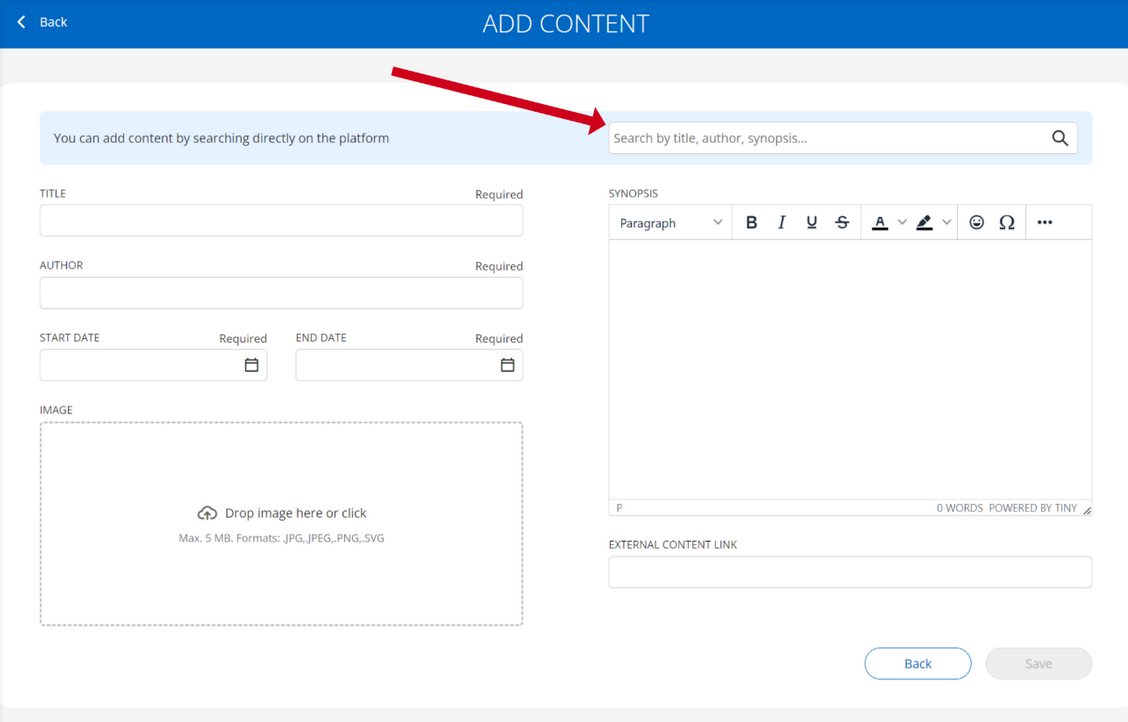
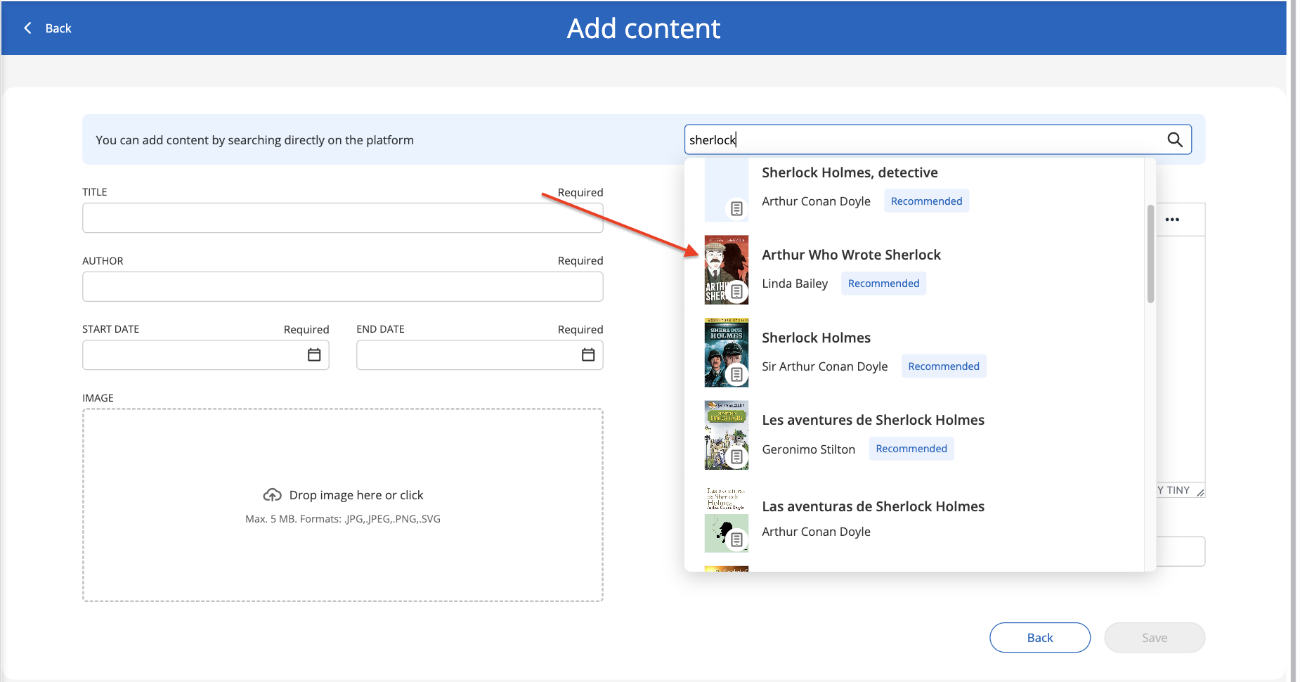
Select the dates when the reading will be available. Click save.

Add new content of your own
Share your own content through a URL from the “External content link”.
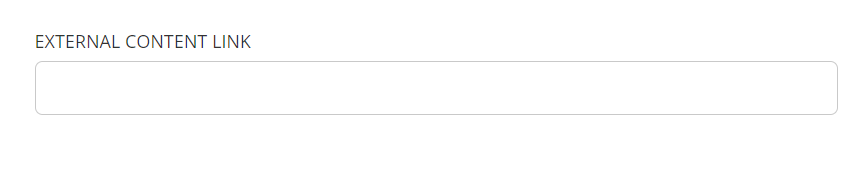
As it is your own content, Title, Author, Description and Cover sections will have to be completed manually.
Add milestones
Milestones or reminders allow you to plan, within content, notices that are important to participants.
These milestones will always be automatically reflected in the “Activity” tab.
Click the “Create” button to add a milestone as a reminder or video call.
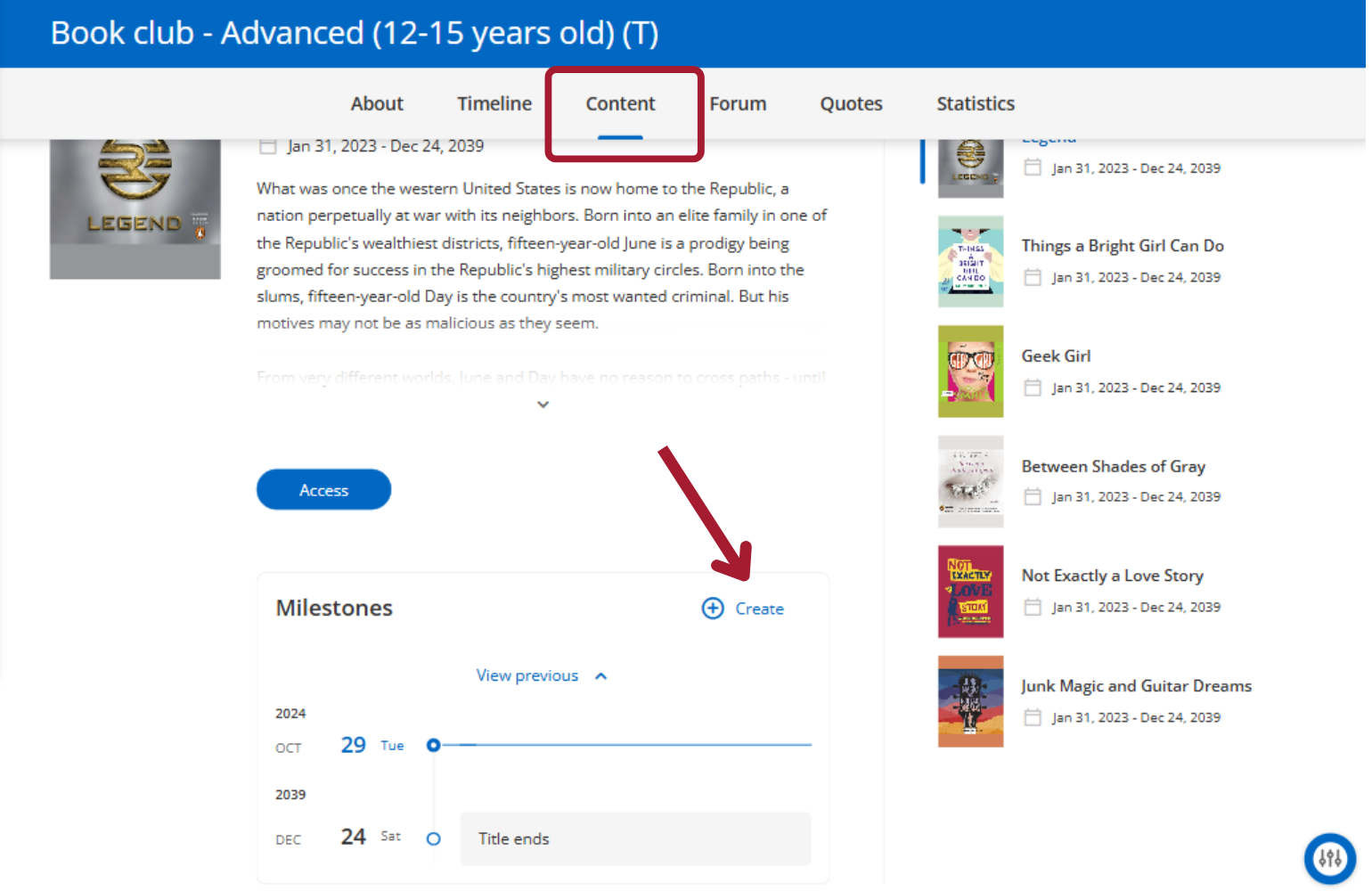
Add a title, select the date of the event and/or write in the description section.
If you wish, include a link to a video conference, it must be generated externally with the platform you usually use (Google Meet, Zoom, etc.).
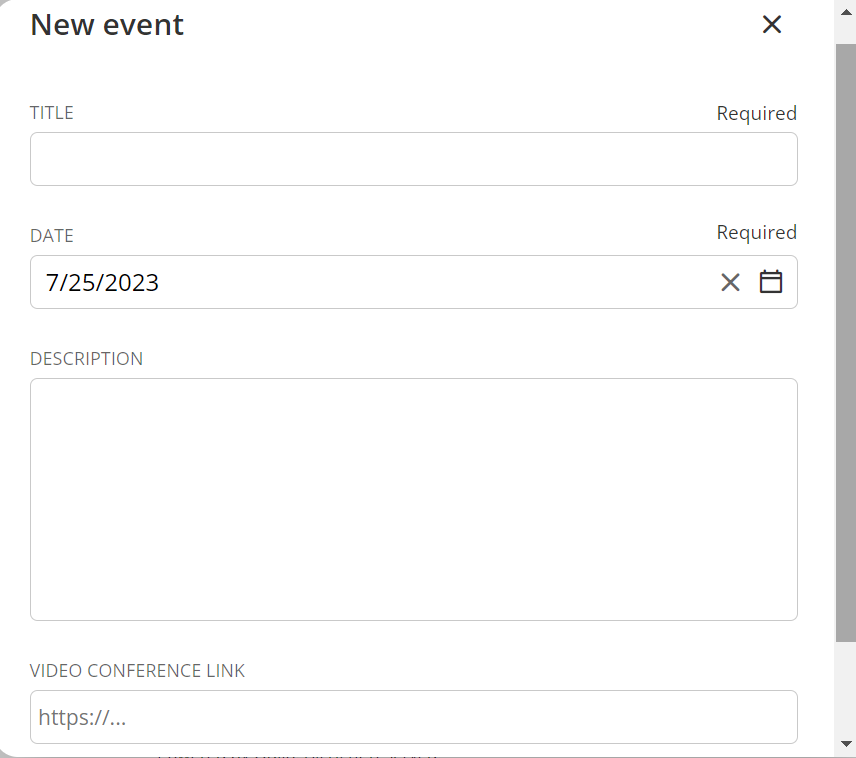
All changes you make will be automatically reflected in the activity section. This section will show an overview of all the activities that your Book Club has.
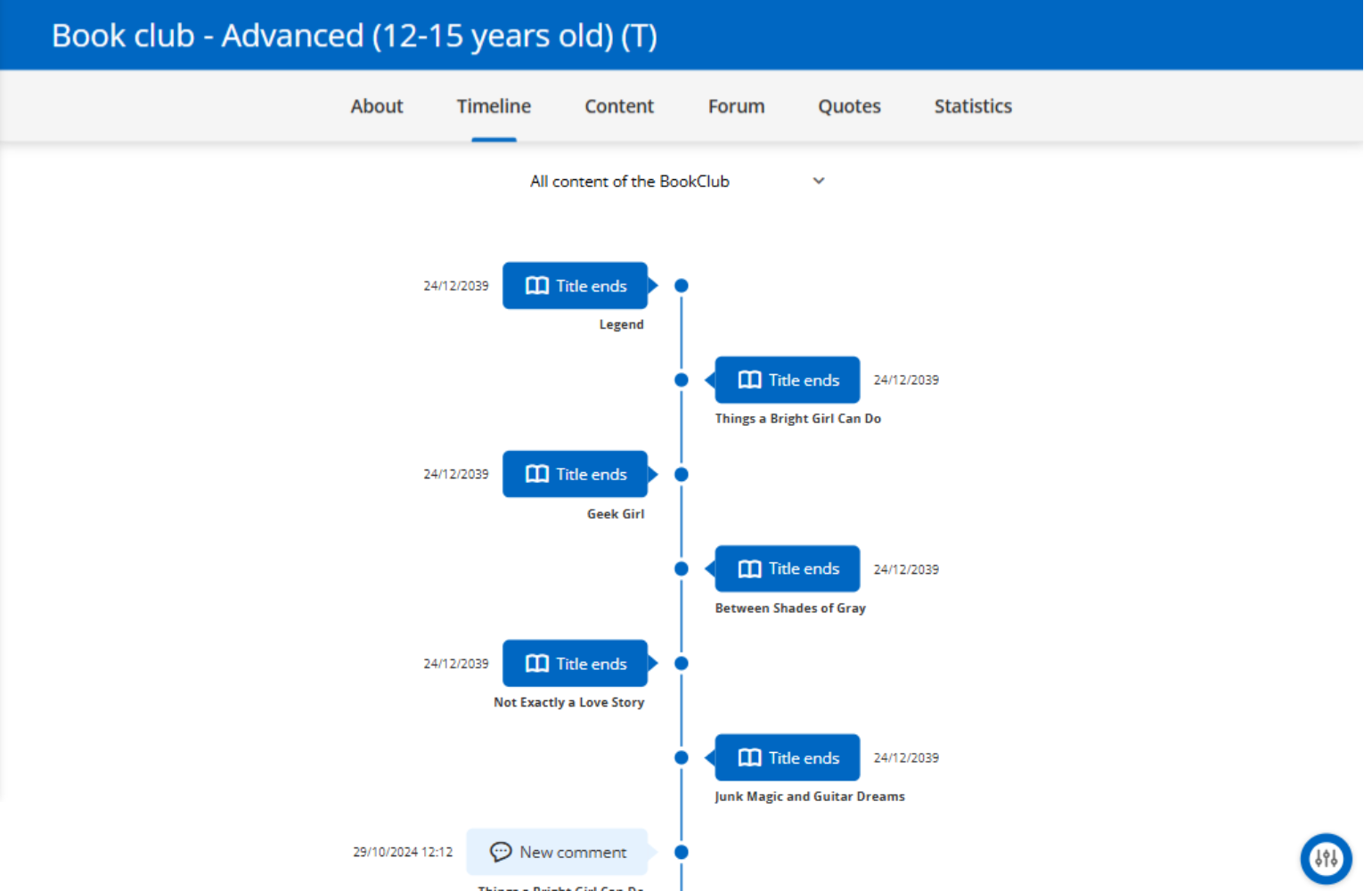
Activate or deactivate chat
Book Clubs can have the “Chat” tool, which allows all participants to communicate through instant messages. This tab will be available only when activated from the Book Club settings. You can do this in the configuration stage or once created, edit it from the edit button at the bottom right.
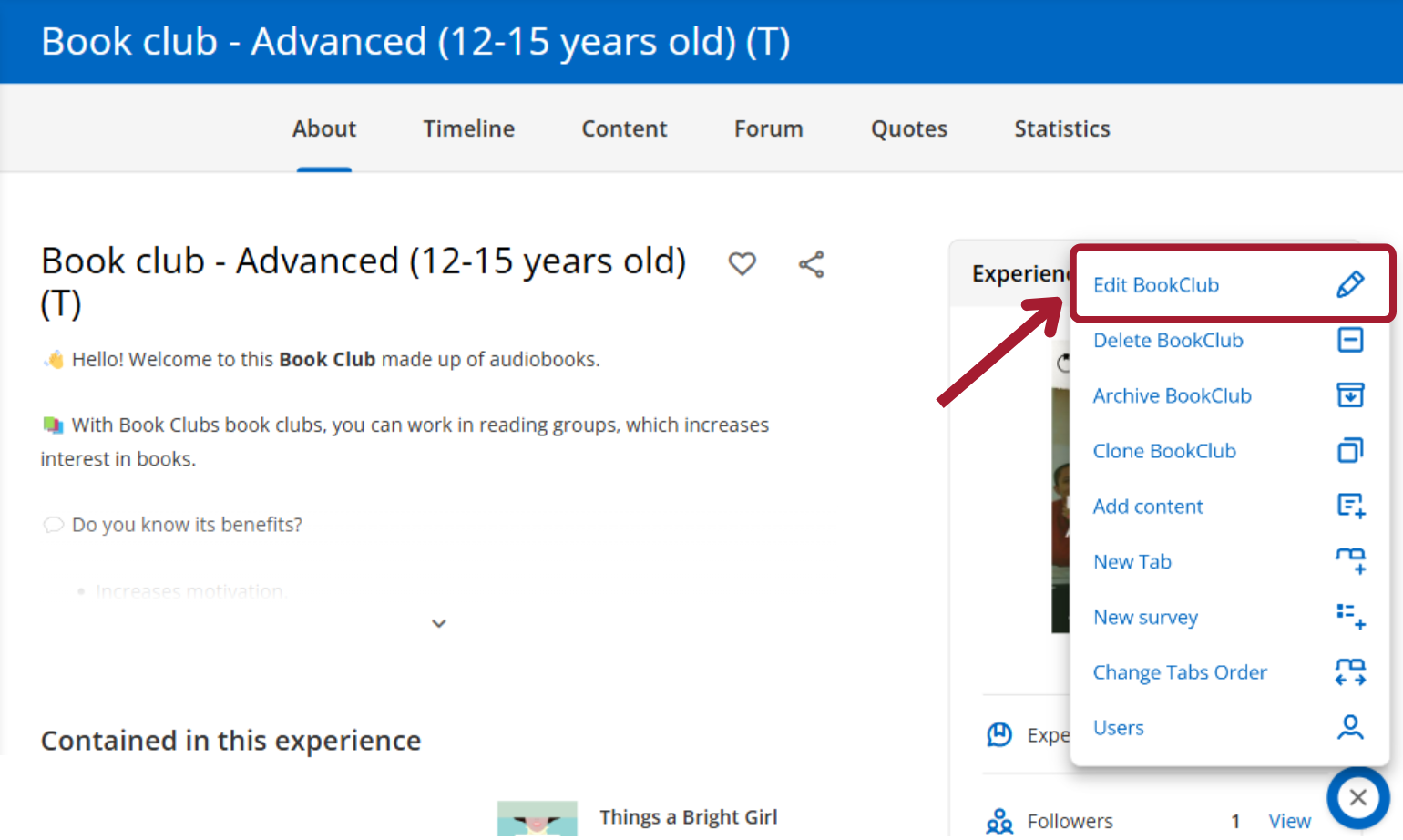
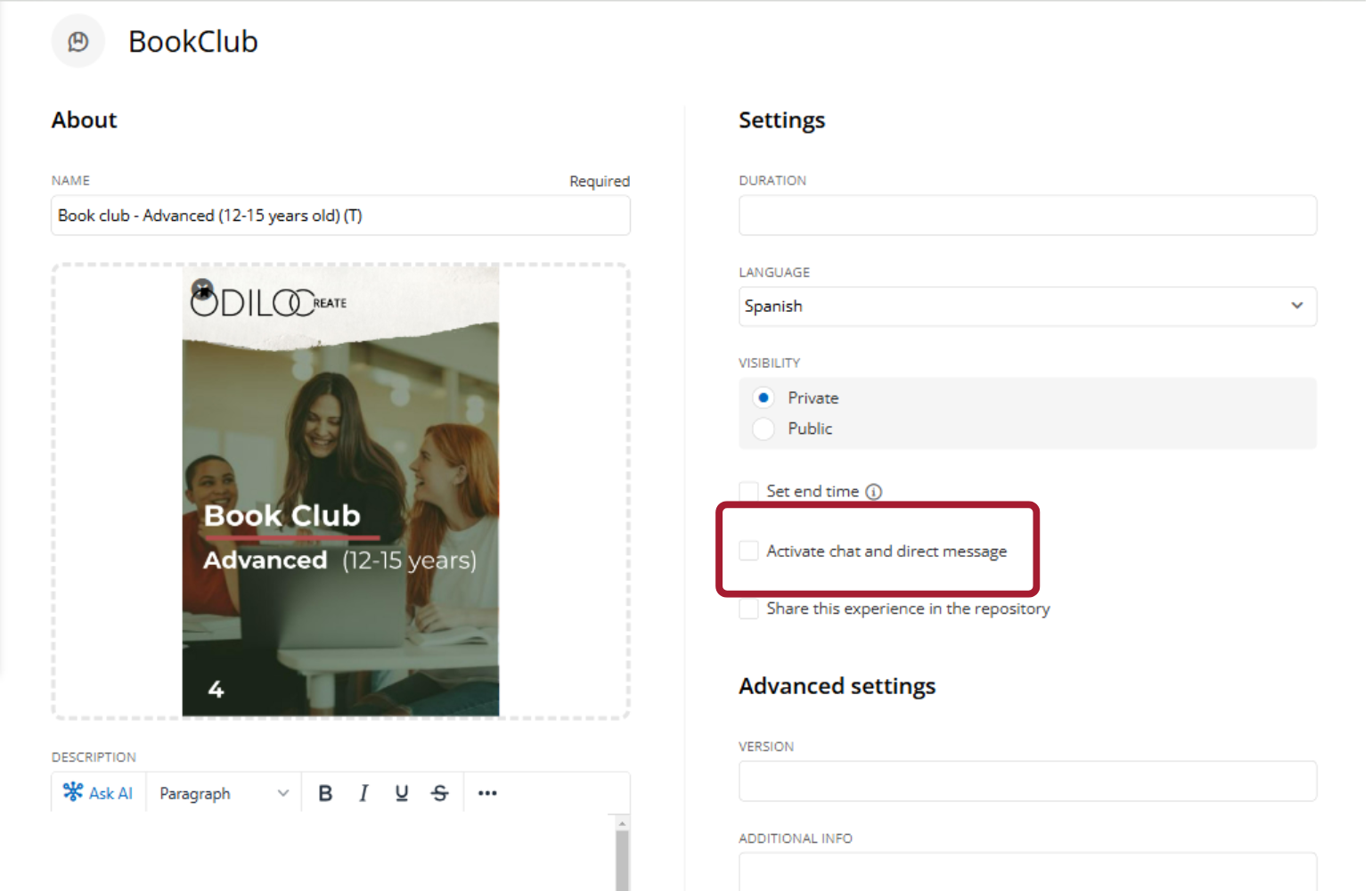
Also, you can deactivate the chat directly from this section at any time.
Edit forums
To edit existing forums, click on the existing forum and upon entering, click the pencil icon. This will allow you to edit the forum.