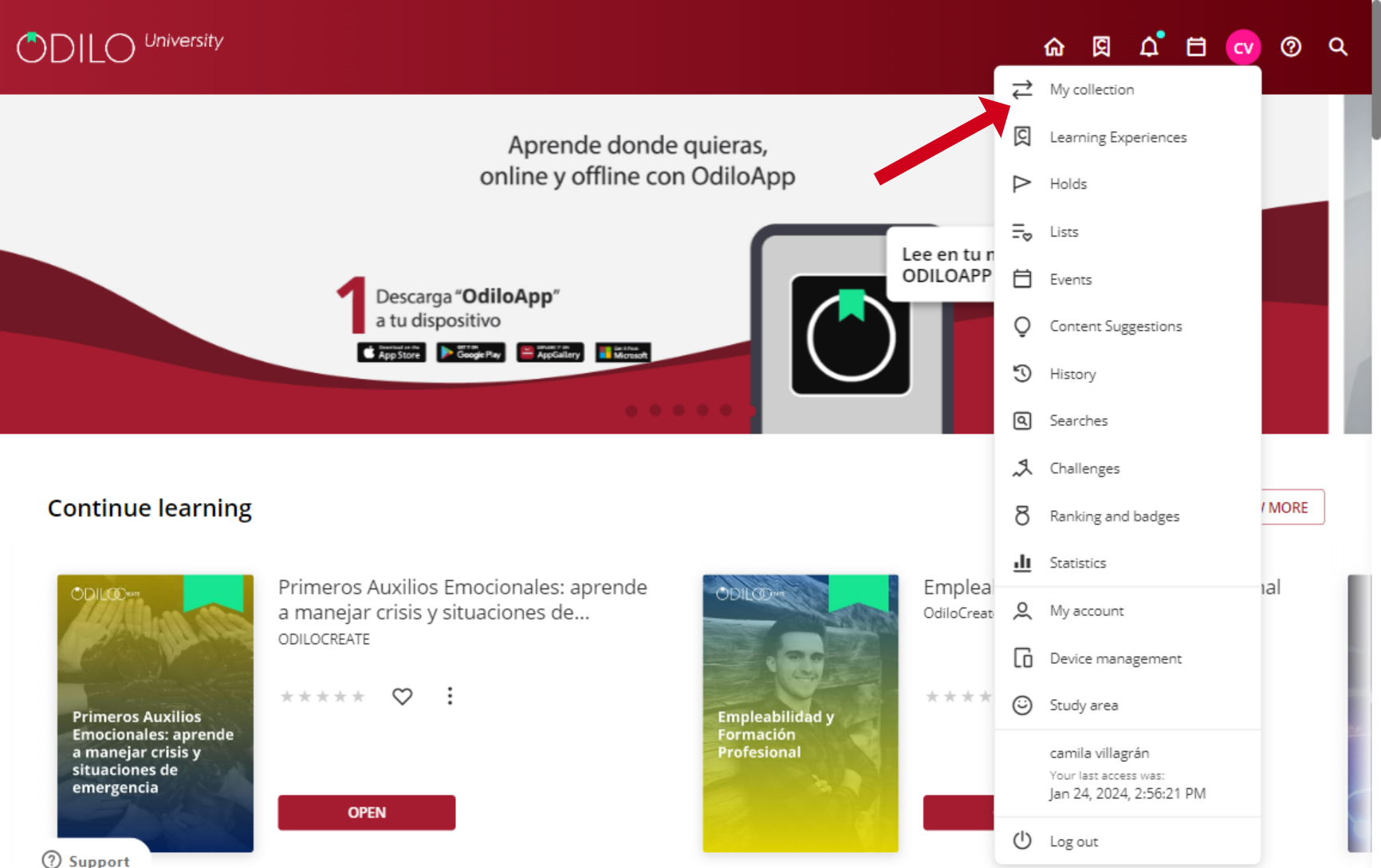Access content
Enjoying the available contents is very simple, once you have selected the resource you want, simply click on its cover, then click “Borrow“.
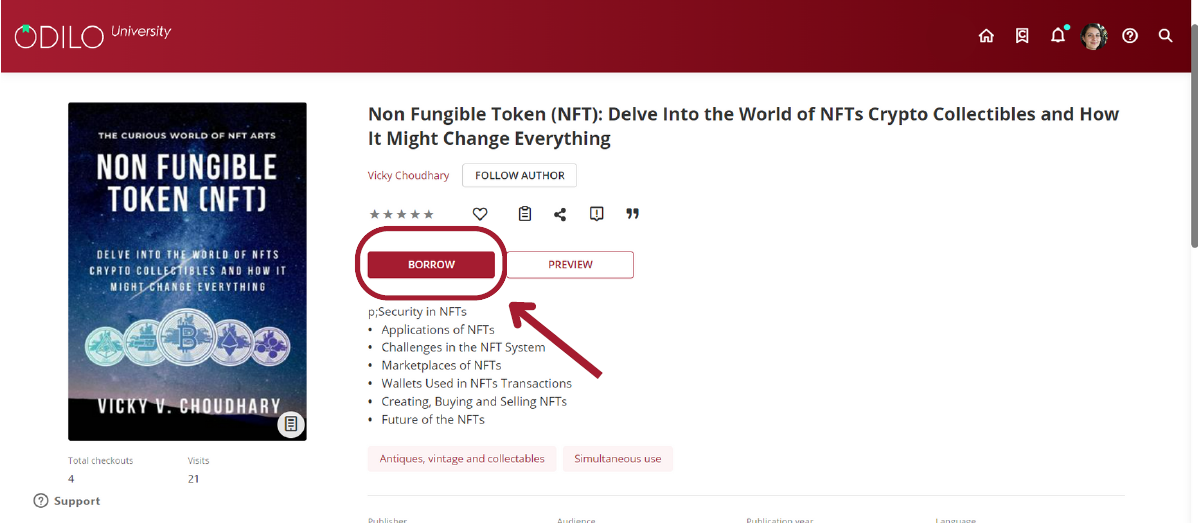
Once you have borrowed the resource, you can click “Read”.
In the following video you’ll see how to access the contents:
Important: For online reading, make sure you keep the “Read in Nubereader” settings (from the drop-down menu on the arrow) . Clicking “Read”, will display the resource in a new tab where you can navigate directly on your computer.
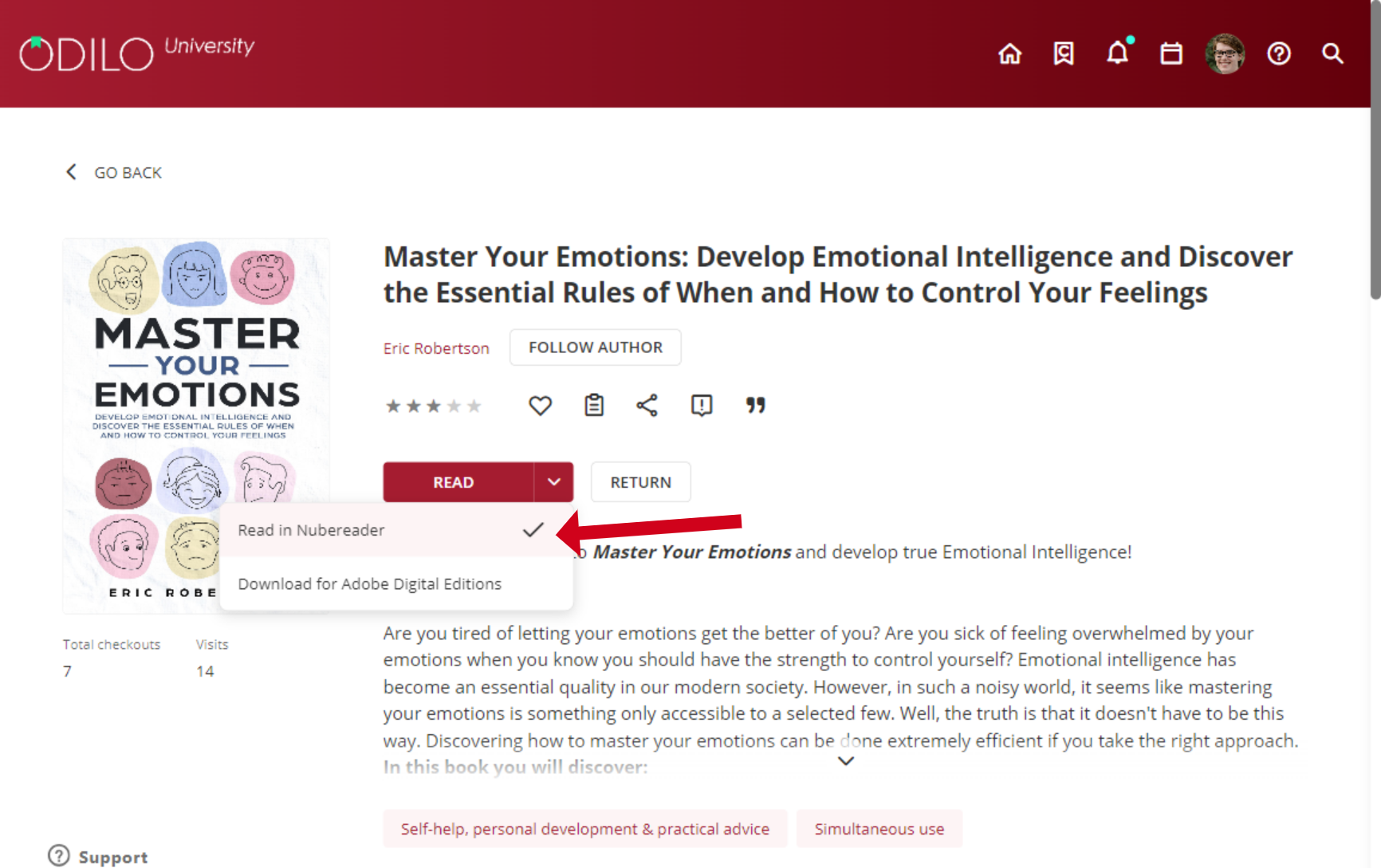
By choosing the option “Download for Adobe Digital Editions” , the content is downloaded to your computer in a DRM file, and you can read it through an E-reader device, compatible with this type of files.
All users in the Learning Ecosystem have an established accessibility policy. This policy restricts the simultaneous borrowing of a limited number of content items. If you surpass this limit, your platform will inform you with the message, “You have exceeded the loan limit.” To borrow a new item, simply return one of your active resources, freeing up a slot.
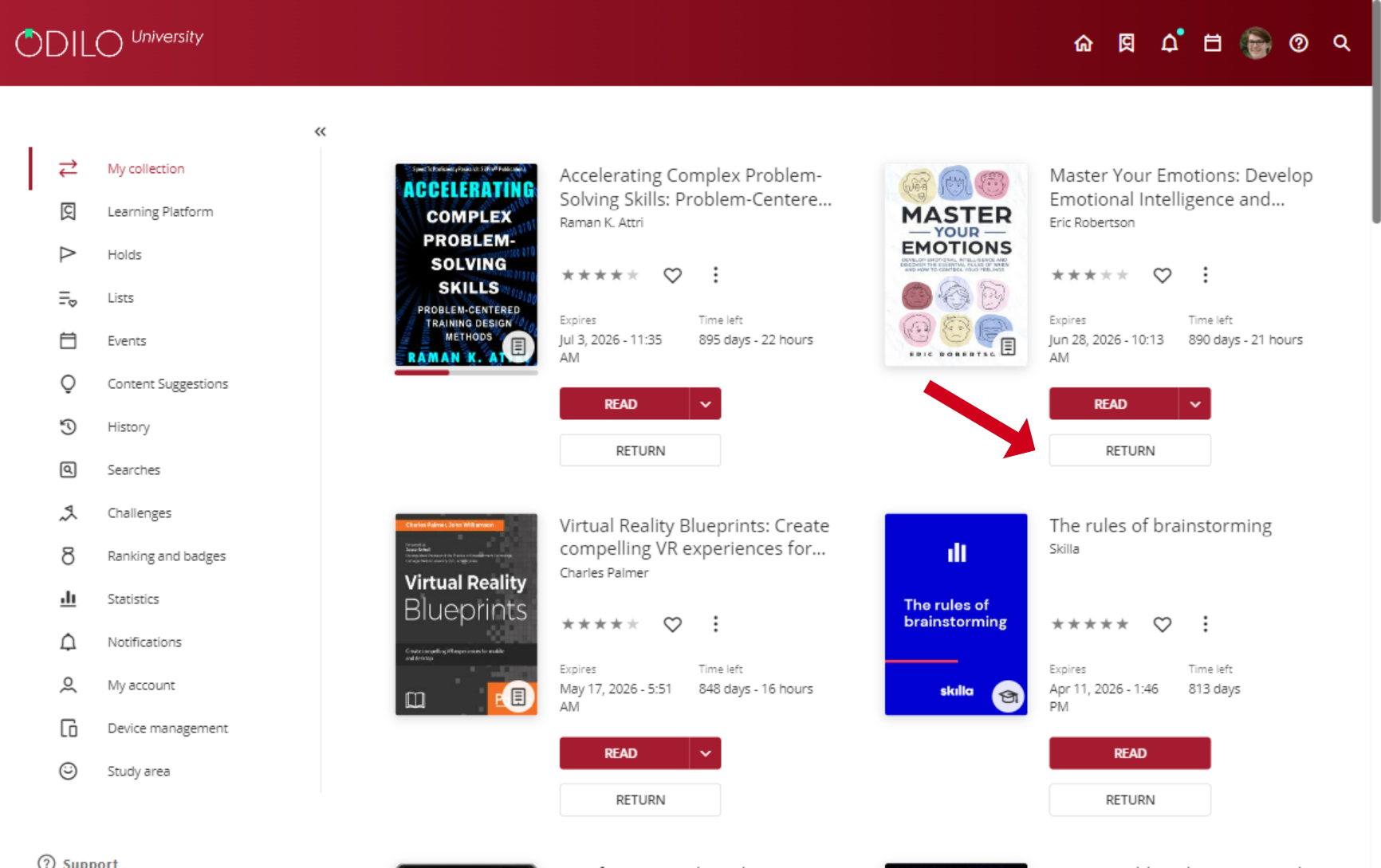
Find your active resources
You will find all the active resources you have accessed through the “Continue learning” carousel on your home page.
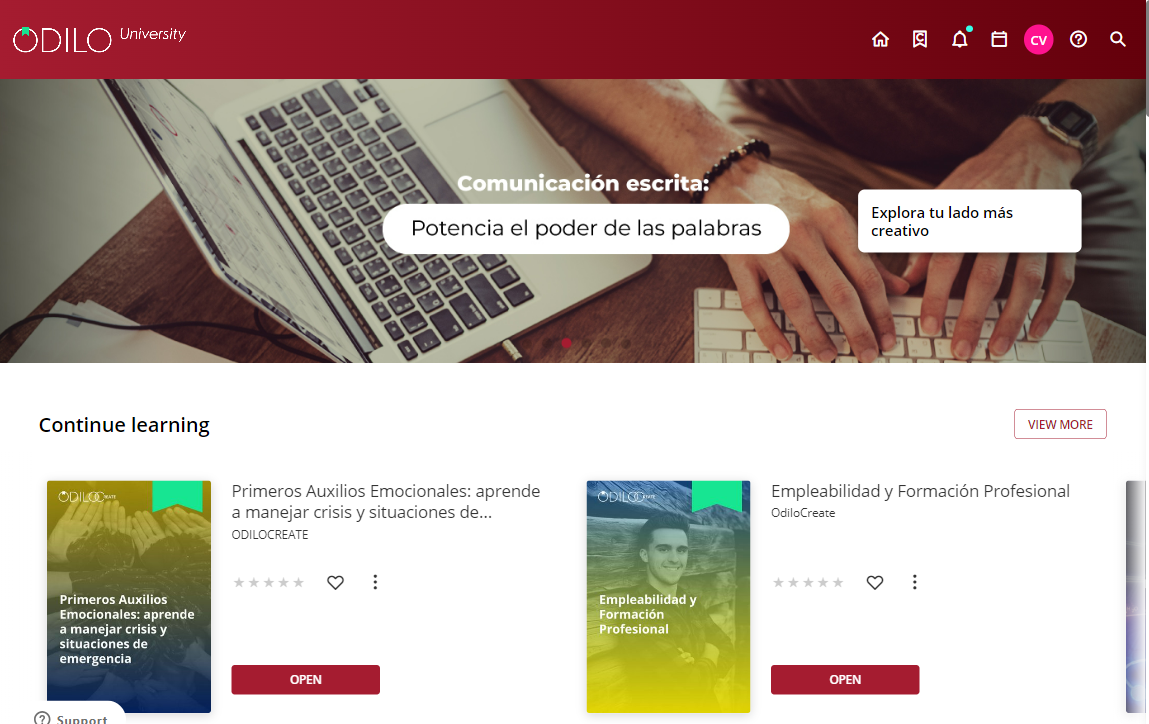
You can also find them in the “My collection” section in the user area of the website.