Customize the content to your preferences
Personalize the reading experience
When opening an ebook, access “Readability settings” from the menu ![]() which is located in the upper right corner of the screen, and from there you can modify:
which is located in the upper right corner of the screen, and from there you can modify:
- Font type
- Font size
- Line spacing
- Background color
- Number of pages on the screen
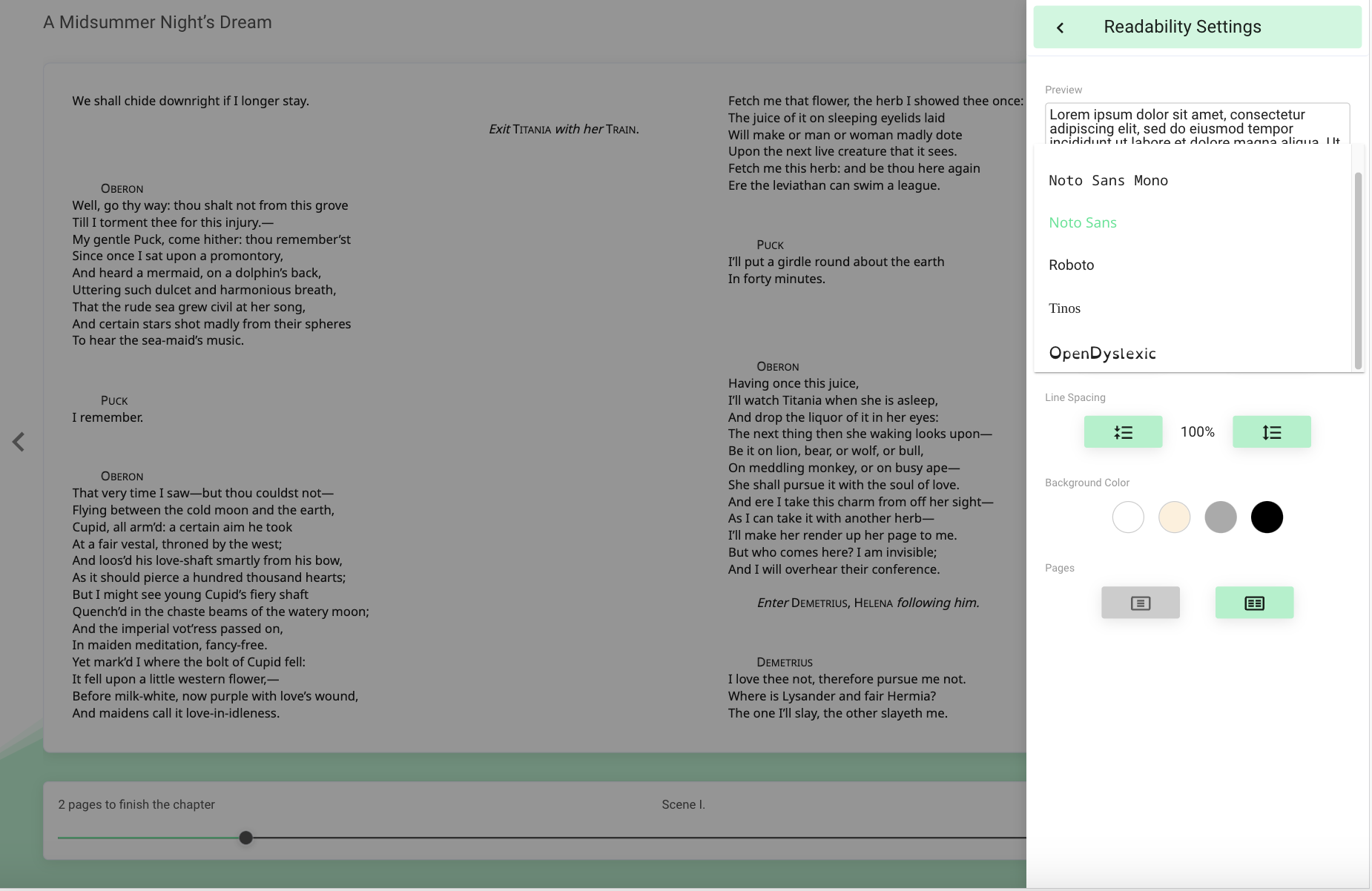
Important: Any customizations applied to the resource will only impact your user profile. These changes will not be mirrored in other users or other active resources.
In the following video you can learn how to personalize your reading:
Bookmarks and Notes
If you want to bookmark a page of a resource, click the bookmark button at the top of the ebook or audiobook.
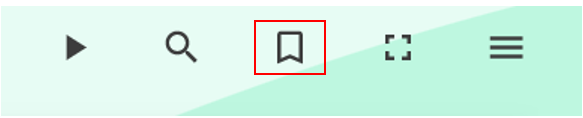
To add notes to an ebook, select with your cursor the part of the text you want to link to your note and click on the icon “Add note” ![]() .
.
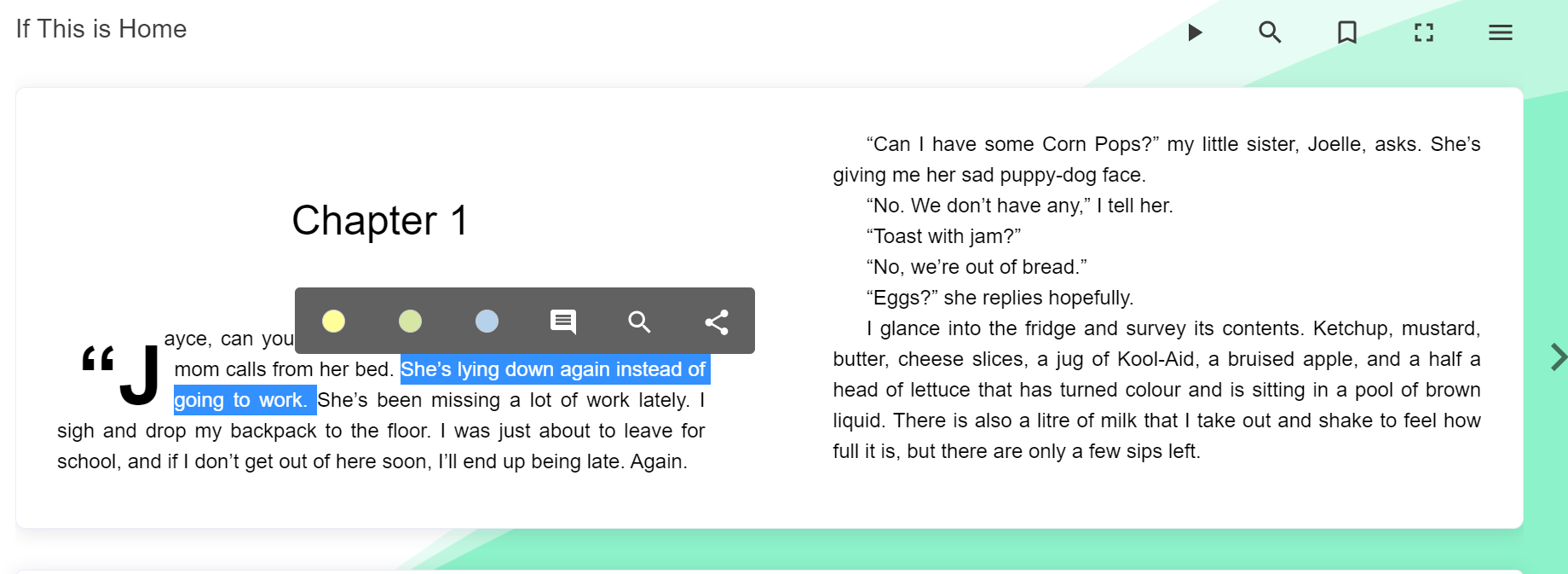
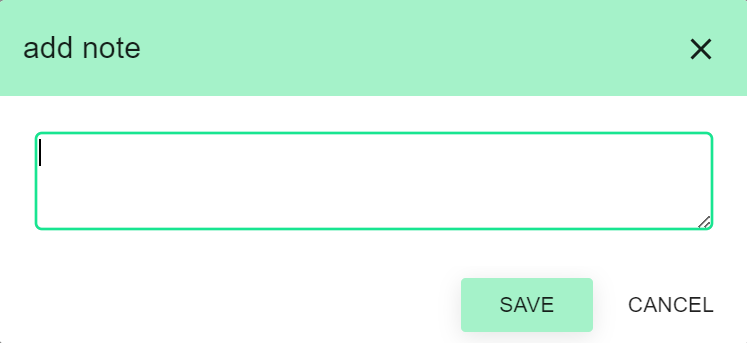
Important: Your added notes are private and can only be seen by you; other users won’t have access to them.