Read with your e-Reader
For a better offline reading experience, it is recommended that you use the mobile application of your Learning Ecosystem as the first option, available for smartphones and tablets. For more information about this option, you can consult the section “App”.
If you prefer to use your e-reader (e-book reader) Instead of the mobile application, you will have to follow the steps explained below carefully.
The process is done by downloading the electronic books (ebooks) from the Learning Ecosystem to your computer so you can then read them on your e-reader device. Download Adobe Digital Editions to your computer before downloading the resource and transferring it to your e-reader.
What is Adobe Digital Editions?
Adobe Digital Editions (ADE) is an application used to transfer borrowed digital books (ebooks) to an e-reader and read them offline. Only through Adobe Digital Editions can you access and enjoy the material on your e-reader.
Attention: Adobe digital editions is the only program that will allow access to the content. If you try to use other Adobe products (Adobe acrobat, Adobe reader, or any other), your ecosystem will block access to the resource due to security and copyright policies.
Step 1. Download Adobe Digital Editions onto your computer. Install the program.
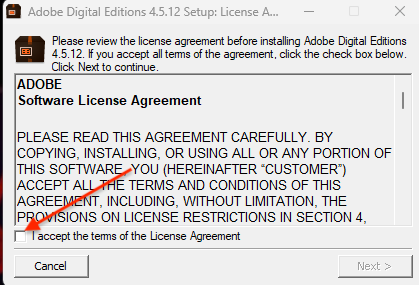
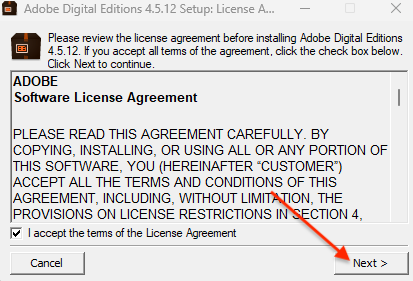
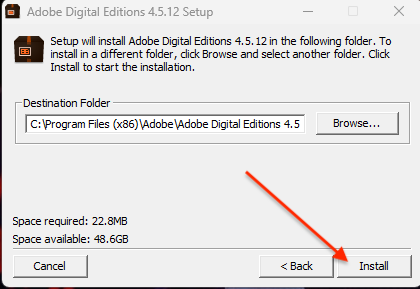
* Other applications such as Adobe Reader, Adobe Acrobat, etc. will not be compatible with downloadable files from your Learning Ecosystem.
Step 2. Run Adobe Digital Editions to authorize
1. Open Adobe Digital Editions, click on the “Help” menu and select the “Authorize Computer”.
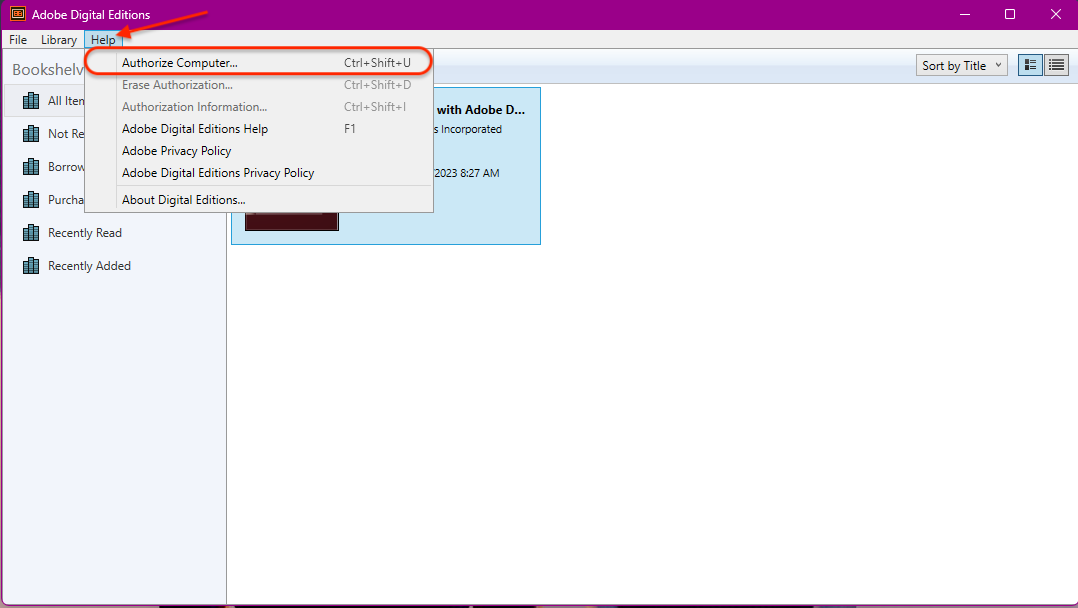
2. Select “Odilo” from the “eBook Vendor” dropdown menu.
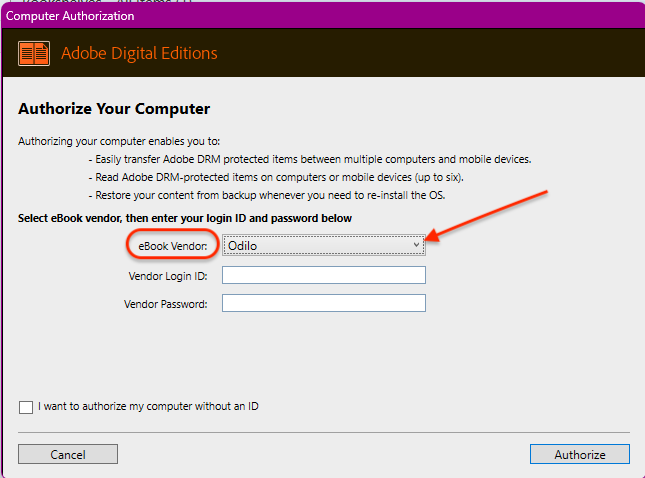
3. Use the same credentials that you use to access your Learning Ecosystem in the “Vendor ID and password”.
4. Click “Authorize”, Adobe Digital Editions will check your details and, if they are correct, will display a confirmation message indicating the Adobe ID account to which the device has been linked.
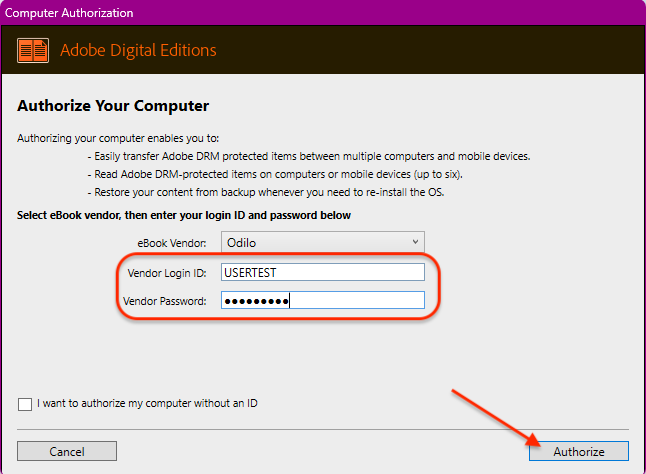
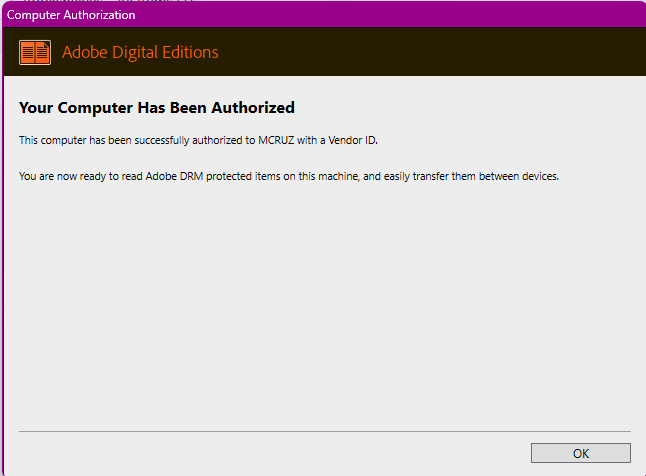
Step 3. Download the resource from your Learning Ecosystem to your computer
1. From your computer, access your Learning Ecosystem.
2. Choose the ebook of your interest and click “Borrow”.
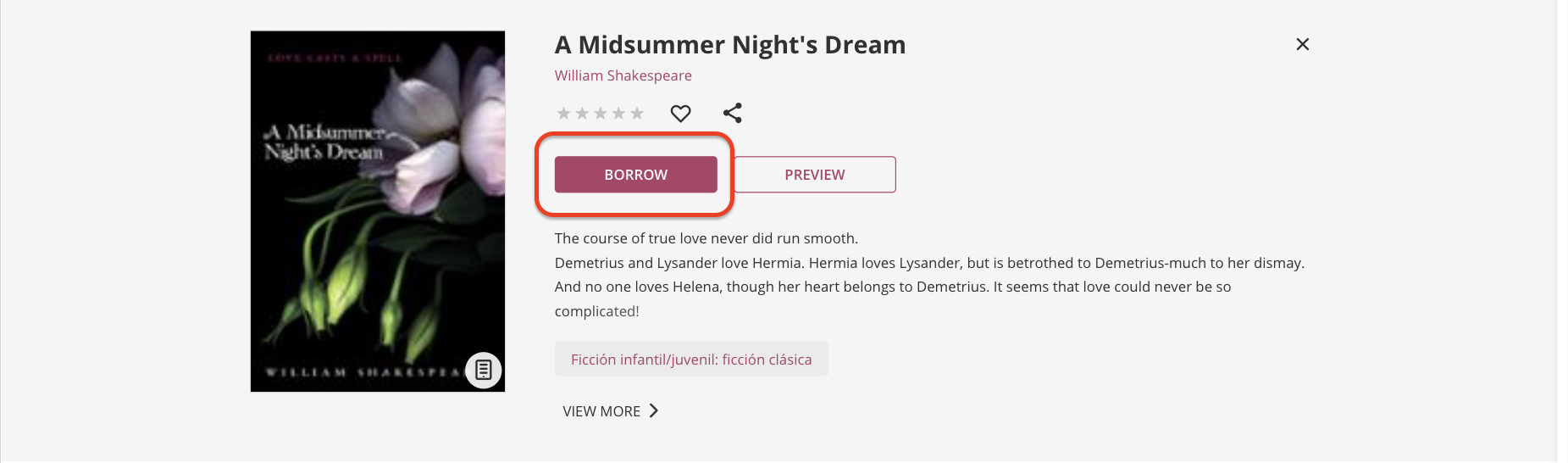
3. Click on the arrow next to the “Read” button and select “Download for Adobe Digital Editions”.
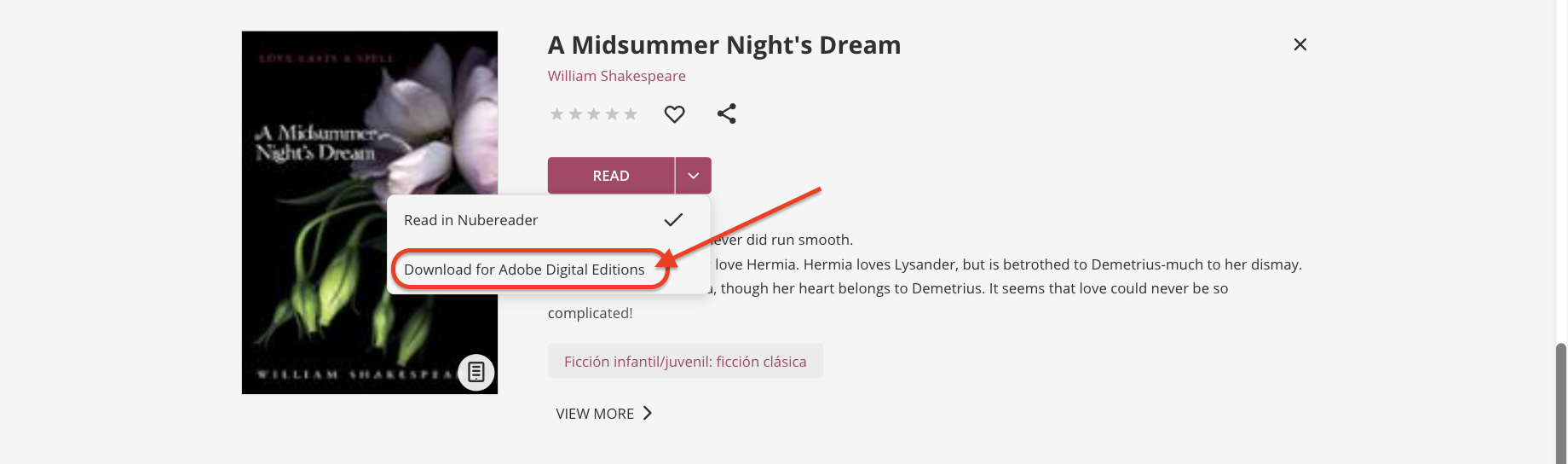
4. The file (ACSM format) will start to download.
5. When the download is complete, open the downloaded file and it will automatically open in Adobe Digital Editions.
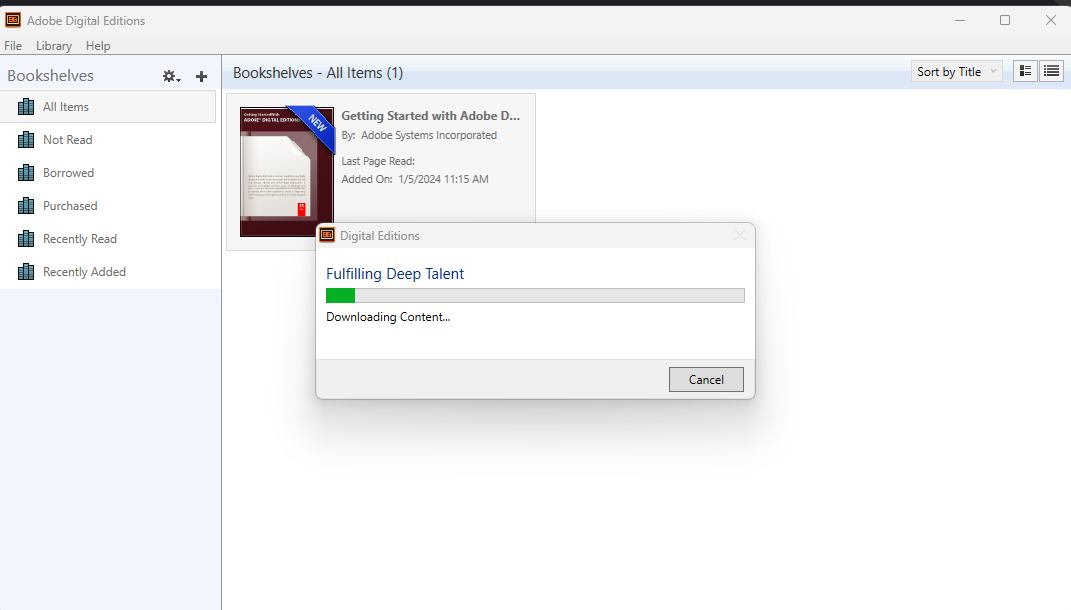
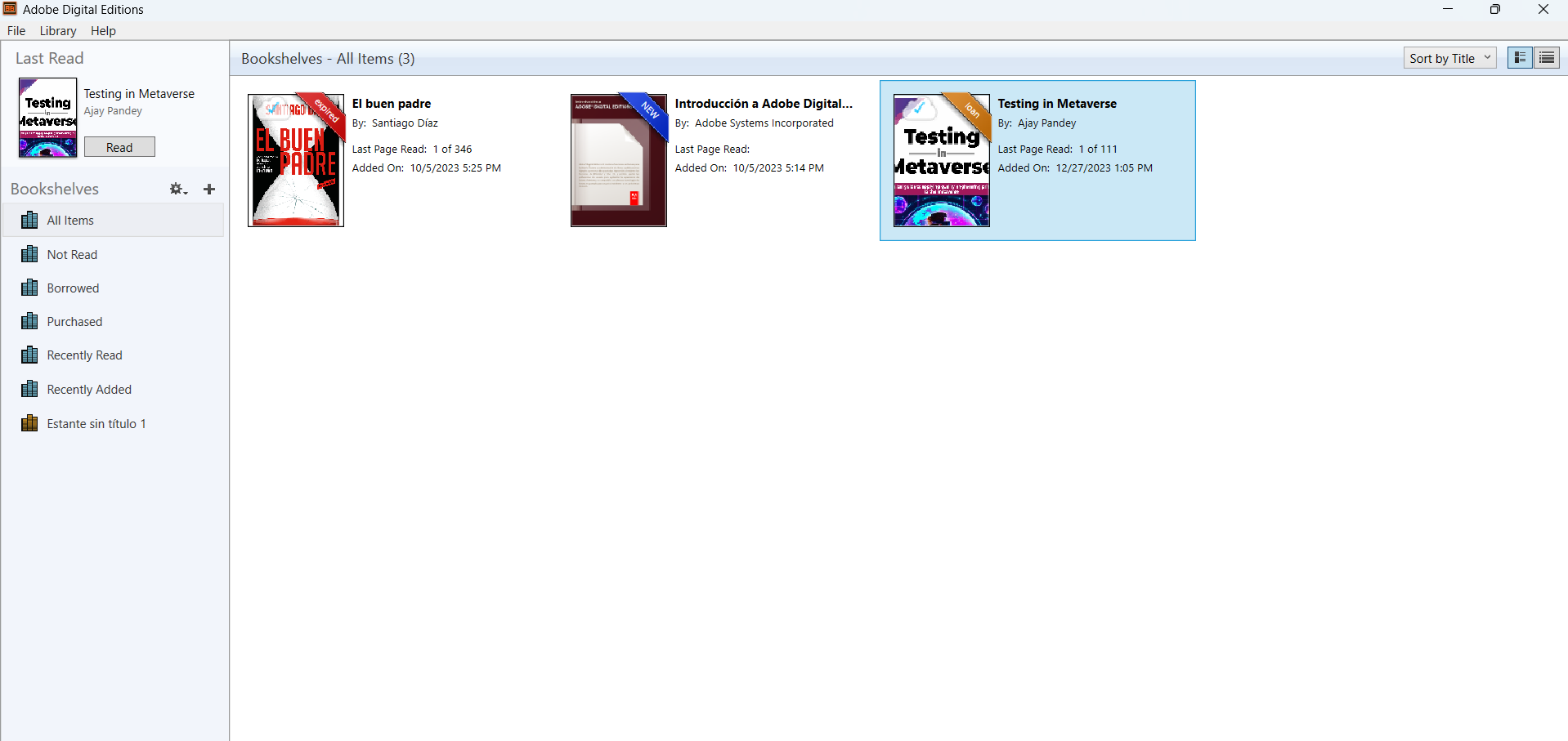
Step 4. Transfer the resource to your e-reader device
1. Open Adobe Digital Edition and connect your e-reader to your computer. You will see the name of your e-reader on the left panel.
2. Select the title of the book you want to transfer to the e-reader, right-click and choose the option “Copy to computer/device”. Click on the name of your e-reader device.
3. Disconnect the device from your computer to read it.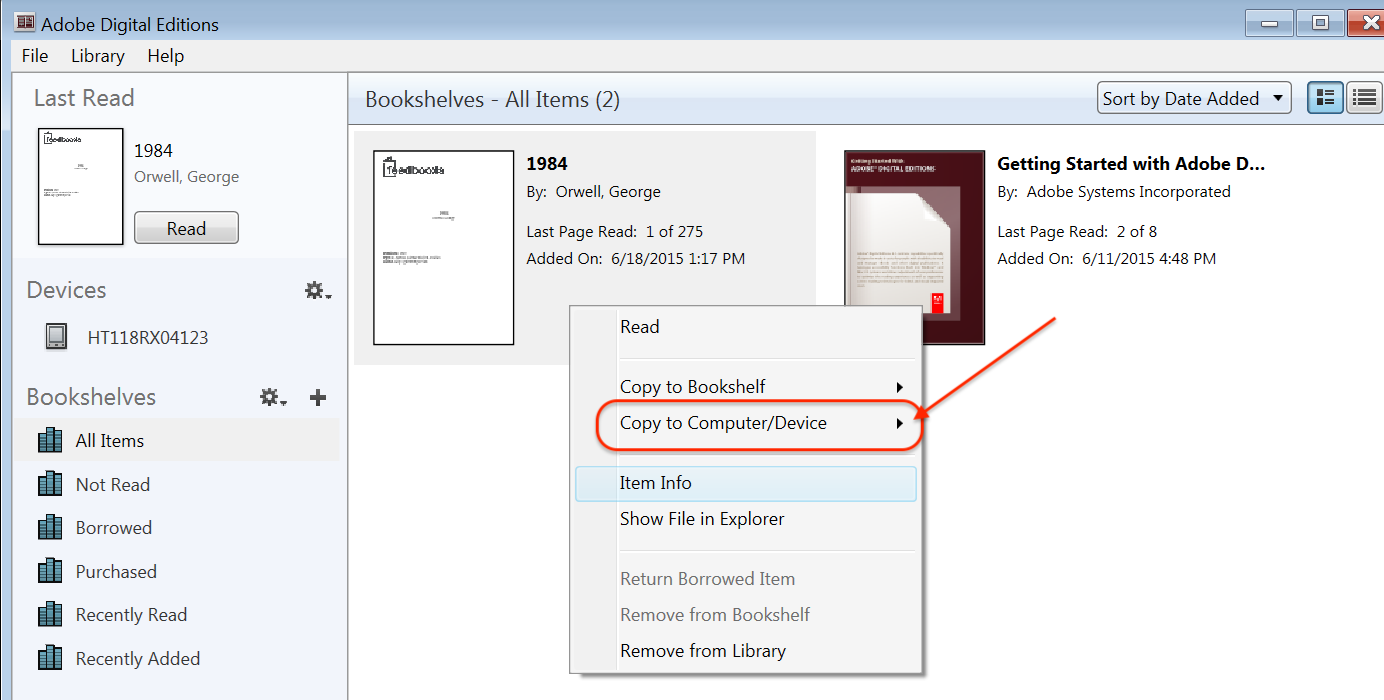
Step 5. Return of the resource
1. Access Adobe Digital Editions from your computer.
2. Right-click on the resource and choose the option “Return borrowed item”.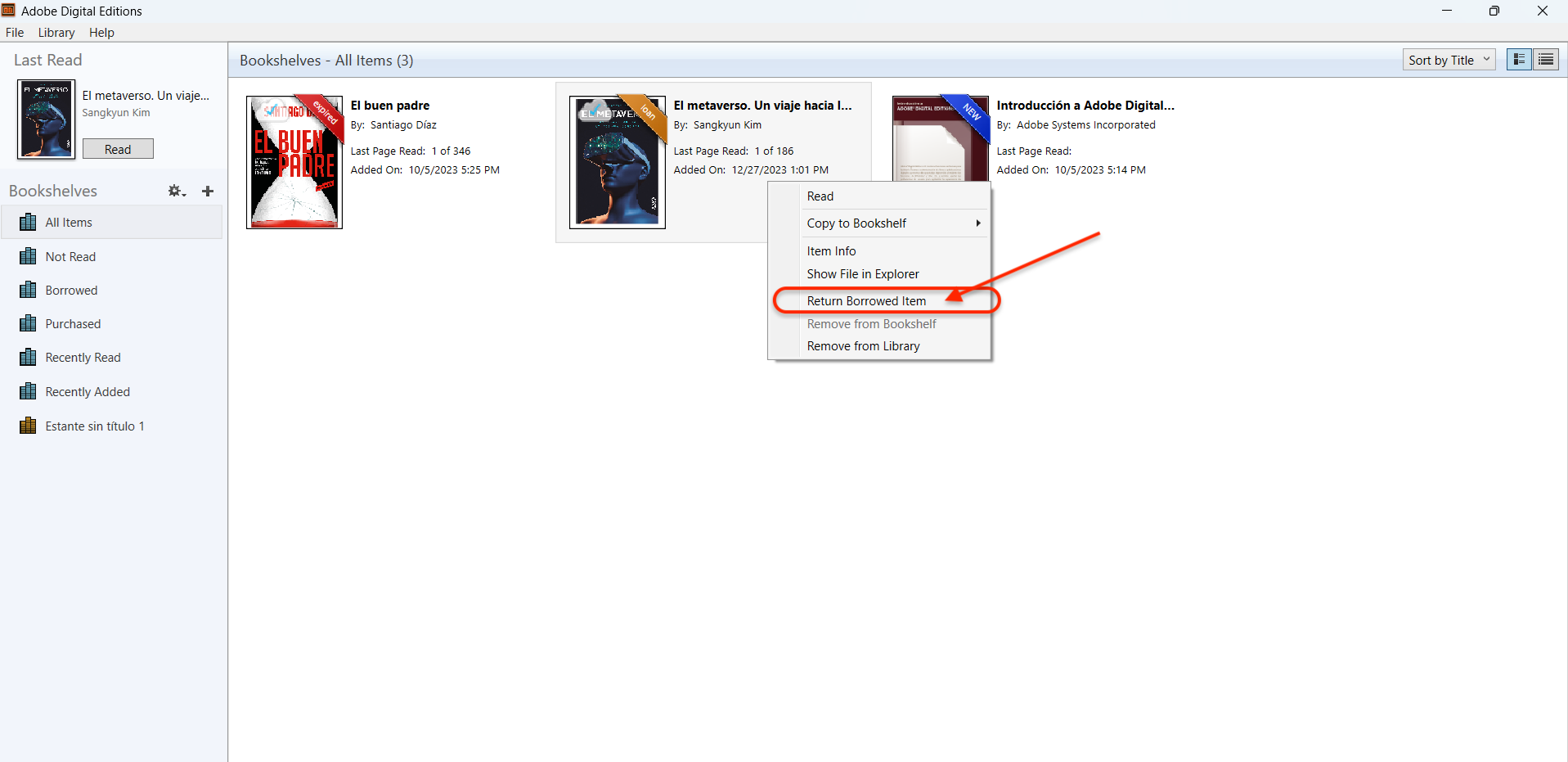
Important: Kindle devices are compatible exclusively with files downloaded from Amazon. Files in your learning ecosystem will not be compatible with Kindle for Amazon’s own restrictions.