Navigate a Learning Experience
Complete lessons and sections
Experiences are organized by tabs located at the top and by modules and sections. You can navigate through them with a simple click.
Once inside the Experience, click on the “Start Experience” button and then on “Begin” to start it.
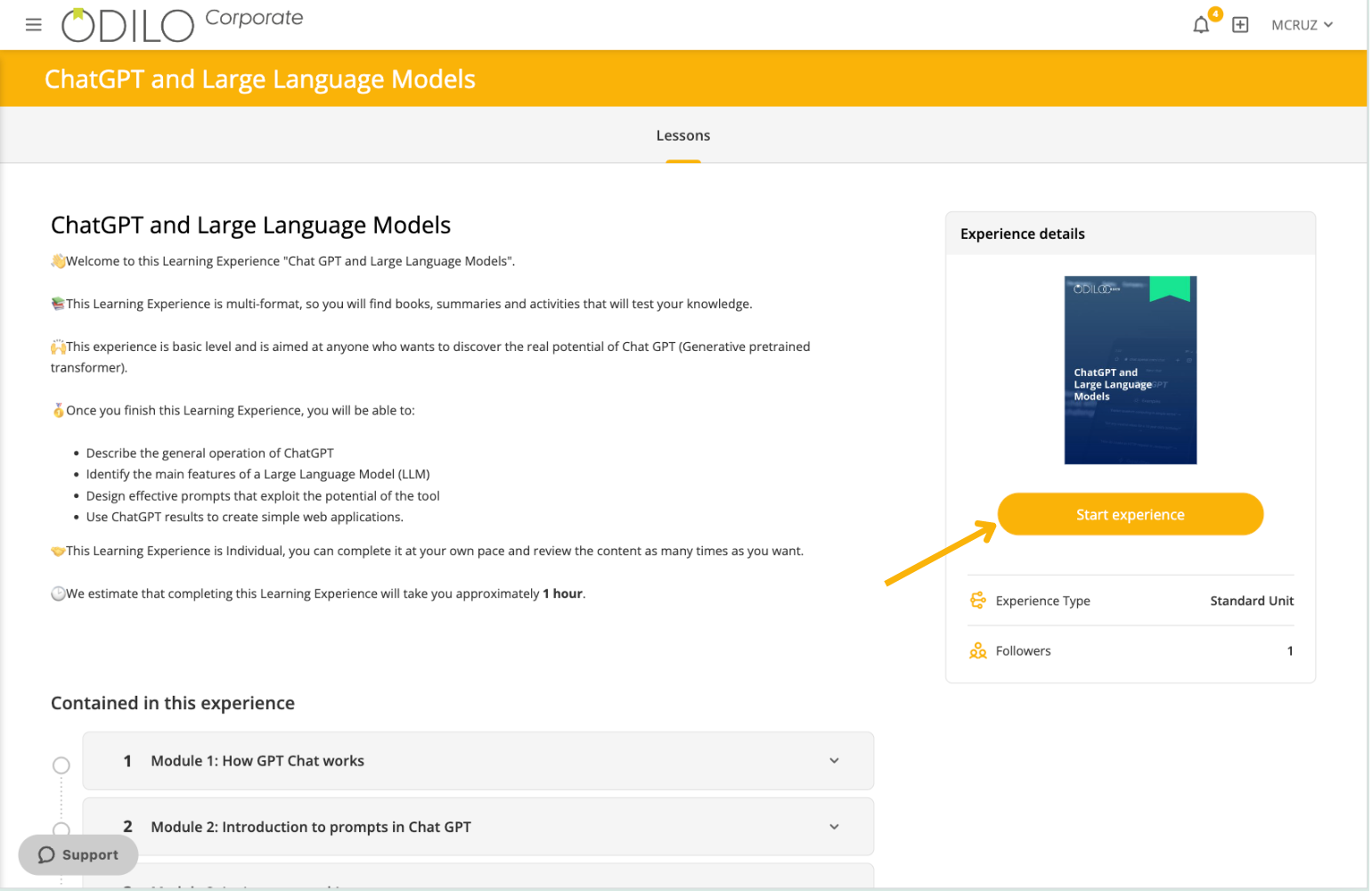
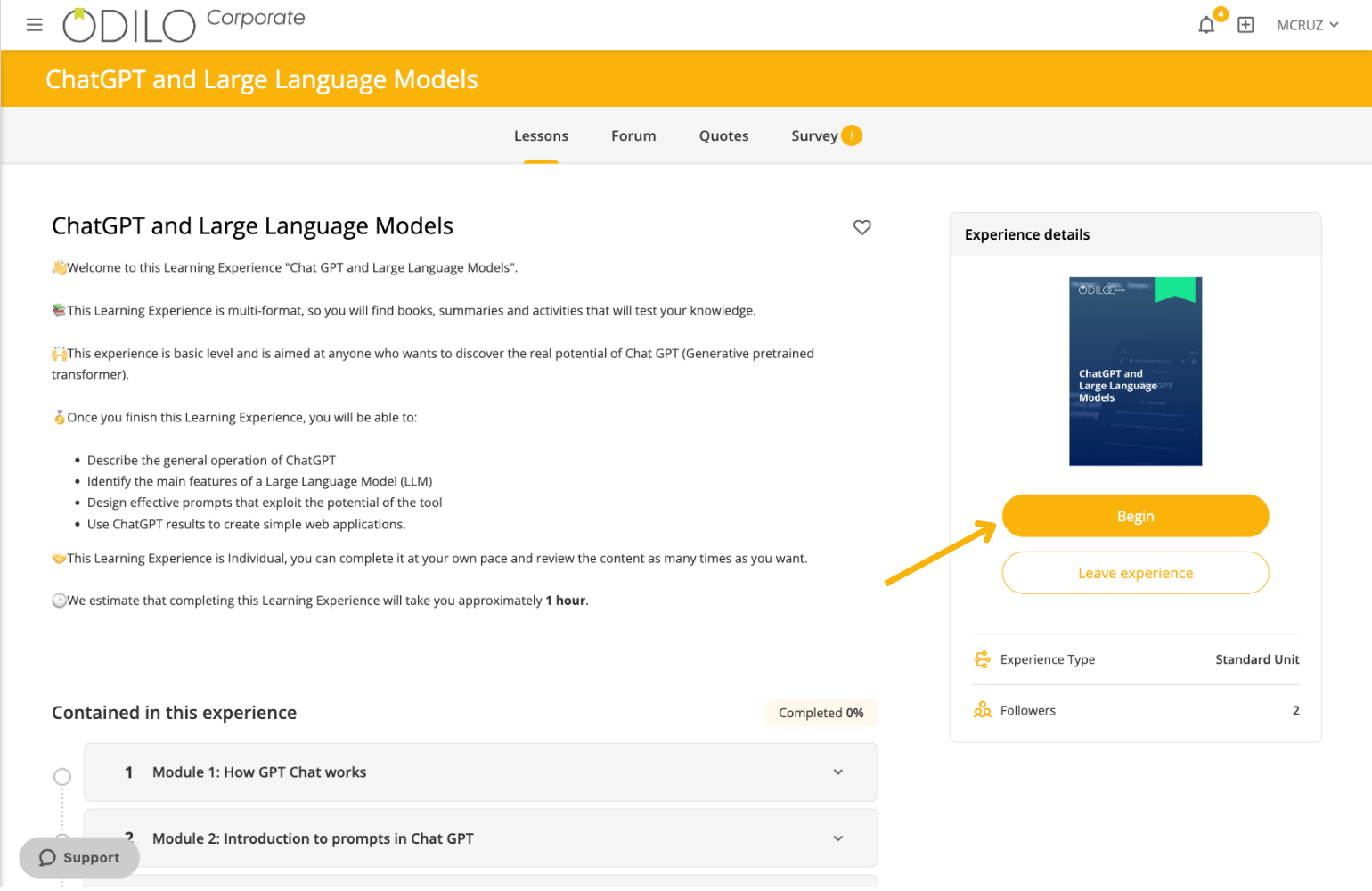
Once the section has been completed, click “Complete and Continue” to proceed to the next section.
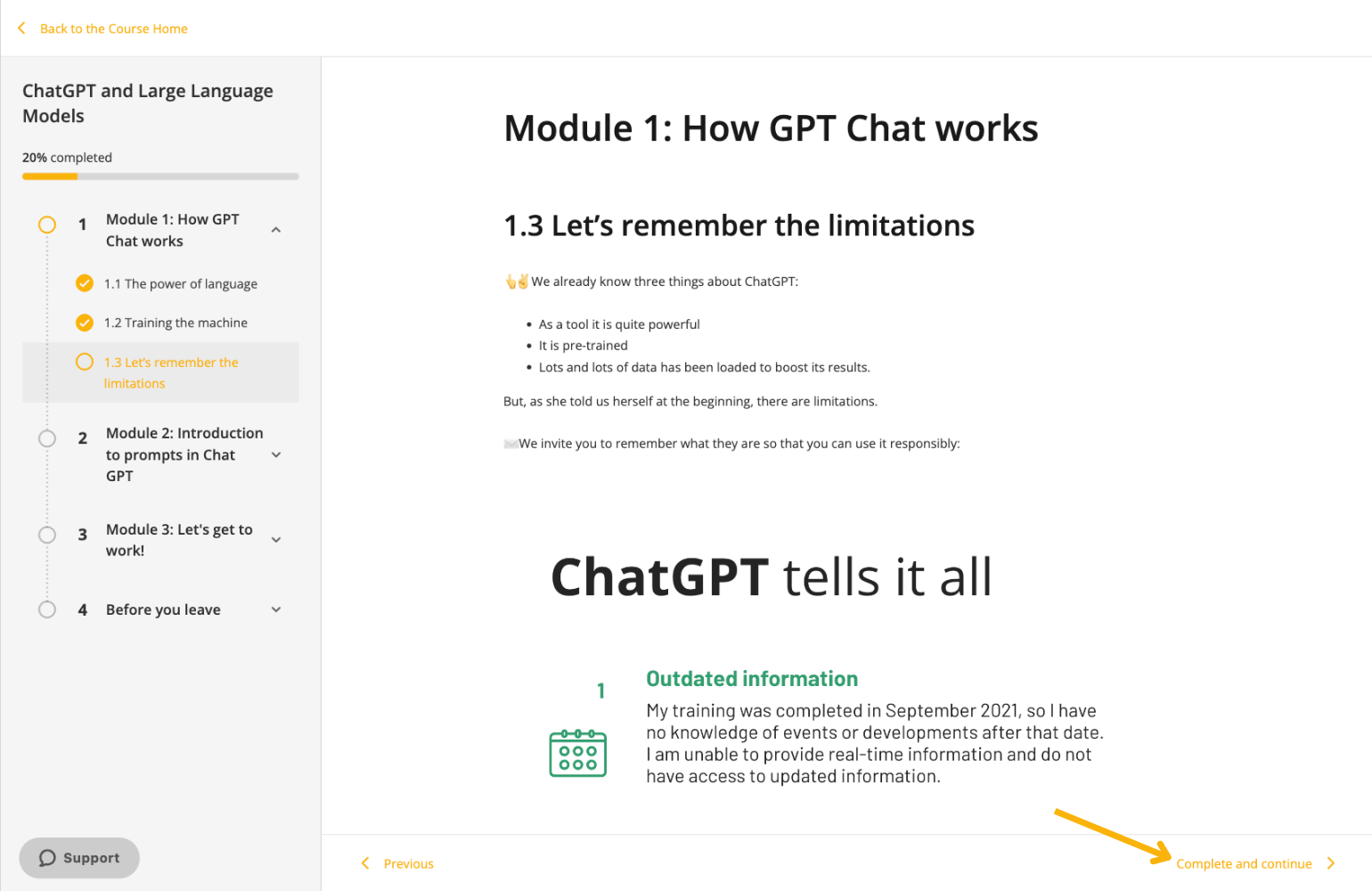
To review in detail how to navigate and complete these Learning Experiences, access the following video Successfully Complete an Experience.
Access content within a Learning Experience
Throughout the experience you may encounter resources from the catalog as part of the content.
In order to access the resource click on the “Access” button. Then click on “Read” in the case of an e-book, “Listen” if it is an audiobook or podcast, and “View” if it is a course.
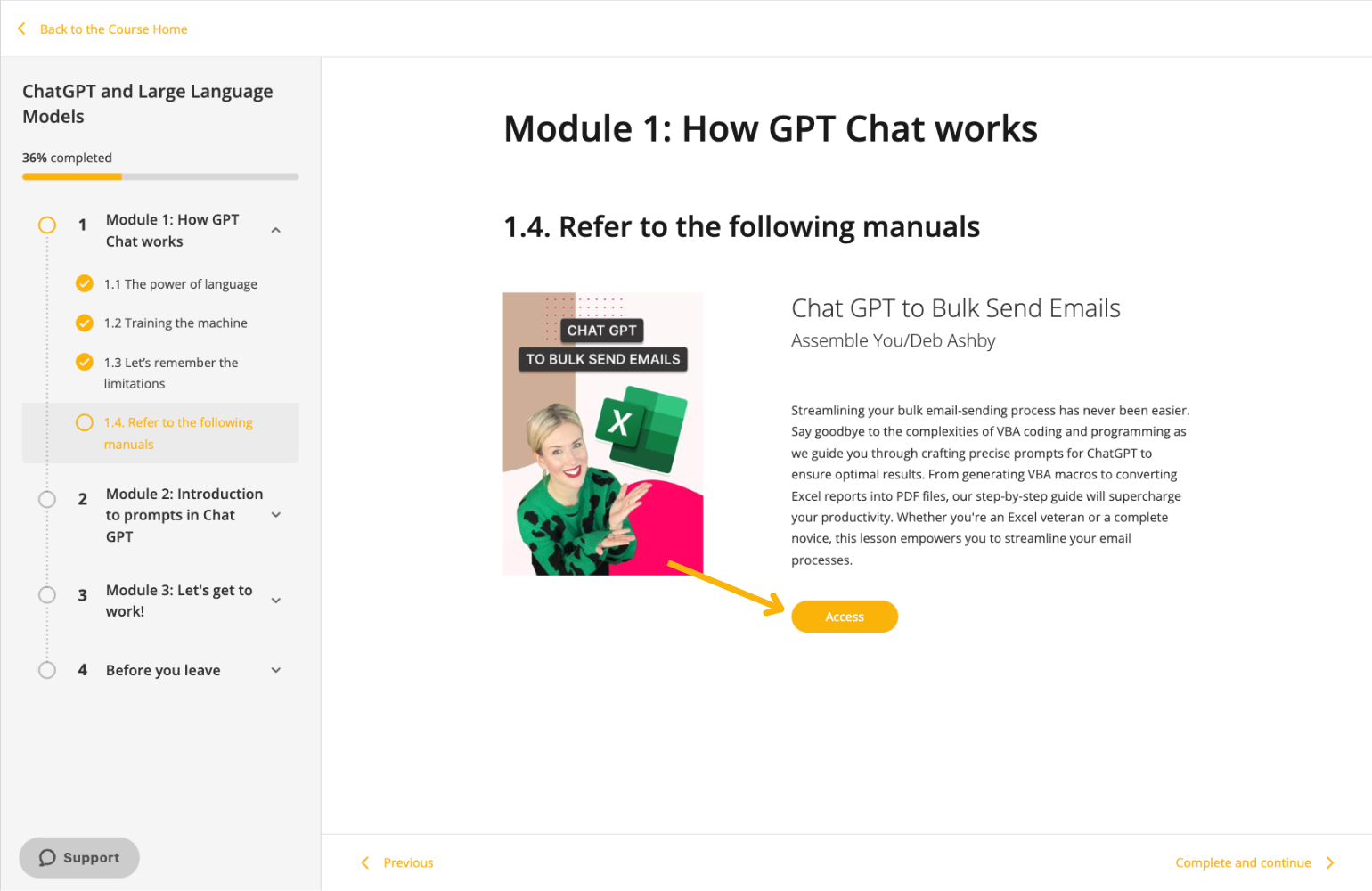
Complete and submit exercises
During the experience, you’ll come across exercises designed to assess your newly acquired knowledge. To complete these exercises, click on them and provide your answers.
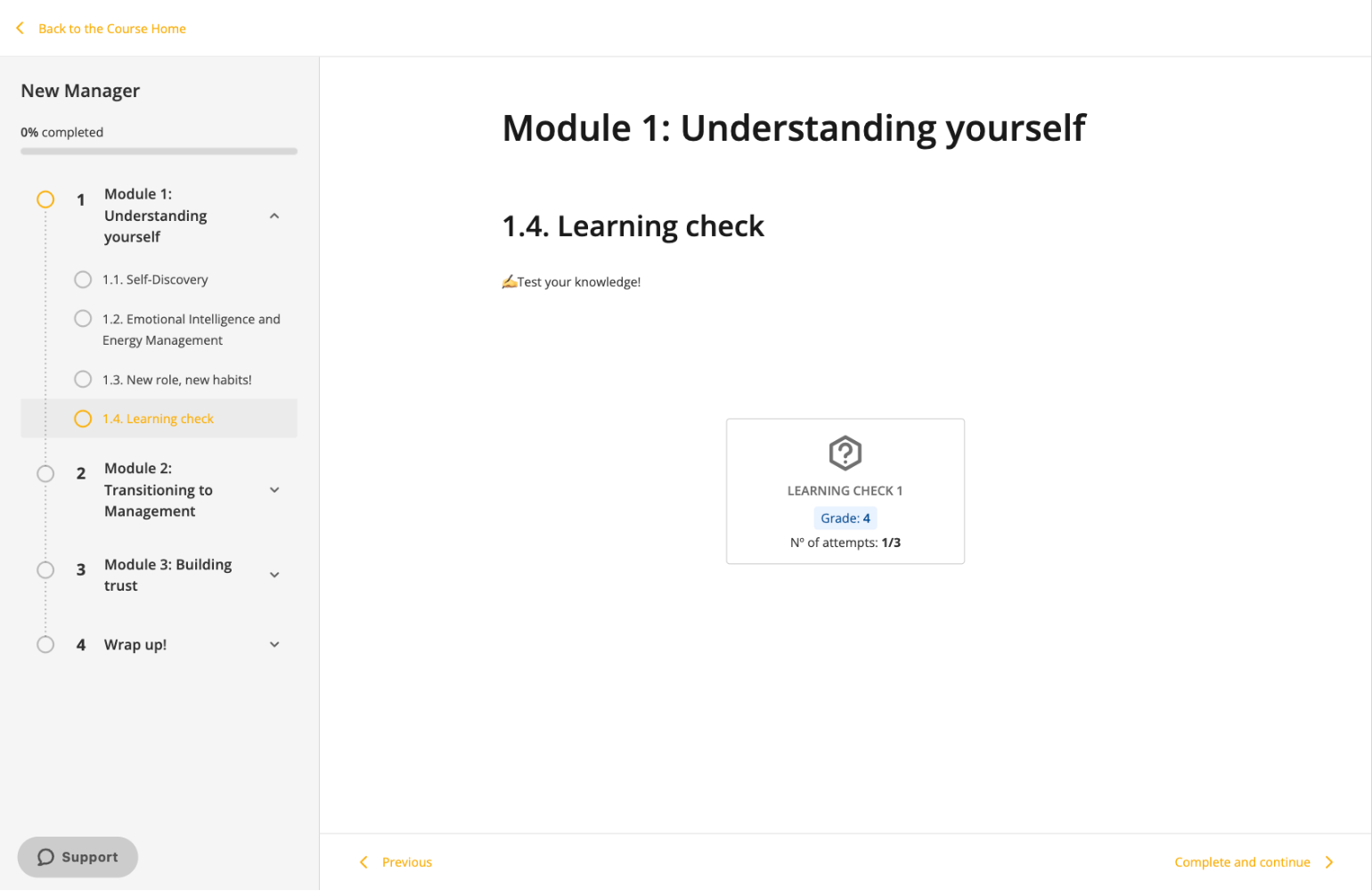
Save your answers by clicking on “Save” at the bottom.
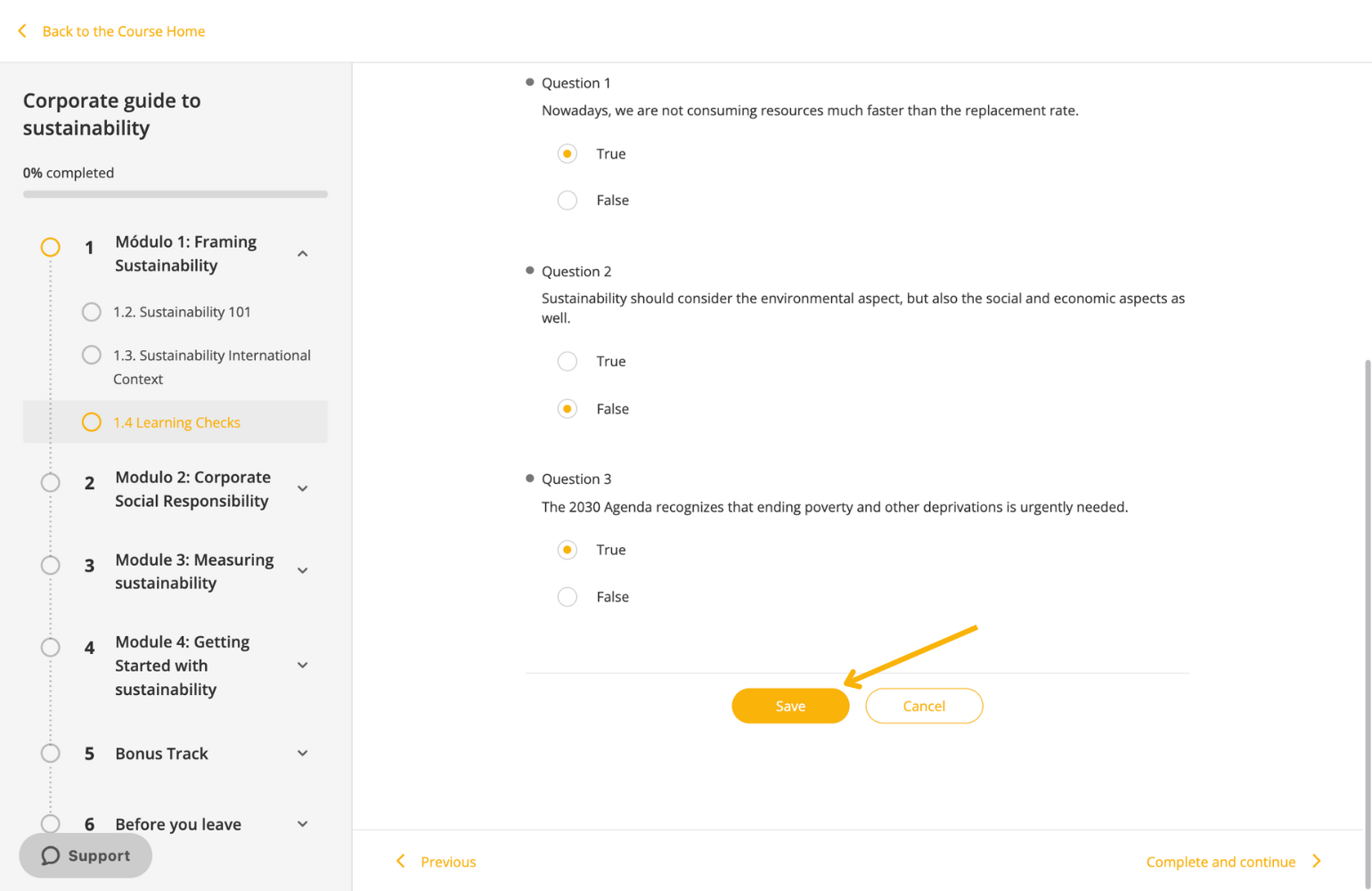
If the exercise only allows 1 attempt, it will immediately be marked as “Completed” and your answer will be sent.
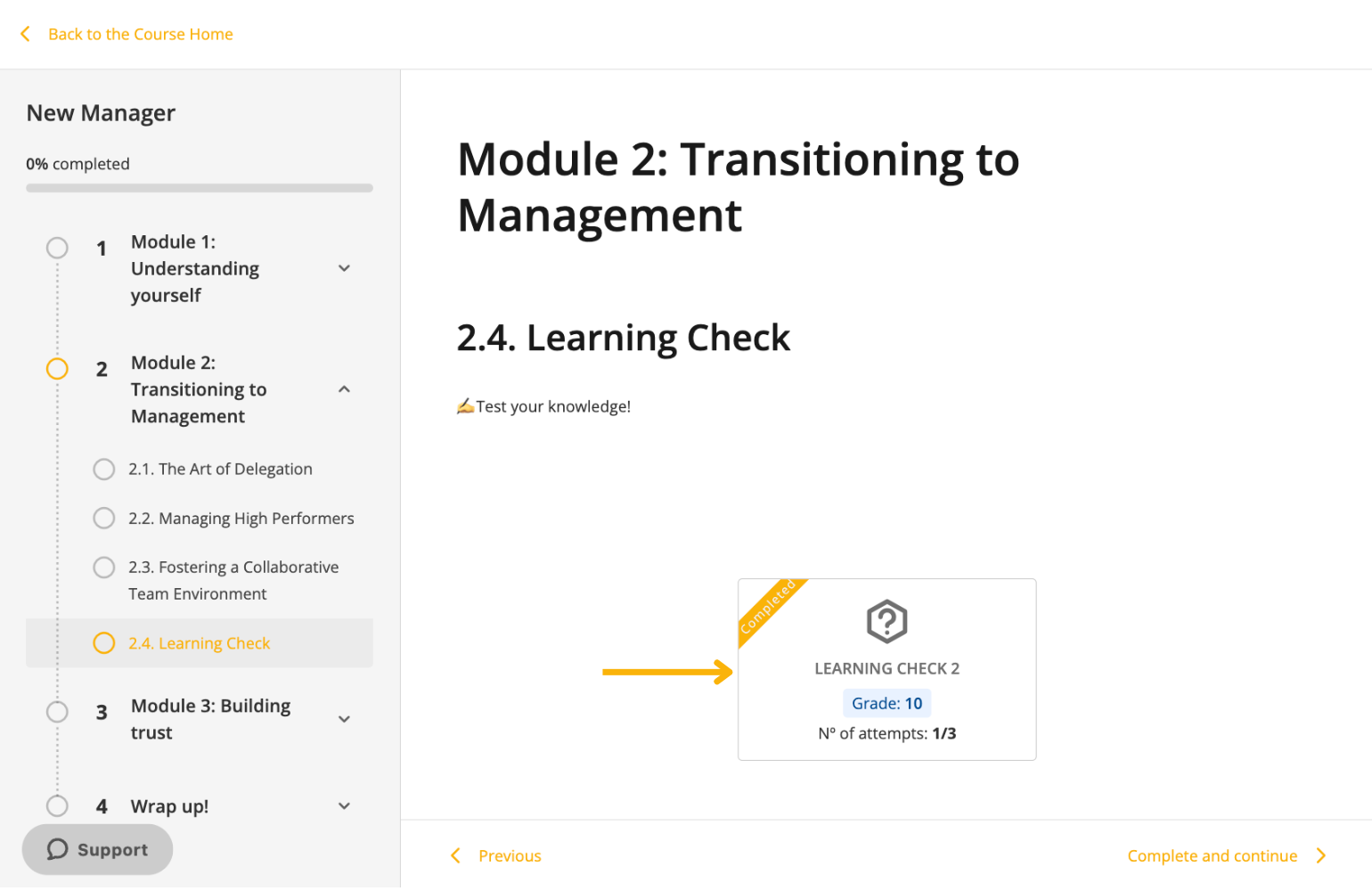
If the exercise allows more than one attempt, it will be displayed on the exercise box. Once you answer and save your work, the number of attempts will also be displayed on the information chart at the top of the exercise. From here, you can also check your score and, if applicable, the expected score for this exercise.
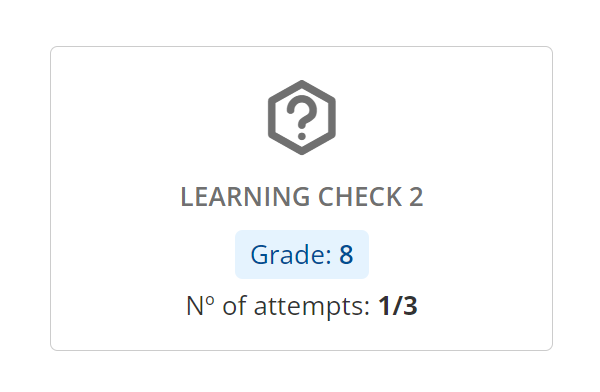
Click “Try again” to delete your answers and answer again.
Click “Send” to send your exercise (once submitted, you will not be able to make changes).
Exercises configured with more than one attempt may also have a minimum grade requirement. You must reach that score in order to submit the exercise; otherwise, the “Send” button will not be available.
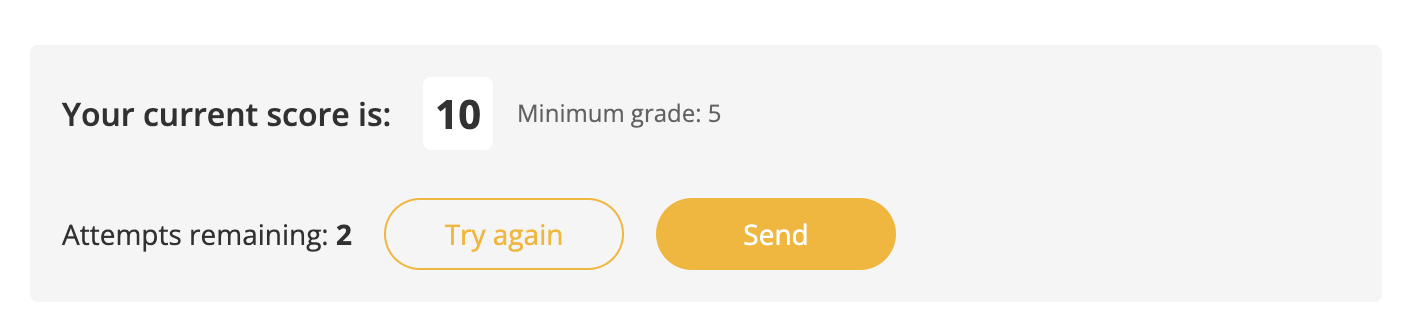
Once the exercise is submitted correctly, you will see “Completed” displayed. If the exercise is not marked as “Completed”’ your experience will not meet the requirements to successfully complete it.
Extras: Surveys, forum and chat
Some of the Learning Experiences have survey, forum and chat tabs. If you do not find these tabs, please consider that the moderator of the experience may not have activated them.

The “Survey” tab allows you to provide feedback on the Learning Experience you have participated in.
In the “Forum” tab you can participate in discussion threads initiated by the moderator of the experience. You will be able to share opinions and interact with the rest of the users that are part of that Learning Experience. If you get the message “No thread started yet” it is because the moderator has not yet activated the forum in this experience.
The “Chat” tab works as instant messaging between all users of the Learning Experience. Participants and moderators can communicate through this tab.