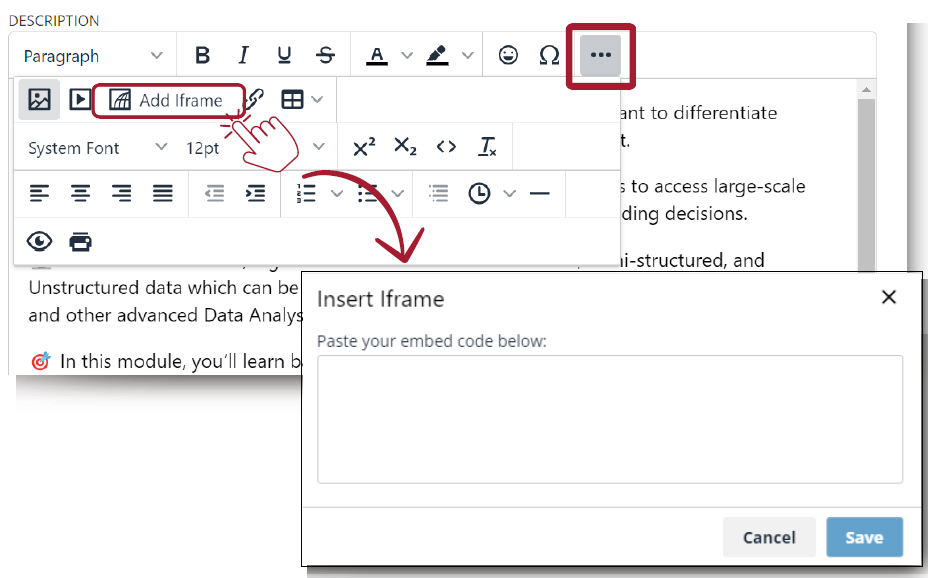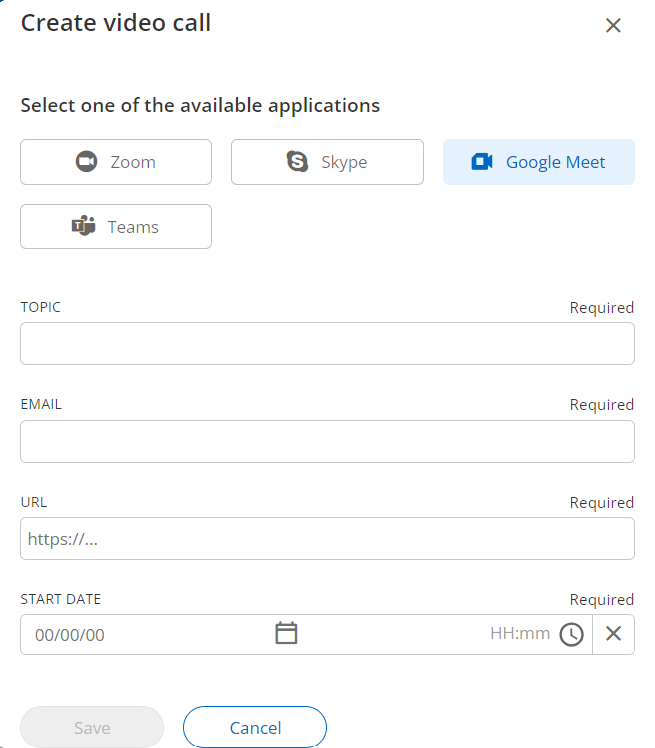Extra Elements in the Learning Experience
You can add extra interactions to your experience to make it much more enriching and personalized.
Scheduled video calls
All your Learning Experiences allow you to add scheduled video calls.
Click the button “Create video call”. This option allows you to add video calls from Zoom, Skype, Teams and Google Meet.
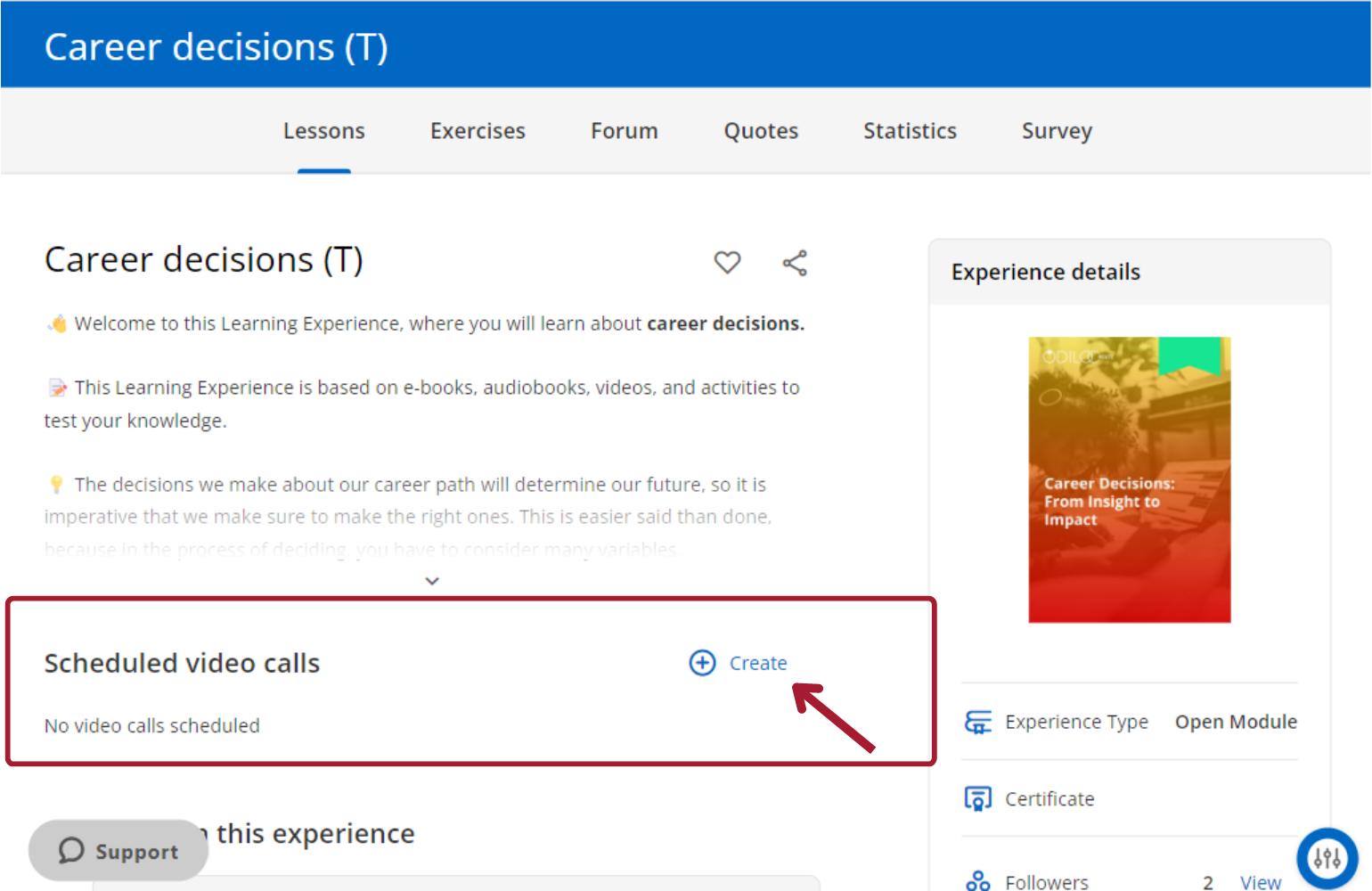
New tabs
You can add new tabs to your experience. Click your editing button and choose the “New Tab” option. You can create your new tab by incorporating all the information from the required fields.
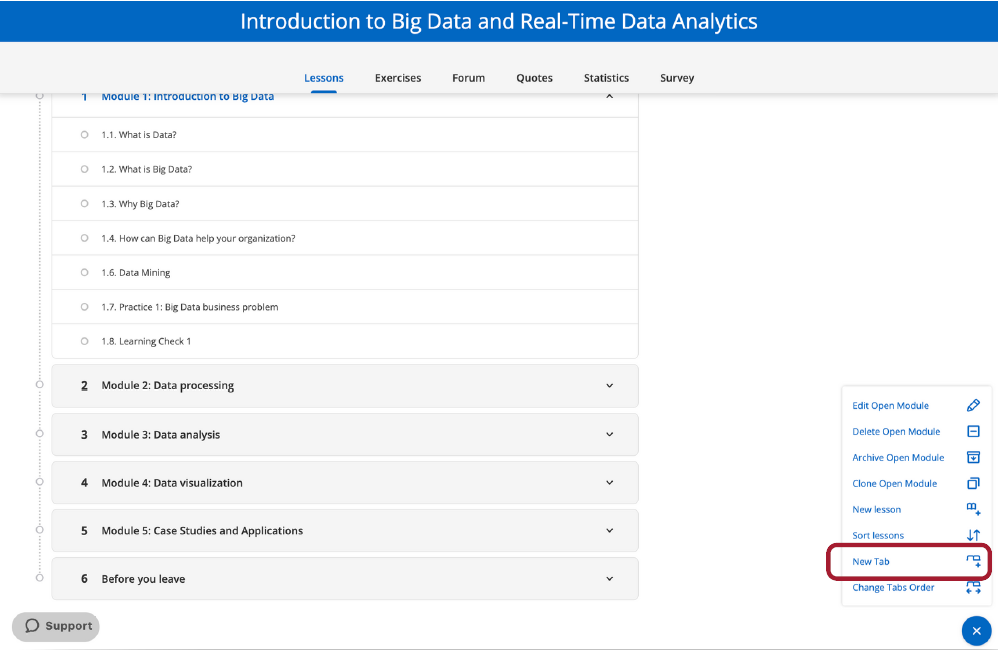
Survey
You can add a survey to collect the opinion of the participants of your Learning Experience directly within it.
Click on your editing button and choose the option “New survey”. Configure your survey from a PDF document or by creating the questions directly in this section. You will have options for open questions or multiple selection, as required.
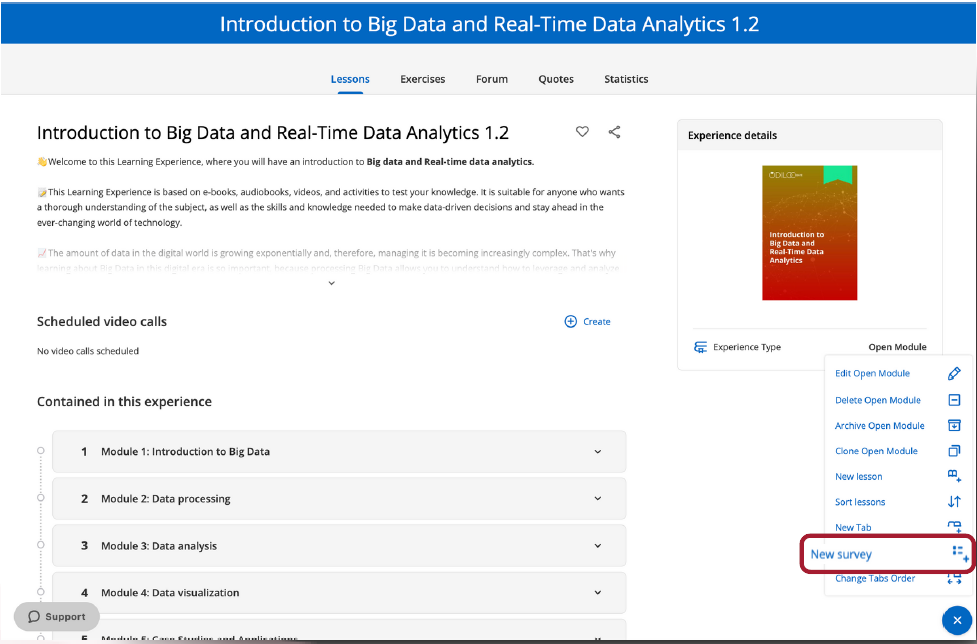
Also, remember that you have the initial text panel, which allows you to include videos, external links and encrypted items directly to your survey.
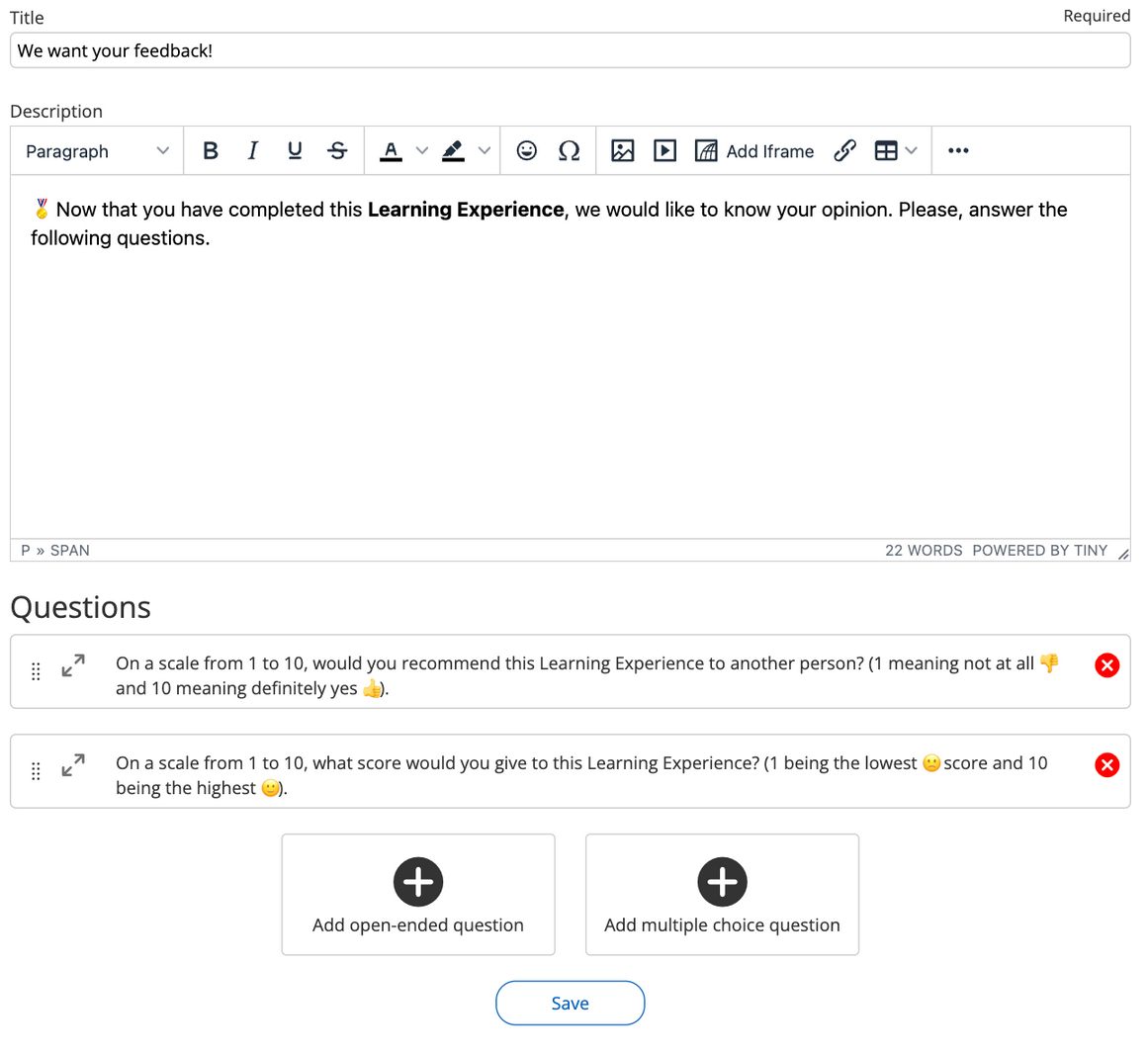
Once created, you can edit it, as you wish, from the survey tab, in your edit button.
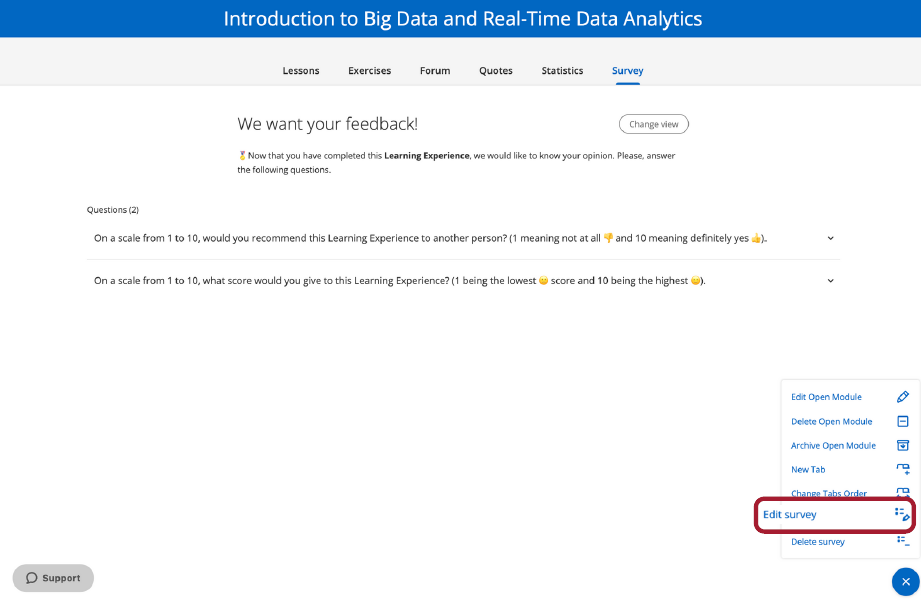
Dynamization
Your experience has dialog boxes in different sections. Each of these boxes presents a panel that will allow you to easily and quickly add activities from online platforms such as: Kahoot, Genially or any Google tool, such as forms, presentations, and more.
Click on the option “Add iframe” and from there you can include the embed code. Users will be able to interact with this tool within the Learning Experience.