Share the experience with other users
To invite users to work on your experience, there are three different options:
Watch the following video to see the ways of sharing an experience.
Share through link (recommended option)
You can share the link with the users you want to participate in your experience.
Click on the link icon ![]() located in the “Information/Lessons” tab within your experience.
located in the “Information/Lessons” tab within your experience.
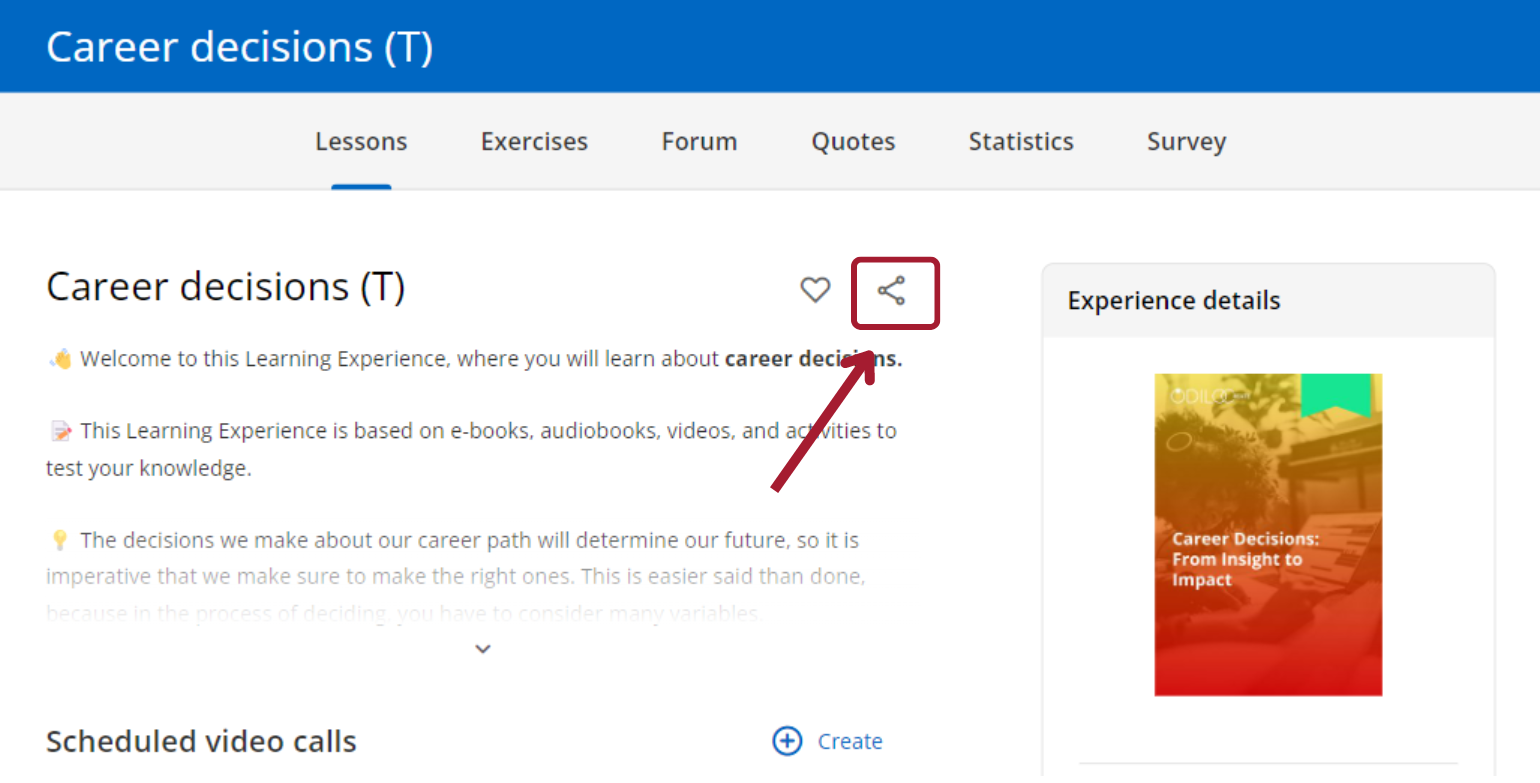
Copy the link and send it to the participants.
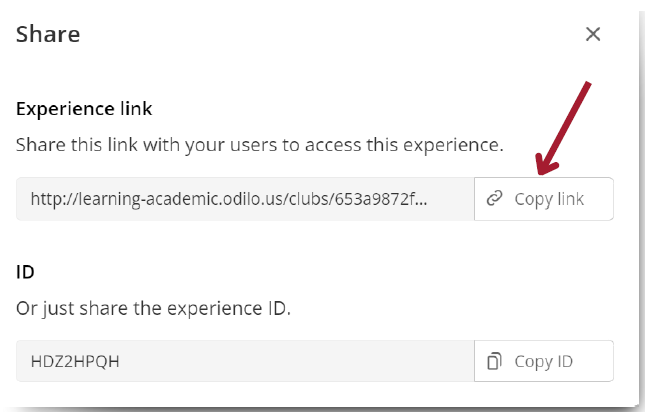
Participants must log in to their Learning Ecosystem, click on the link and they will be linked directly to your Learning Experience.
Share via code
You can share the ID code of your experience.
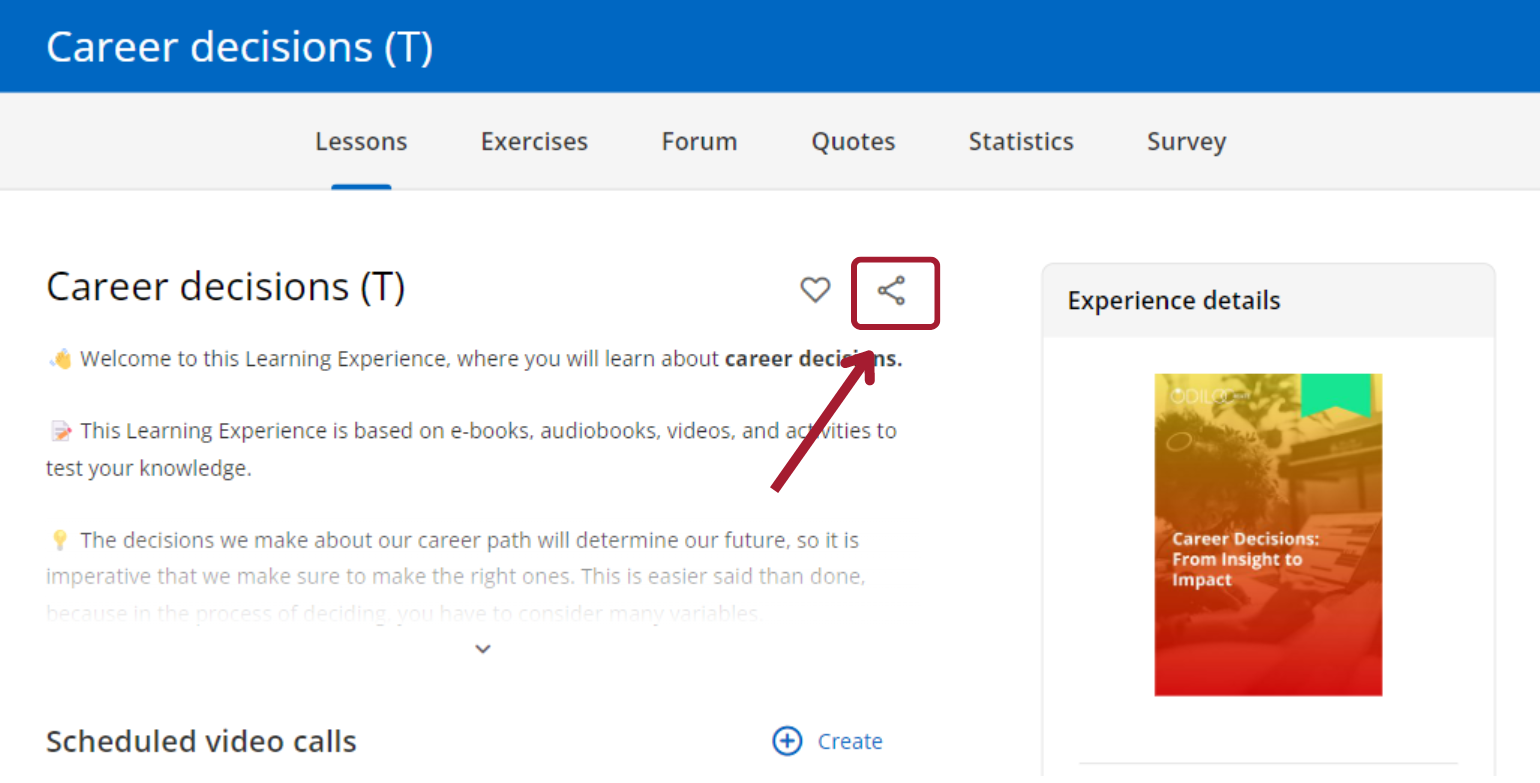
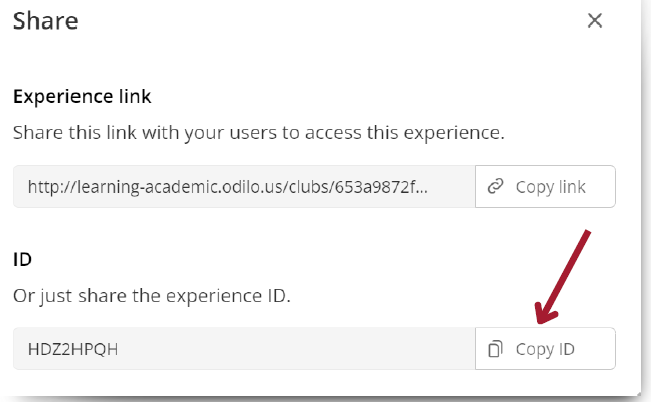
Participants need to access “Go to Learning Experiences” from their Learning Ecosystem, and then they will only have to enter it into their platform by clicking the button ![]() which they have next to their username at the top right.
which they have next to their username at the top right.
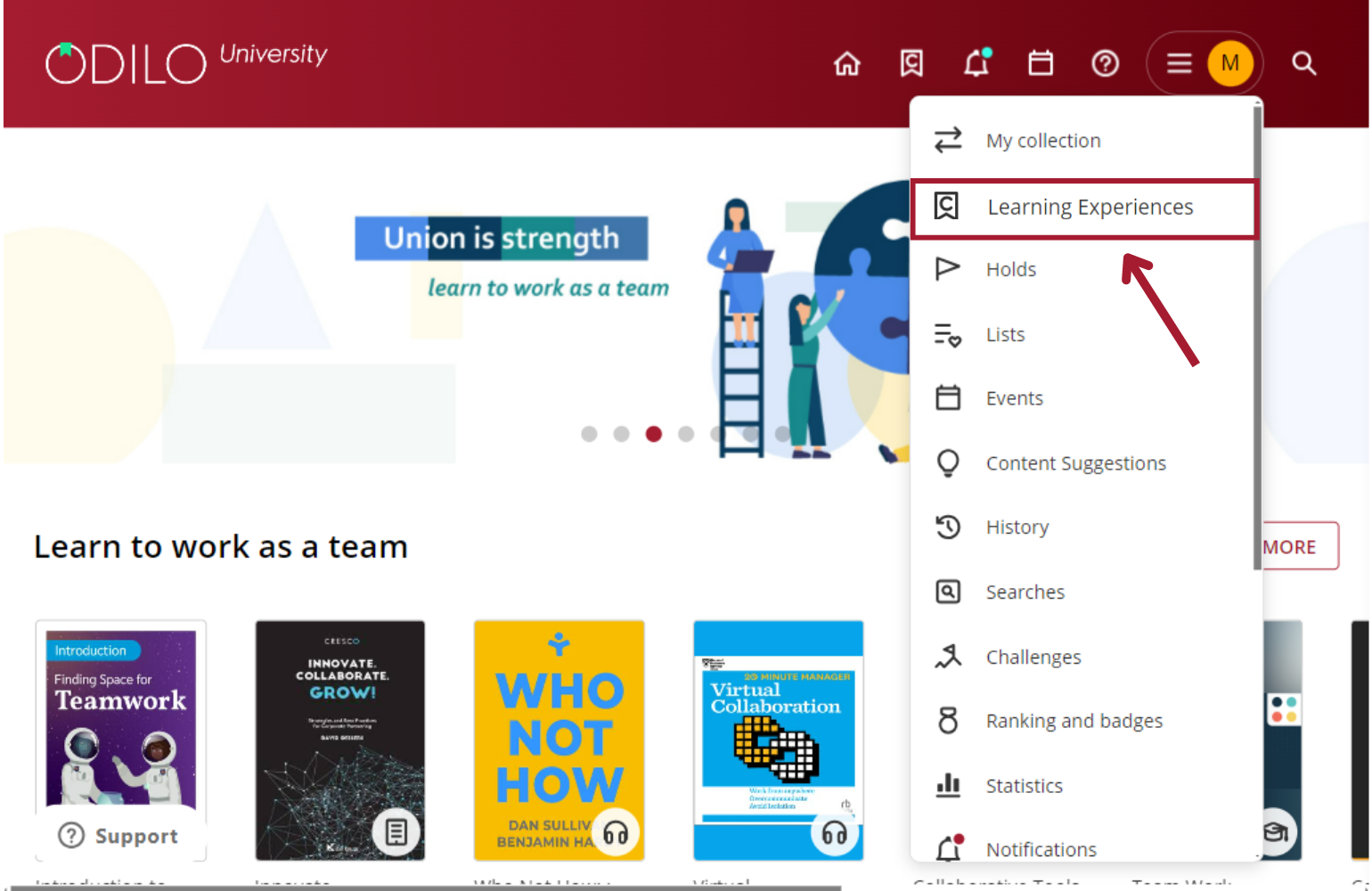
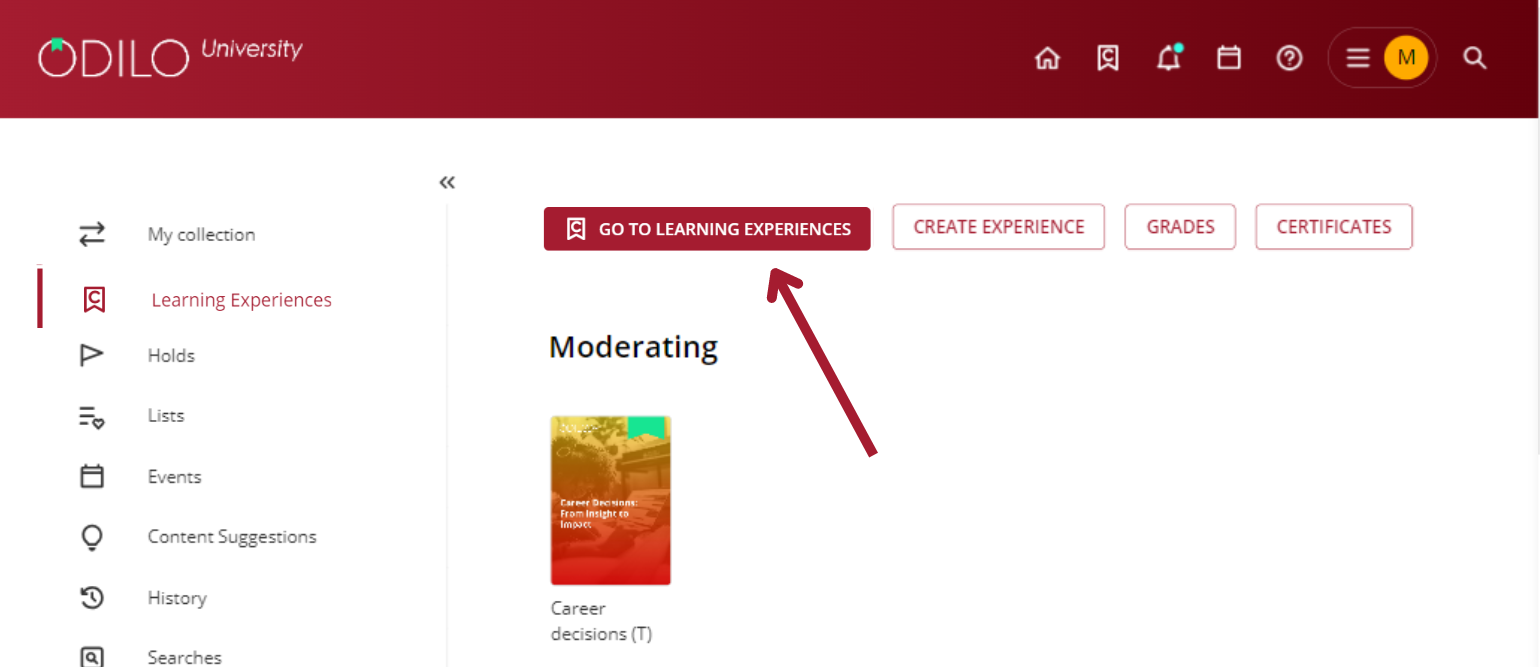
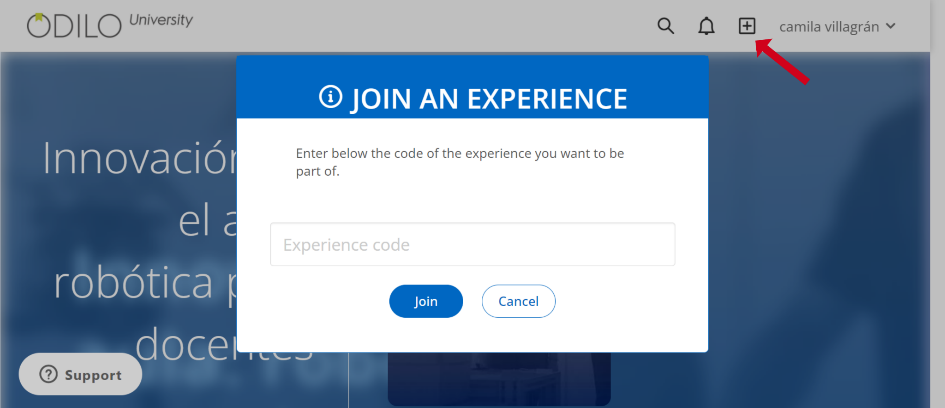
Manually add users (Recommended for small groups)
You can add participants to your Experience by indicating their user IDs. This will link them directly and they will be able to access from their carousels at any time.
You can include a message if you wish to notify them that they have been added to a new Learning Experience.
To do this, within your Experience, click on “Users” from your editing button. You can include as many users as you wish and even remove users from this section.
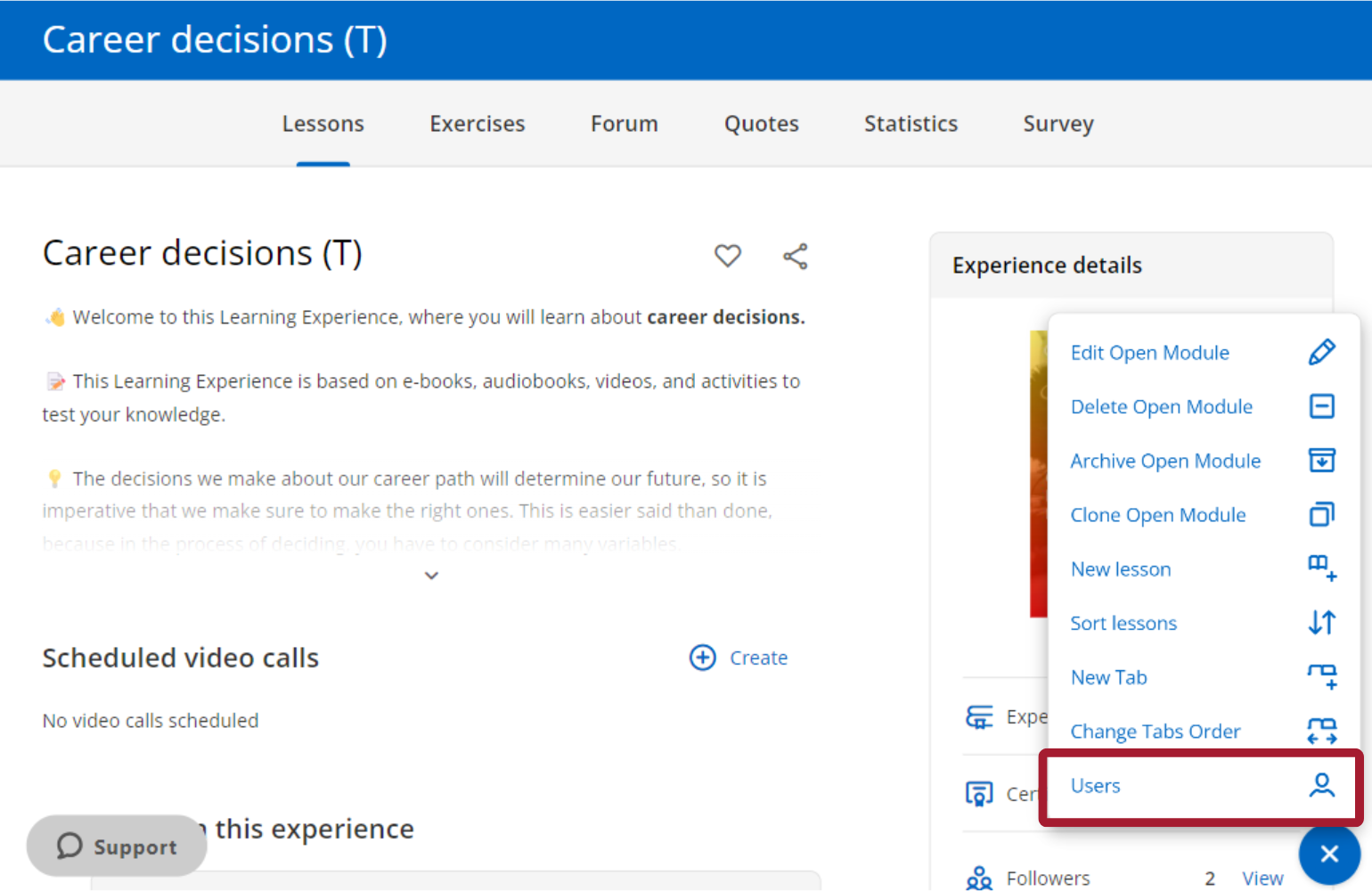
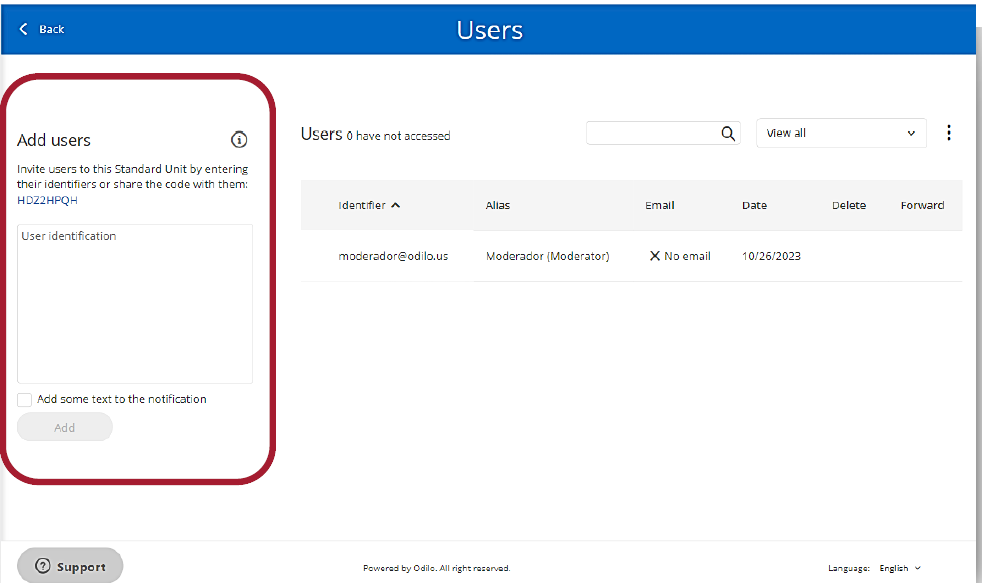
Important: You will only be able to add users manually if the Learning Experience is set as private.