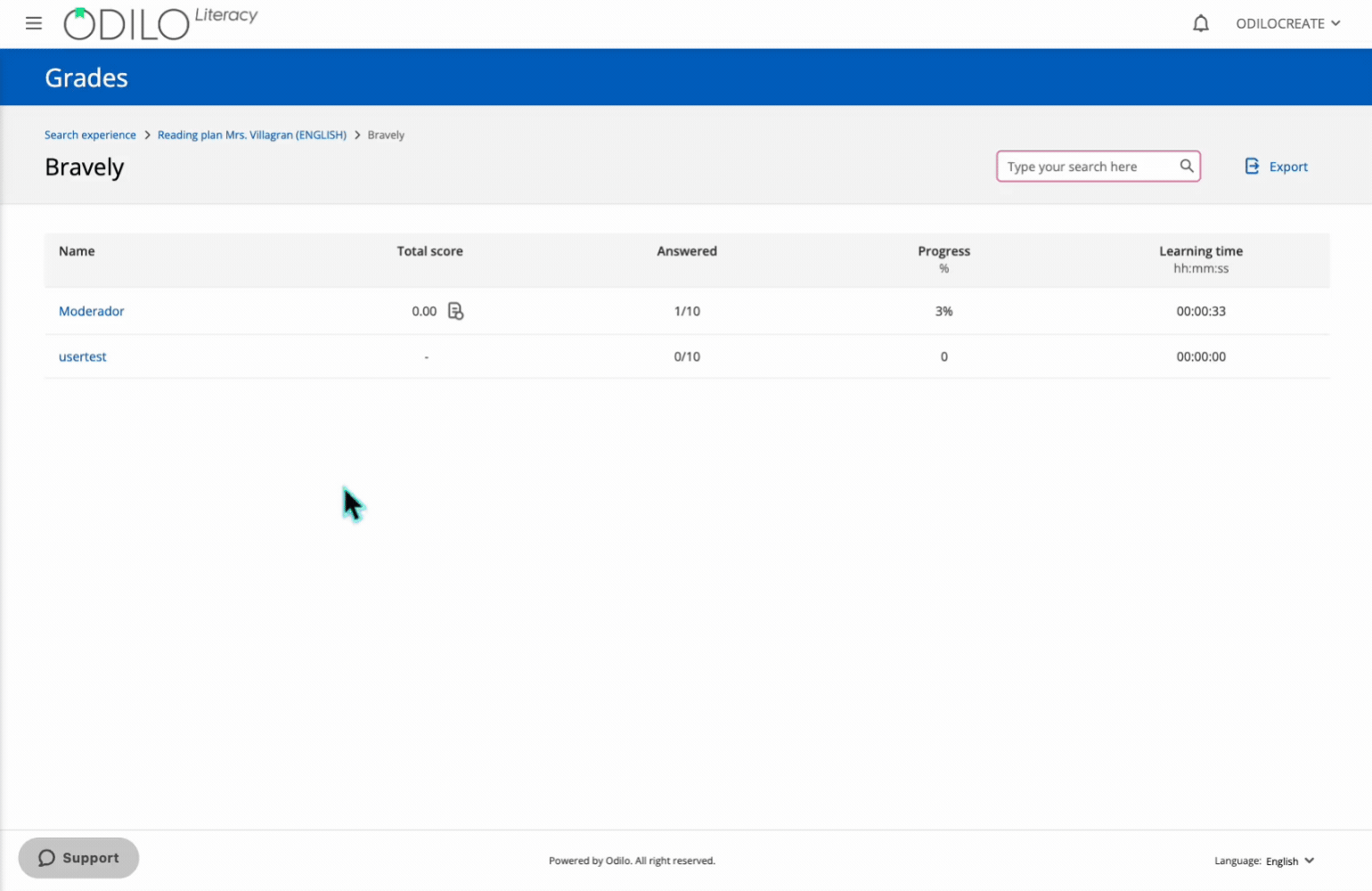Tracking participant progress
Within your experiences you will be able to track progress from different areas. If it is a Reading Plan or Reading Club, you will be able to track reading within the experience from the “Statistics” tab.
Check this option on the following video:
You can also access the grades area to have all the information on student participation. To access the ratings area, click on your user area and select “Learning experiences”, then you will find the button “Grades“.
Watch the following video to learn how to access the grades area:

Using the search bar, type the name of the experience you want to access.
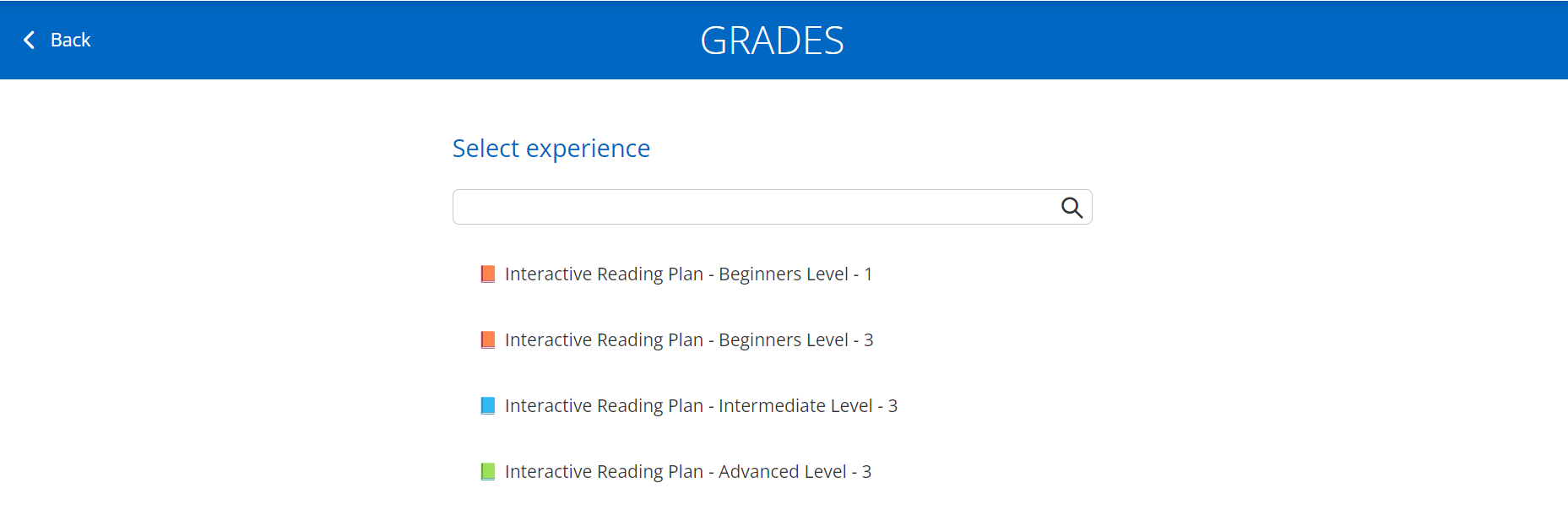
The following will be displayed:
- List of participants who are working on the experience in the (left column).
- Resources and exercises that you have included in the experience in the top panel.
- “Export” button that allows downloading the complete summary form.
- Score settings button
 , where you can adjust the weighting of the activities included in the experience.
, where you can adjust the weighting of the activities included in the experience.
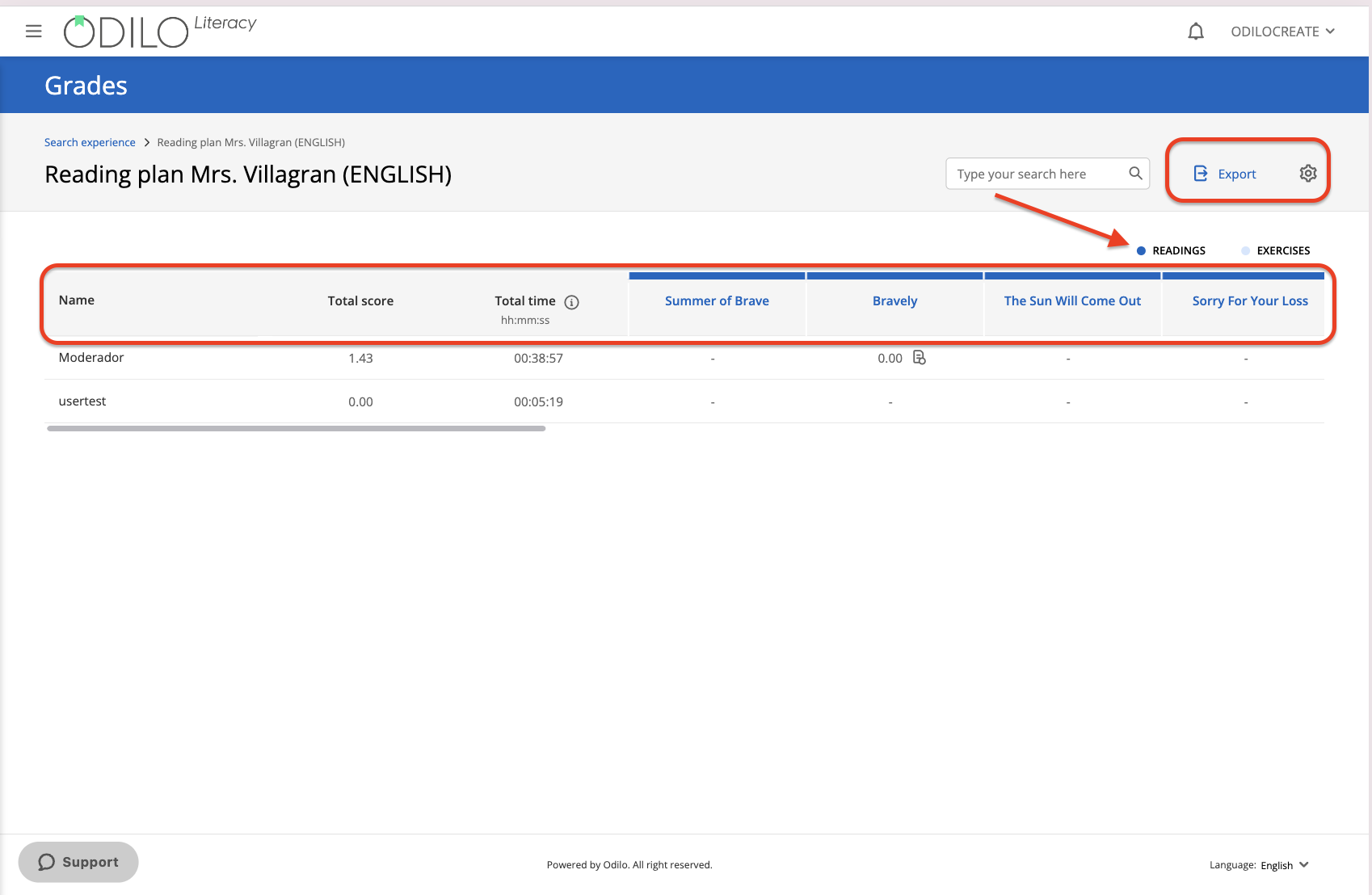
To review the grades of an exercise, or the activities within the reading content, click on the item you want to consult, whether it is a content or an exercise.
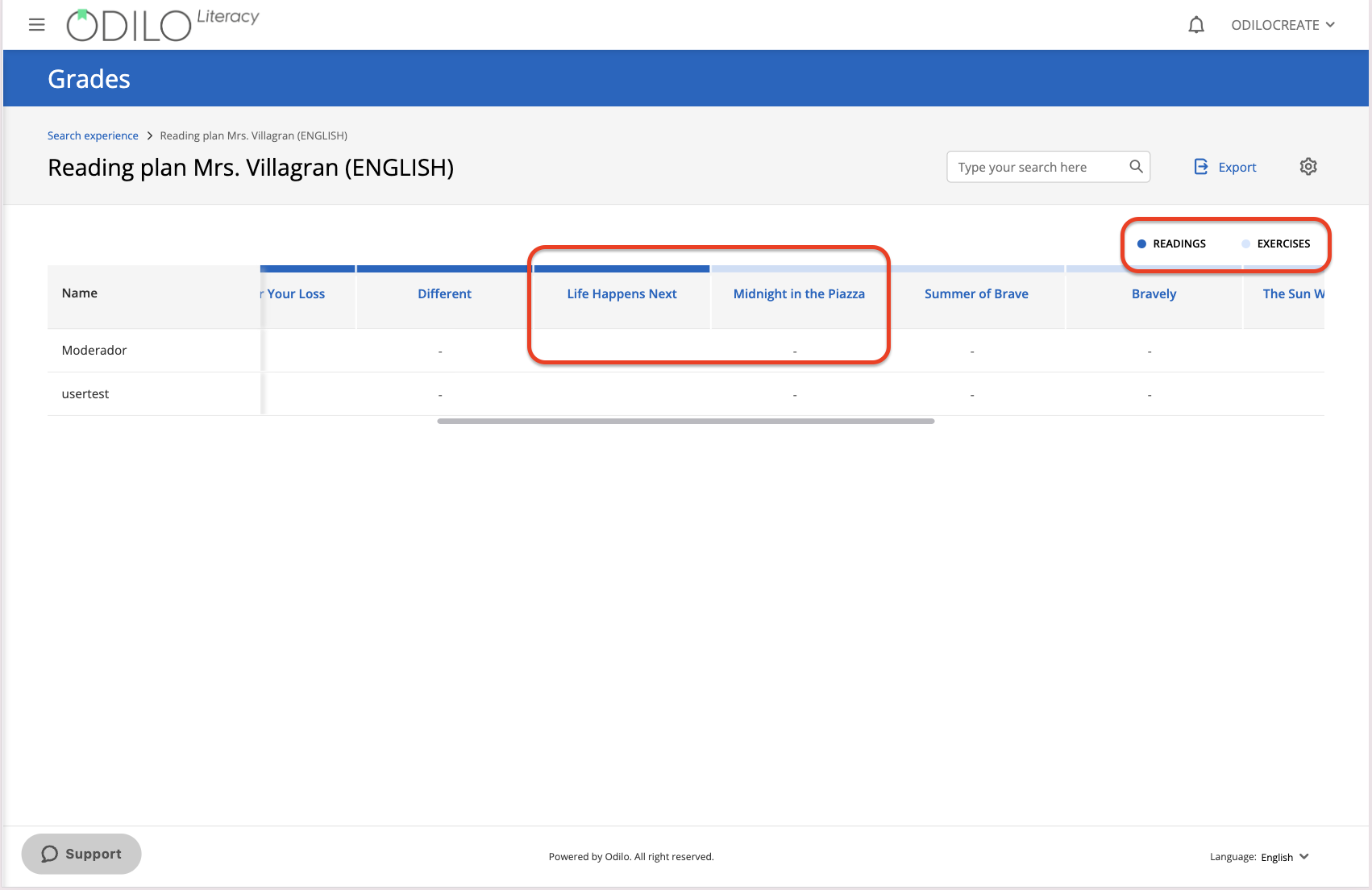
When you enter the content or the exercise you will be able to see the list of participants, the total grade corresponding to this activity and the number of carried out activities or submitted exercises. You can download the form from this section if you wish.
Activities and exercises that do not require manual grading by the moderator will display the results automatically, and cannot be modified. If there is any submission of an activity that requires manual grading, this panel will show the ![]() icon, which corresponds to an activity ready to be evaluated by the moderator.
icon, which corresponds to an activity ready to be evaluated by the moderator.
To evaluate it, click on the participant’s name and indicate the score obtained next to the question, in the score section. You can also include a comment if you wish.